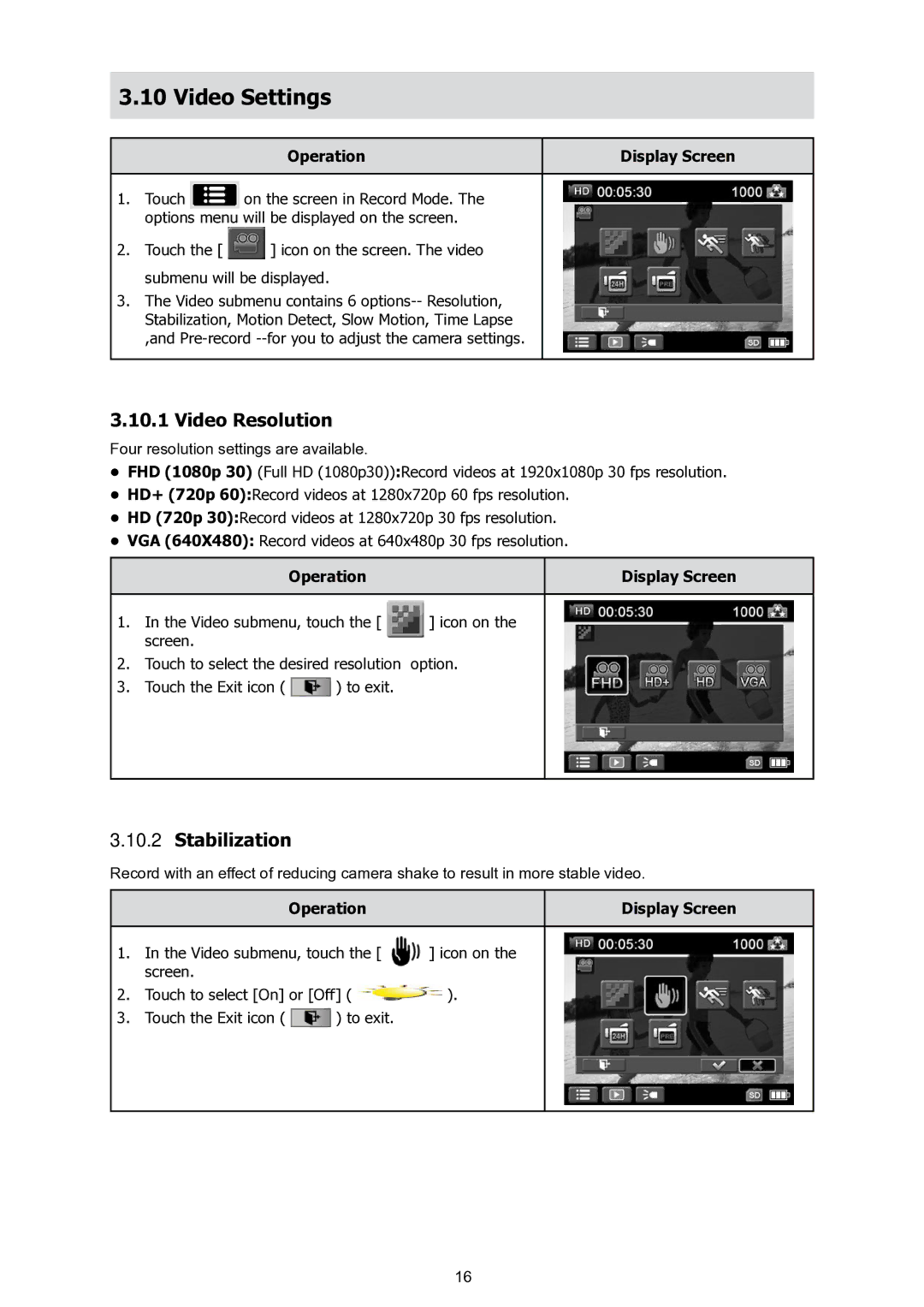3.10 Video Settings
| Operation | Display Screen |
|
|
|
1. Touch | on the screen in Record Mode. The |
|
options menu will be displayed on the screen. |
| |
2.Touch the [ ![]() ] icon on the screen. The video submenu will be displayed.
] icon on the screen. The video submenu will be displayed.
3.The Video submenu contains 6
3.10.1 Video Resolution
Four resolution settings are available.
•FHD (1080p 30) (Full HD (1080p30)):Record videos at 1920x1080p 30 fps resolution.
•HD+ (720p 60):Record videos at 1280x720p 60 fps resolution.
•HD (720p 30):Record videos at 1280x720p 30 fps resolution.
•VGA (640X480): Record videos at 640x480p 30 fps resolution.
Operation | Display Screen |
|
|
1. In the Video submenu, touch the [ | ] icon on the |
screen. |
|
2.Touch to select the desired resolution option.
3.Touch the Exit icon ( ![]() ) to exit.
) to exit.
3.10.2Stabilization
Record with an effect of reducing camera shake to result in more stable video.
Operation | Display Screen |
|
|
1. In the Video submenu, touch the [ | ] icon on the |
screen. |
|
2.Touch to select [On] or [Off] ( ![]() ).
).
3.Touch the Exit icon ( ![]() ) to exit.
) to exit.
16