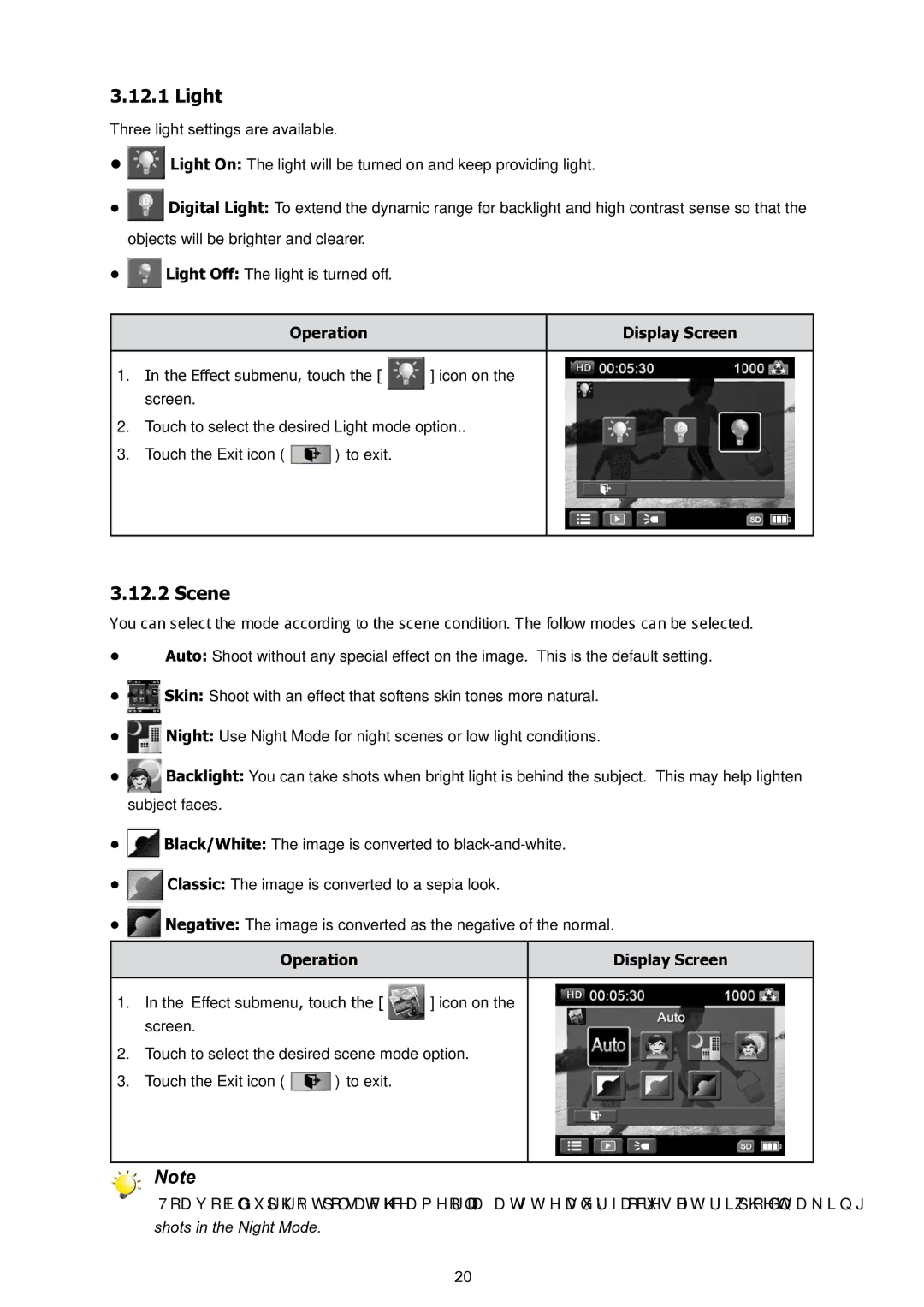3.12.1Light
Three light settings are available.
•![]() Light On: The light will be turned on and keep providing light.
Light On: The light will be turned on and keep providing light.
•![]() Digital Light: To extend the dynamic range for backlight and high contrast sense so that the objects will be brighter and clearer.
Digital Light: To extend the dynamic range for backlight and high contrast sense so that the objects will be brighter and clearer.
•![]() Light Off: The light is turned off.
Light Off: The light is turned off.
Operation | Display Screen |
|
|
1. In the Effect submenu, touch the [ | ] icon on the |
screen. |
|
2.Touch to select the desired Light mode option..
3.Touch the Exit icon ( ![]() ) to exit.
) to exit.
3.12.2Scene
You can select the mode according to the scene condition. The follow modes can be selected.
•![]() Auto: Shoot without any special effect on the image. This is the default setting.
Auto: Shoot without any special effect on the image. This is the default setting.
•![]() Skin: Shoot with an effect that softens skin tones more natural.
Skin: Shoot with an effect that softens skin tones more natural.
•![]() Night: Use Night Mode for night scenes or low light conditions.
Night: Use Night Mode for night scenes or low light conditions.
•![]() Backlight: You can take shots when bright light is behind the subject. This may help lighten subject faces.
Backlight: You can take shots when bright light is behind the subject. This may help lighten subject faces.
•![]() Black/White: The image is converted to
Black/White: The image is converted to
•![]() Classic: The image is converted to a sepia look.
Classic: The image is converted to a sepia look.
•![]() Negative: The image is converted as the negative of the normal.
Negative: The image is converted as the negative of the normal.
Operation | Display Screen |
|
|
1. In the Effect submenu, touch the [ | ] icon on the |
screen. |
|
2.Touch to select the desired scene mode option.
3.Touch the Exit icon ( ![]() ) to exit.
) to exit.
Note
To avoid blurry photos, place the camera on a flat, steady surface, or use a tripod when taking
shots in the Night Mode.
20