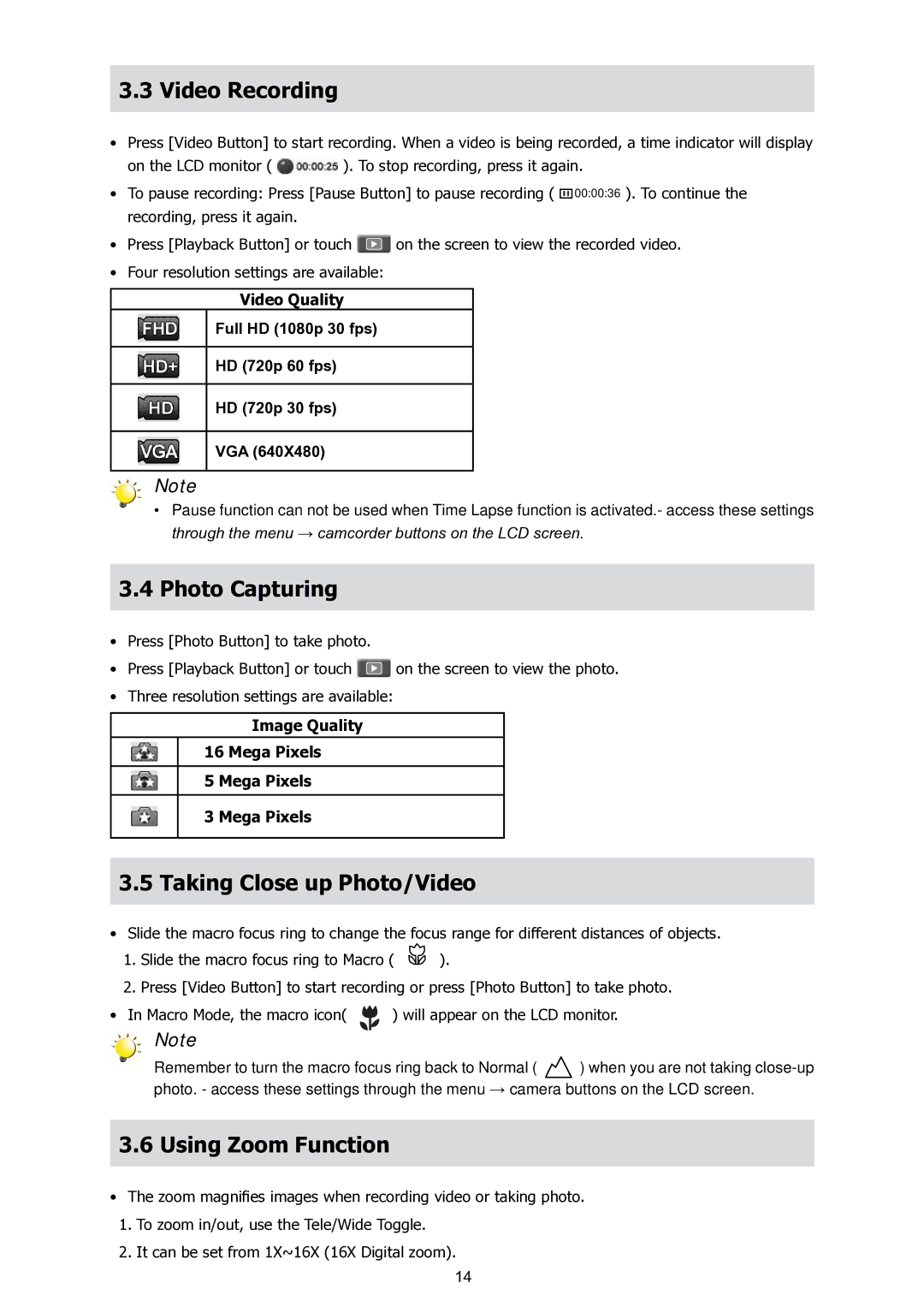3.3Video Recording
•Press [Video Button] to start recording. When a video is being recorded, a time indicator will display
on the LCD monitor ( ![]() ). To stop recording, press it again.
). To stop recording, press it again.
•To pause recording: Press [Pause Button] to pause recording ( ![]() 00:00:36 ). To continue the recording, press it again.
00:00:36 ). To continue the recording, press it again.
•Press [Playback Button] or touch ![]() on the screen to view the recorded video.
on the screen to view the recorded video.
•Four resolution settings are available:
Video Quality
Full HD (1080p 30 fps)
HD (720p 60 fps)
HD (720p 30 fps)
VGA (640X480)
Note
•Pause function can not be used when Time Lapse function is activated.- access these settings through the menu → camcorder buttons on the LCD screen.
3.4Photo Capturing
•Press [Photo Button] to take photo.
•Press [Playback Button] or touch ![]() on the screen to view the photo.
on the screen to view the photo.
•Three resolution settings are available:
Image Quality
16 Mega Pixels
5 Mega Pixels
3 Mega Pixels
3.5Taking Close up Photo/Video
•Slide the macro focus ring to change the focus range for different distances of objects.
1. Slide the macro focus ring to Macro ( ![]() ).
).
2. Press [Video Button] to start recording or press [Photo Button] to take photo.
• In Macro Mode, the macro icon( | ) will appear on the LCD monitor. |
Note
Remember to turn the macro focus ring back to Normal ( ![]() ) when you are not taking
) when you are not taking
3.6Using Zoom Function
•The zoom magnifies images when recording video or taking photo.
1.To zoom in/out, use the Tele/Wide Toggle.
2.It can be set from 1X~16X (16X Digital zoom).
14