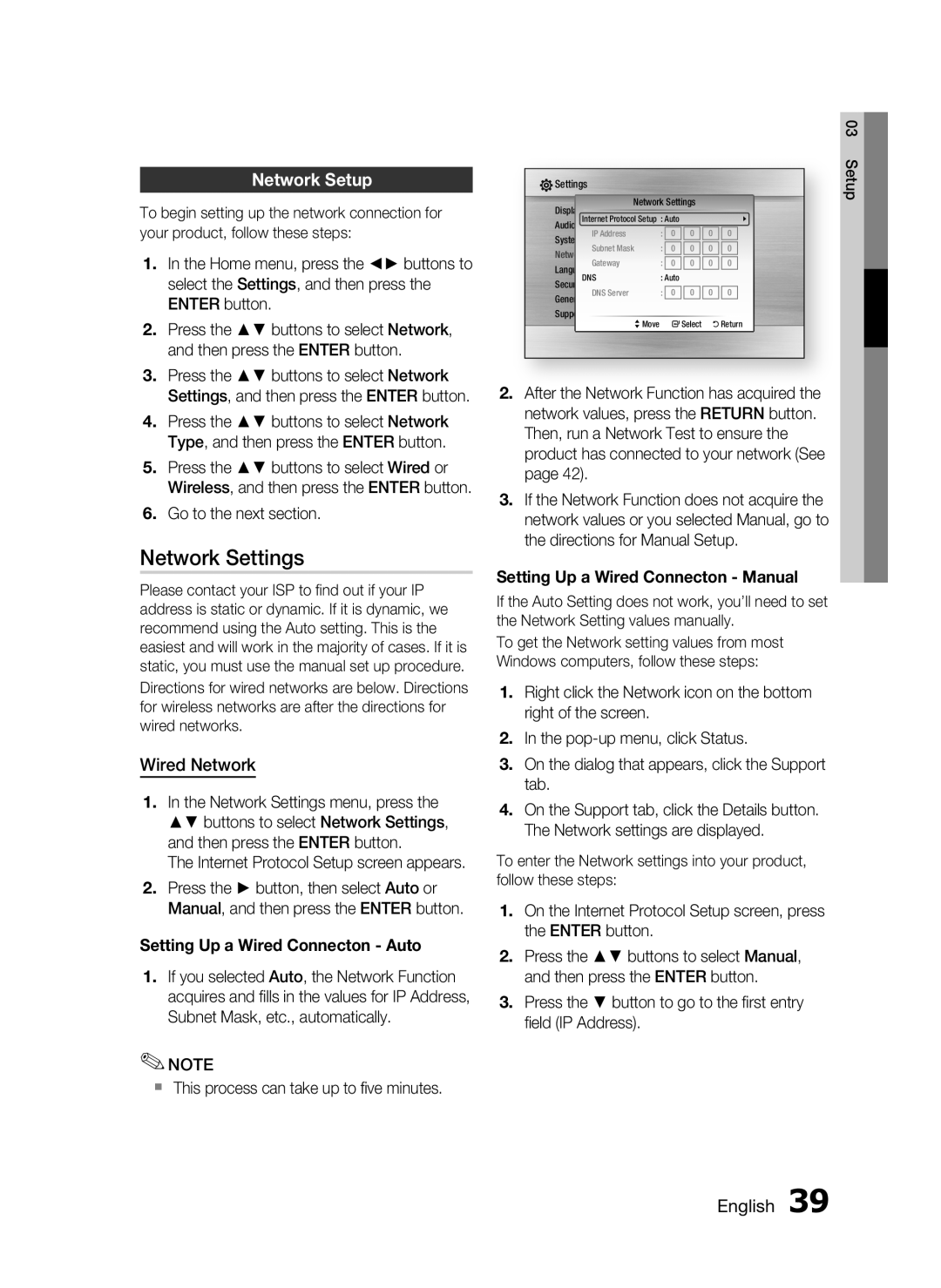Network Setup
To begin setting up the network connection for your product, follow these steps:
1.In the Home menu, press the ◄► buttons to select the Settings, and then press the ENTER button.
2.Press the ▲▼ buttons to select Network, and then press the ENTER button.
3.Press the ▲▼ buttons to select Network Settings, and then press the ENTER button.
4.Press the ▲▼ buttons to select Network Type, and then press the ENTER button.
5.Press the ▲▼ buttons to select Wired or Wireless, and then press the ENTER button.
6.Go to the next section.
Network Settings
Please contact your ISP to find out if your IP address is static or dynamic. If it is dynamic, we recommend using the Auto setting. This is the easiest and will work in the majority of cases. If it is static, you must use the manual set up procedure. Directions for wired networks are below. Directions for wireless networks are after the directions for wired networks.
Wired Network
1.In the Network Settings menu, press the ▲▼ buttons to select Network Settings, and then press the ENTER button.
The Internet Protocol Setup screen appears.
2.Press the ► button, then select Auto or Manual, and then press the ENTER button.
Setting Up a Wired Connecton - Auto
1.If you selected Auto, the Network Function acquires and fills in the values for IP Address, Subnet Mask, etc., automatically.
✎NOTE
This process can take up to five minutes.
|
|
|
|
|
|
|
|
|
| 03 | ||
Settings |
|
|
|
|
|
|
|
|
|
|
| Setup |
|
|
|
|
|
|
|
|
|
|
|
| |
|
|
|
|
|
|
|
|
|
|
| ||
|
| Network Settings |
|
|
|
|
|
| ||||
Display |
| : |
|
|
| |||||||
Internet Protocol Setup | : Auto |
|
|
|
|
|
|
| ||||
Audio |
| Disc Menu |
|
|
|
| : |
|
|
| ||
System | IP Address | Audio | : |
| 0 | 0 |
|
| :0 | 0 |
|
|
|
|
|
|
|
|
|
|
| ||||
Network | Subnet MaskSubtitle: |
| 0 | 0 |
|
| :0 | 0 |
|
| ||
|
|
|
|
|
|
| ||||||
Language Gateway |
| : |
| 0 | 0 |
|
| 0 | 0 |
|
| |
DNS |
| : Auto |
|
|
|
|
|
|
| |||
Security |
|
|
|
|
|
|
|
|
|
|
|
|
General | DNS Server |
| : |
| 0 | 0 |
|
| 0 | 0 |
|
|
|
|
|
|
|
|
|
|
|
|
|
| |
Support
> Move " Select ' Return
2.After the Network Function has acquired the network values, press the RETURN button. Then, run a Network Test to ensure the product has connected to your network (See page 42).
3.If the Network Function does not acquire the network values or you selected Manual, go to the directions for Manual Setup.
Setting Up a Wired Connecton - Manual
If the Auto Setting does not work, you’ll need to set the Network Setting values manually.
To get the Network setting values from most Windows computers, follow these steps:
1.Right click the Network icon on the bottom right of the screen.
2.In the
3.On the dialog that appears, click the Support tab.
4.On the Support tab, click the Details button. The Network settings are displayed.
To enter the Network settings into your product, follow these steps:
1.On the Internet Protocol Setup screen, press the ENTER button.
2.Press the ▲▼ buttons to select Manual, and then press the ENTER button.
3.Press the ▼ button to go to the first entry field (IP Address).
English 39