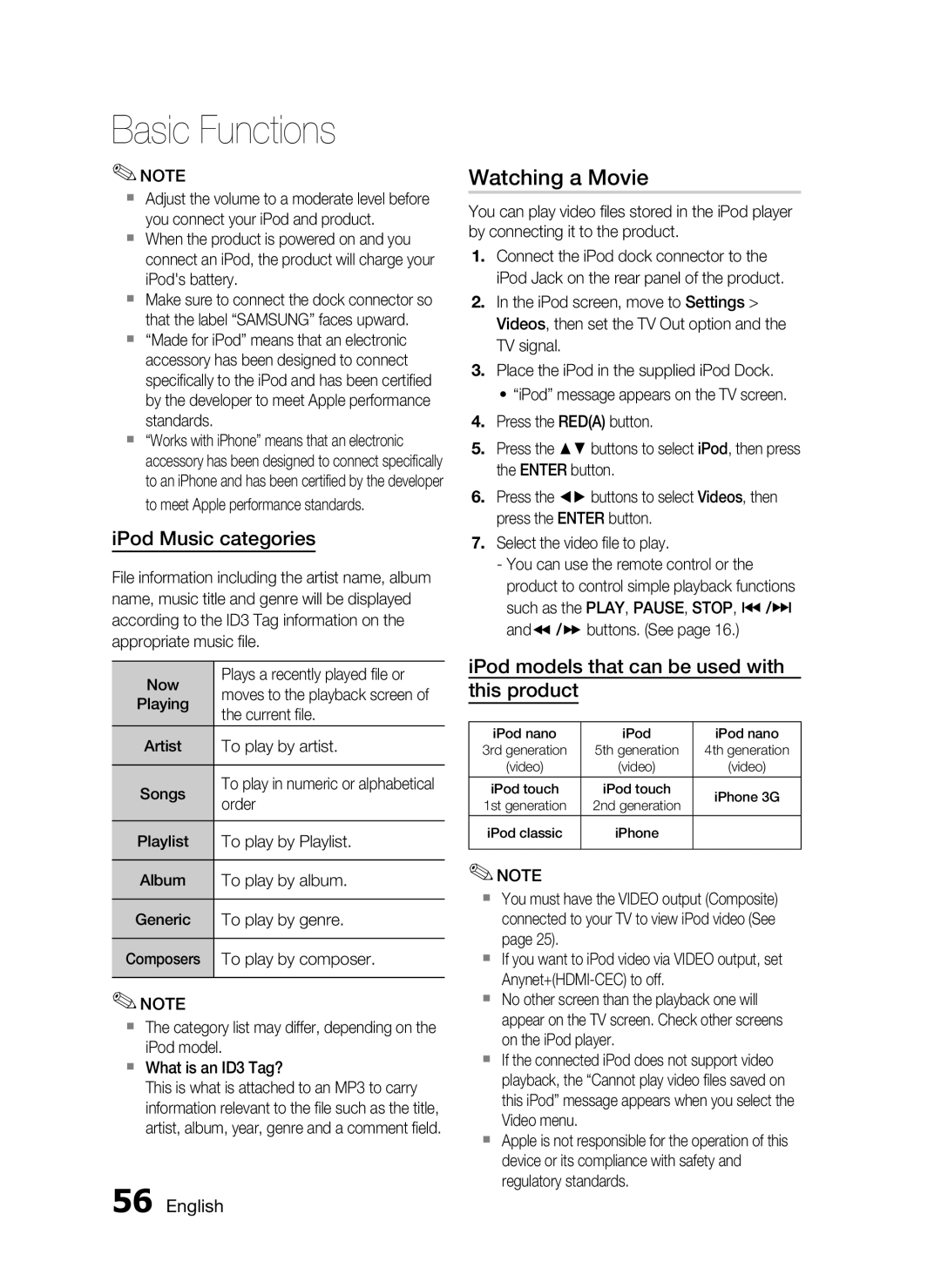Basic Functions
✎NOTE
Adjust the volume to a moderate level before you connect your iPod and product.
When the product is powered on and you connect an iPod, the product will charge your iPod's battery.
Make sure to connect the dock connector so that the label “SAMSUNG” faces upward.
“Made for iPod” means that an electronic accessory has been designed to connect specifically to the iPod and has been certified by the developer to meet Apple performance standards.
“Works with iPhone” means that an electronic accessory has been designed to connect specifically to an iPhone and has been certified by the developer to meet Apple performance standards.
iPod Music categories
File information including the artist name, album name, music title and genre will be displayed according to the ID3 Tag information on the appropriate music file.
Now | Plays a recently played file or | |
moves to the playback screen of | ||
Playing | ||
the current file. | ||
| ||
Artist | To play by artist. | |
|
| |
Songs | To play in numeric or alphabetical | |
order | ||
| ||
|
| |
Playlist | To play by Playlist. | |
|
| |
Album | To play by album. | |
|
| |
Generic | To play by genre. | |
|
| |
Composers | To play by composer. | |
|
|
✎NOTE
The category list may differ, depending on the iPod model.
What is an ID3 Tag?
This is what is attached to an MP3 to carry information relevant to the file such as the title, artist, album, year, genre and a comment field.
56 English
Watching a Movie
You can play video files stored in the iPod player by connecting it to the product.
1.Connect the iPod dock connector to the iPod Jack on the rear panel of the product.
2.In the iPod screen, move to Settings > Videos, then set the TV Out option and the TV signal.
3.Place the iPod in the supplied iPod Dock.
•“iPod” message appears on the TV screen.
4.Press the RED(A) button.
5.Press the ▲▼ buttons to select iPod, then press the ENTER button.
6.Press the ◄► buttons to select Videos, then press the ENTER button.
7.Select the video file to play.
-You can use the remote control or the product to control simple playback functions such as the PLAY, PAUSE, STOP, # /$ and / buttons. (See page 16.)
iPod models that can be used with this product
iPod nano | iPod | iPod nano | |
3rd generation | 5th generation | 4th generation | |
(video) | (video) | (video) | |
iPod touch | iPod touch | iPhone 3G | |
1st generation | 2nd generation | ||
| |||
iPod classic | iPhone |
| |
|
|
|
✎NOTE
You must have the VIDEO output (Composite) connected to your TV to view iPod video (See page 25).
If you want to iPod video via VIDEO output, set
No other screen than the playback one will appear on the TV screen. Check other screens on the iPod player.
If the connected iPod does not support video playback, the “Cannot play video files saved on this iPod” message appears when you select the Video menu.
Apple is not responsible for the operation of this device or its compliance with safety and regulatory standards.