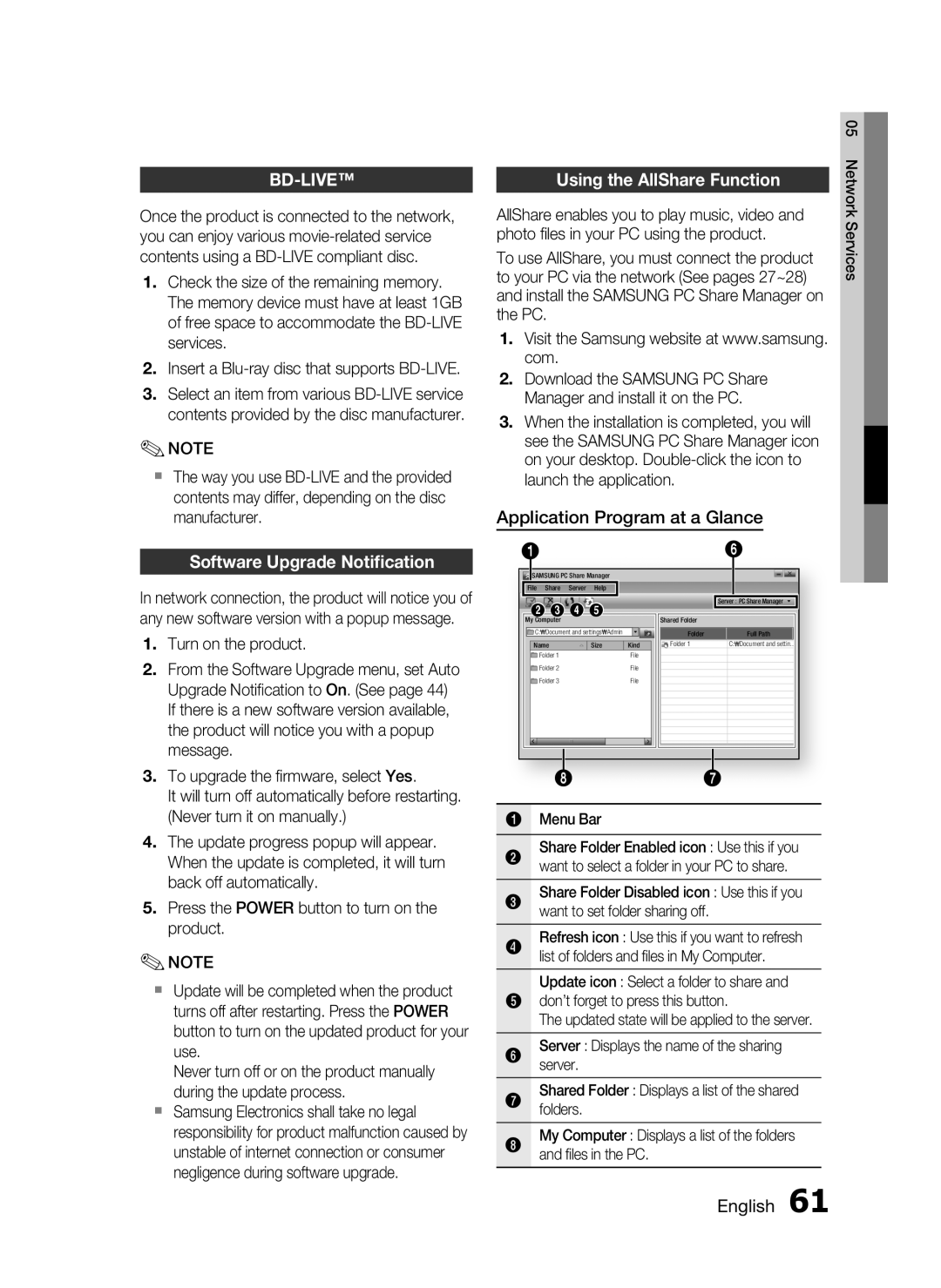BD-LIVE™
Once the product is connected to the network, you can enjoy various
1.Check the size of the remaining memory. The memory device must have at least 1GB of free space to accommodate the
2.Insert a
3.Select an item from various
✎NOTE
The way you use
Software Upgrade Notification
In network connection, the product will notice you of any new software version with a popup message.
1.Turn on the product.
2.From the Software Upgrade menu, set Auto Upgrade Notification to On. (See page 44) If there is a new software version available, the product will notice you with a popup message.
3.To upgrade the firmware, select Yes.
It will turn off automatically before restarting. (Never turn it on manually.)
4.The update progress popup will appear. When the update is completed, it will turn back off automatically.
5.Press the POWER button to turn on the product.
✎NOTE
Update will be completed when the product turns off after restarting. Press the POWER button to turn on the updated product for your use.
Never turn off or on the product manually during the update process.
Samsung Electronics shall take no legal responsibility for product malfunction caused by unstable of internet connection or consumer negligence during software upgrade.
Using the AllShare Function
AllShare enables you to play music, video and photo files in your PC using the product.
To use AllShare, you must connect the product to your PC via the network (See pages 27~28) and install the SAMSUNG PC Share Manager on the PC.
1.Visit the Samsung website at www.samsung. com.
2.Download the SAMSUNG PC Share Manager and install it on the PC.
3.When the installation is completed, you will see the SAMSUNG PC Share Manager icon on your desktop.
Application Program at a Glance
1 |
|
|
|
|
|
| 6 |
SAMSUNG PC Share Manager |
|
|
| ||||
File | Share | Server | Help |
|
|
|
|
2 3 4 5 |
|
|
| Server : PC Share Manager | |||
|
|
|
| ||||
My Computer |
|
|
|
| Shared Folder |
| |
C: | Document and settings | Admin |
| Folder | Full Path | ||
Name |
| Size |
| Kind | Folder 1 | C: Document and settin.. | |
Folder 1 |
|
|
| File |
|
| |
Folder 2 |
|
|
| File |
|
| |
Folder 3 |
|
|
| File |
|
| |
| 8 |
|
|
| 7 | ||
1 Menu Bar |
|
|
|
| |||
2Share Folder Enabled icon : Use this if you want to select a folder in your PC to share.
3Share Folder Disabled icon : Use this if you want to set folder sharing off.
4Refresh icon : Use this if you want to refresh list of folders and files in My Computer.
Update icon : Select a folder to share and
5don’t forget to press this button.
The updated state will be applied to the server.
6Serverserver. : Displays the name of the sharing
7Sharedfolders. Folder : Displays a list of the shared
8My Computer : Displays a list of the folders and files in the PC.
05 Network Services
English 61