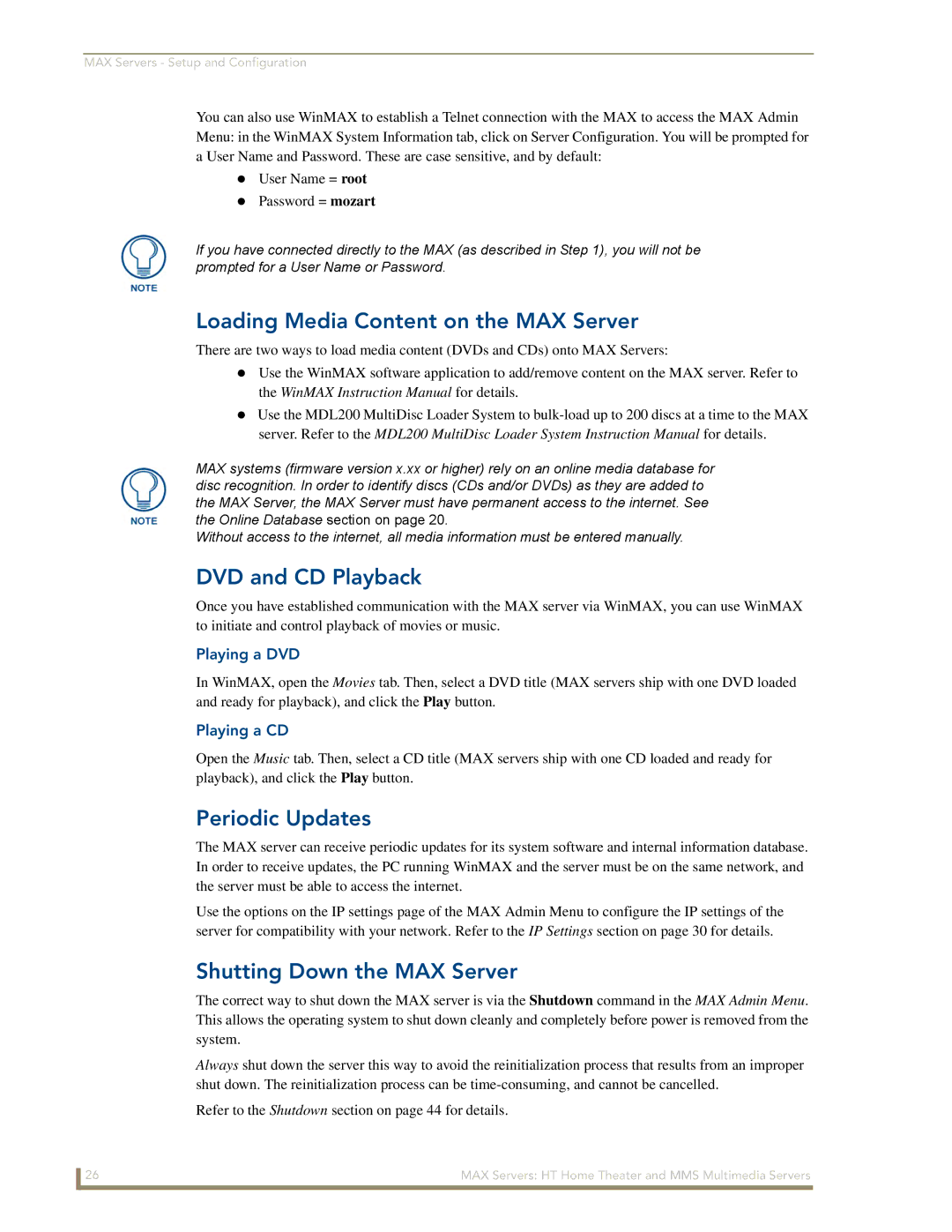MAX Servers - Setup and Configuration
You can also use WinMAX to establish a Telnet connection with the MAX to access the MAX Admin Menu: in the WinMAX System Information tab, click on Server Configuration. You will be prompted for a User Name and Password. These are case sensitive, and by default:
User Name = root
Password = mozart
If you have connected directly to the MAX (as described in Step 1), you will not be prompted for a User Name or Password.
Loading Media Content on the MAX Server
There are two ways to load media content (DVDs and CDs) onto MAX Servers:
Use the WinMAX software application to add/remove content on the MAX server. Refer to the WinMAX Instruction Manual for details.
Use the MDL200 MultiDisc Loader System to
MAX systems (firmware version x.xx or higher) rely on an online media database for disc recognition. In order to identify discs (CDs and/or DVDs) as they are added to the MAX Server, the MAX Server must have permanent access to the internet. See the Online Database section on page 20.
Without access to the internet, all media information must be entered manually.
DVD and CD Playback
Once you have established communication with the MAX server via WinMAX, you can use WinMAX to initiate and control playback of movies or music.
Playing a DVD
In WinMAX, open the Movies tab. Then, select a DVD title (MAX servers ship with one DVD loaded and ready for playback), and click the Play button.
Playing a CD
Open the Music tab. Then, select a CD title (MAX servers ship with one CD loaded and ready for playback), and click the Play button.
Periodic Updates
The MAX server can receive periodic updates for its system software and internal information database. In order to receive updates, the PC running WinMAX and the server must be on the same network, and the server must be able to access the internet.
Use the options on the IP settings page of the MAX Admin Menu to configure the IP settings of the server for compatibility with your network. Refer to the IP Settings section on page 30 for details.
Shutting Down the MAX Server
The correct way to shut down the MAX server is via the Shutdown command in the MAX Admin Menu. This allows the operating system to shut down cleanly and completely before power is removed from the system.
Always shut down the server this way to avoid the reinitialization process that results from an improper shut down. The reinitialization process can be
Refer to the Shutdown section on page 44 for details.
26 | MAX Servers: HT Home Theater and MMS Multimedia Servers |