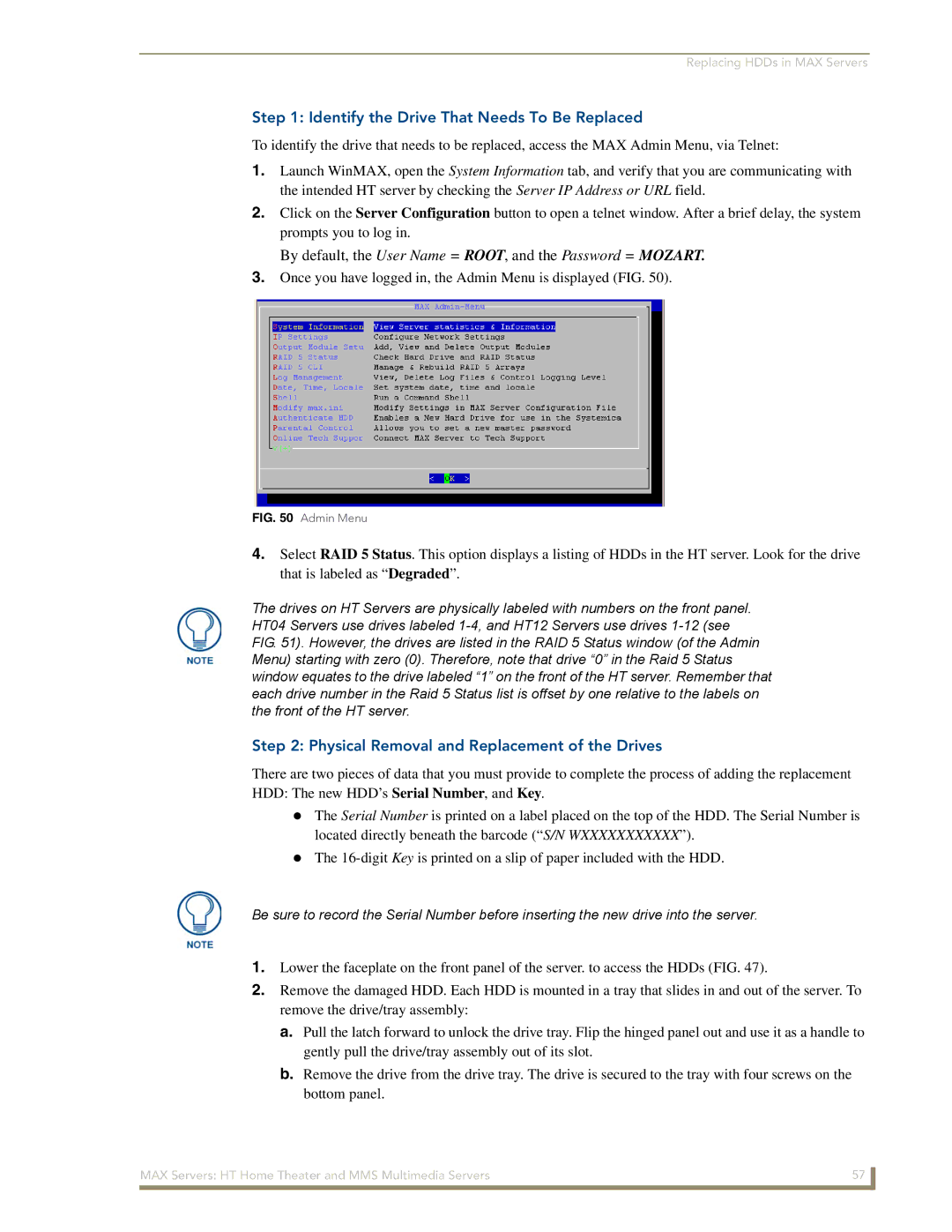Replacing HDDs in MAX Servers
Step 1: Identify the Drive That Needs To Be Replaced
To identify the drive that needs to be replaced, access the MAX Admin Menu, via Telnet:
1.Launch WinMAX, open the System Information tab, and verify that you are communicating with the intended HT server by checking the Server IP Address or URL field.
2.Click on the Server Configuration button to open a telnet window. After a brief delay, the system prompts you to log in.
By default, the User Name = ROOT, and the Password = MOZART.
3.Once you have logged in, the Admin Menu is displayed (FIG. 50).
FIG. 50 Admin Menu
4.Select RAID 5 Status. This option displays a listing of HDDs in the HT server. Look for the drive that is labeled as “Degraded”.
The drives on HT Servers are physically labeled with numbers on the front panel. HT04 Servers use drives labeled
Step 2: Physical Removal and Replacement of the Drives
There are two pieces of data that you must provide to complete the process of adding the replacement HDD: The new HDD’s Serial Number, and Key.
The Serial Number is printed on a label placed on the top of the HDD. The Serial Number is located directly beneath the barcode (“S/N WXXXXXXXXXXX”).
The
Be sure to record the Serial Number before inserting the new drive into the server.
1.Lower the faceplate on the front panel of the server. to access the HDDs (FIG. 47).
2.Remove the damaged HDD. Each HDD is mounted in a tray that slides in and out of the server. To remove the drive/tray assembly:
a.Pull the latch forward to unlock the drive tray. Flip the hinged panel out and use it as a handle to gently pull the drive/tray assembly out of its slot.
b.Remove the drive from the drive tray. The drive is secured to the tray with four screws on the bottom panel.
MAX Servers: HT Home Theater and MMS Multimedia Servers | 57 |
|
|