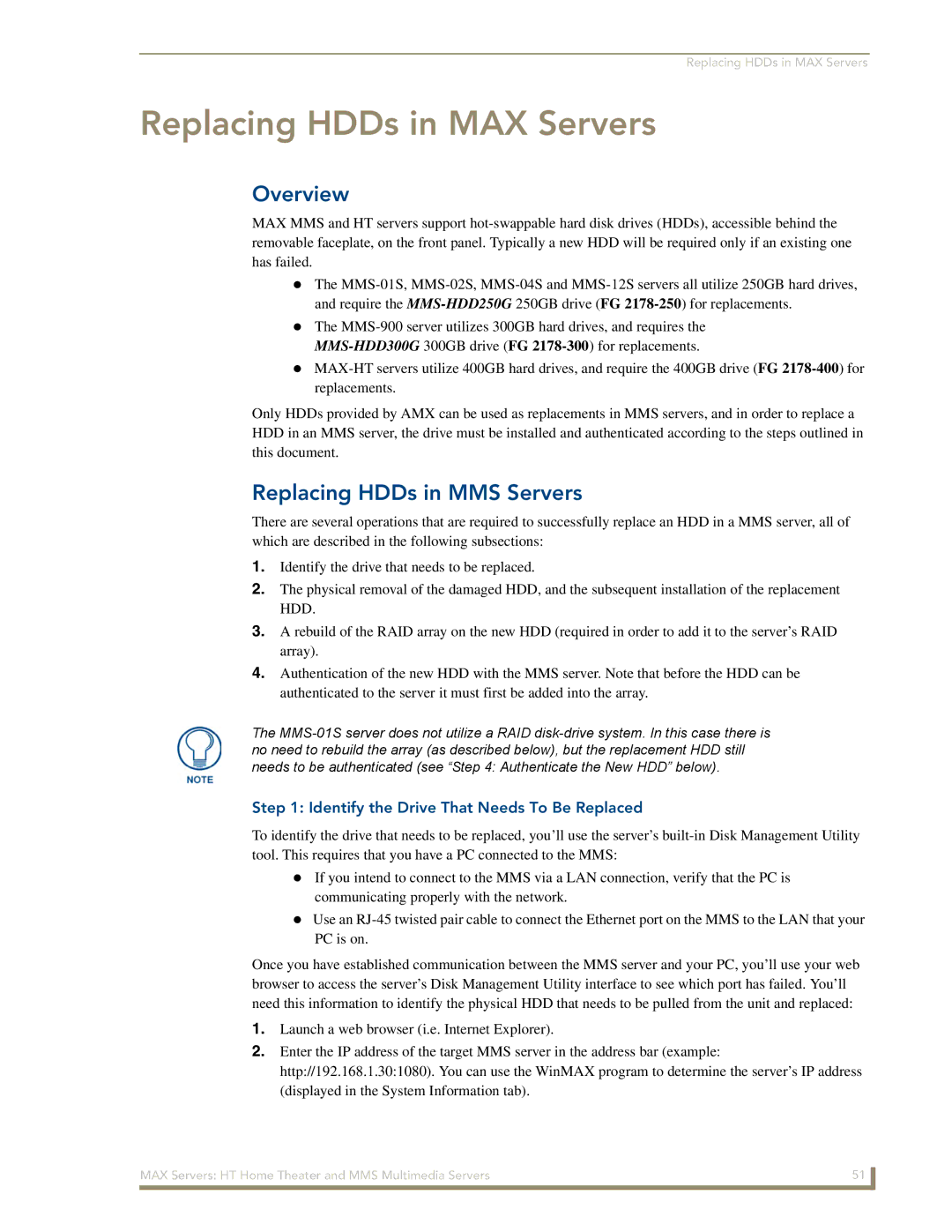Replacing HDDs in MAX Servers
Replacing HDDs in MAX Servers
Overview
MAX MMS and HT servers support
The
The
Only HDDs provided by AMX can be used as replacements in MMS servers, and in order to replace a HDD in an MMS server, the drive must be installed and authenticated according to the steps outlined in this document.
Replacing HDDs in MMS Servers
There are several operations that are required to successfully replace an HDD in a MMS server, all of which are described in the following subsections:
1.Identify the drive that needs to be replaced.
2.The physical removal of the damaged HDD, and the subsequent installation of the replacement HDD.
3.A rebuild of the RAID array on the new HDD (required in order to add it to the server’s RAID array).
4.Authentication of the new HDD with the MMS server. Note that before the HDD can be authenticated to the server it must first be added into the array.
The
Step 1: Identify the Drive That Needs To Be Replaced
To identify the drive that needs to be replaced, you’ll use the server’s
If you intend to connect to the MMS via a LAN connection, verify that the PC is communicating properly with the network.
Use an
Once you have established communication between the MMS server and your PC, you’ll use your web browser to access the server’s Disk Management Utility interface to see which port has failed. You’ll need this information to identify the physical HDD that needs to be pulled from the unit and replaced:
1.Launch a web browser (i.e. Internet Explorer).
2.Enter the IP address of the target MMS server in the address bar (example: http://192.168.1.30:1080). You can use the WinMAX program to determine the server’s IP address (displayed in the System Information tab).
MAX Servers: HT Home Theater and MMS Multimedia Servers | 51 |
|
|