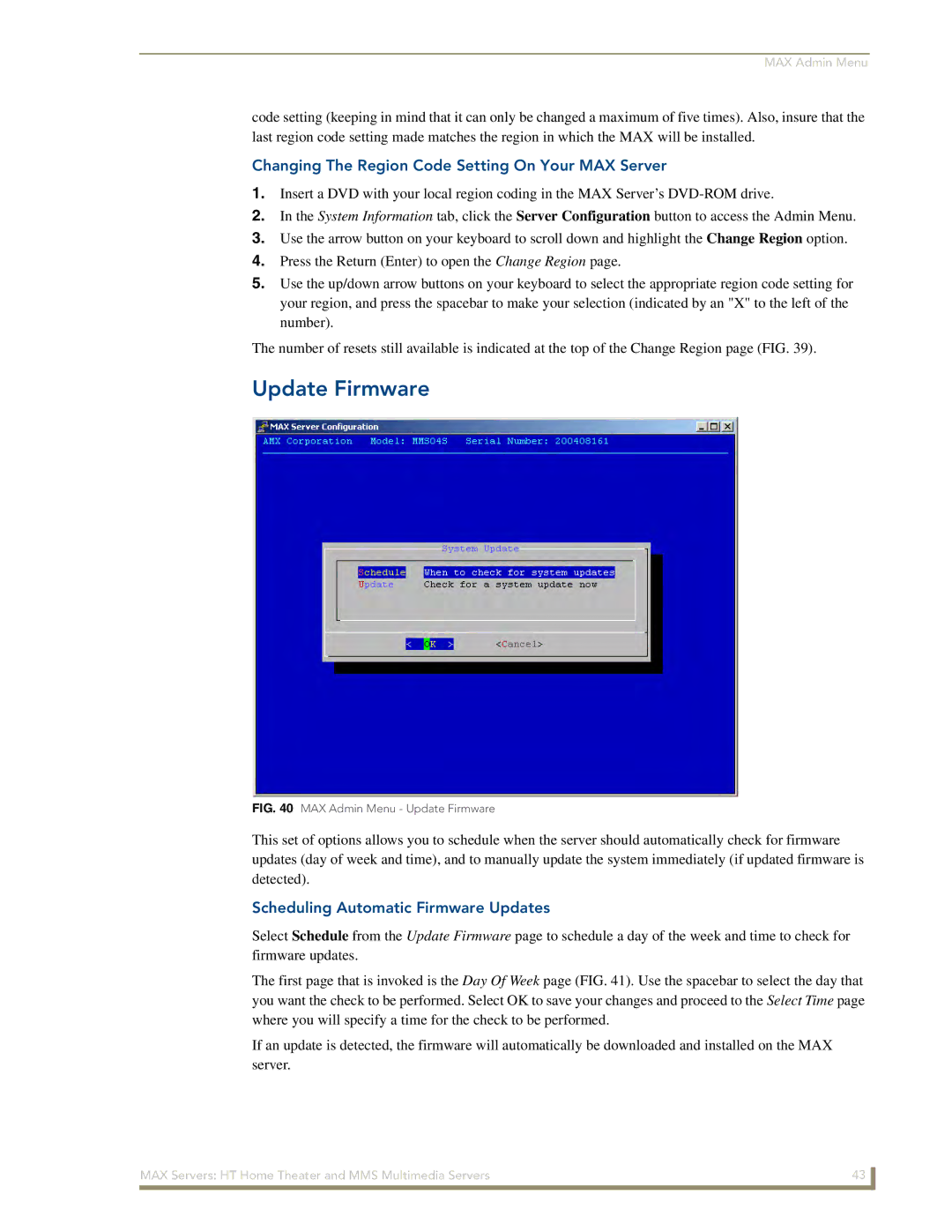MAX Admin Menu
code setting (keeping in mind that it can only be changed a maximum of five times). Also, insure that the last region code setting made matches the region in which the MAX will be installed.
Changing The Region Code Setting On Your MAX Server
1.Insert a DVD with your local region coding in the MAX Server’s
2.In the System Information tab, click the Server Configuration button to access the Admin Menu.
3.Use the arrow button on your keyboard to scroll down and highlight the Change Region option.
4.Press the Return (Enter) to open the Change Region page.
5.Use the up/down arrow buttons on your keyboard to select the appropriate region code setting for your region, and press the spacebar to make your selection (indicated by an "X" to the left of the number).
The number of resets still available is indicated at the top of the Change Region page (FIG. 39).
Update Firmware
FIG. 40 MAX Admin Menu - Update Firmware
This set of options allows you to schedule when the server should automatically check for firmware updates (day of week and time), and to manually update the system immediately (if updated firmware is detected).
Scheduling Automatic Firmware Updates
Select Schedule from the Update Firmware page to schedule a day of the week and time to check for firmware updates.
The first page that is invoked is the Day Of Week page (FIG. 41). Use the spacebar to select the day that you want the check to be performed. Select OK to save your changes and proceed to the Select Time page where you will specify a time for the check to be performed.
If an update is detected, the firmware will automatically be downloaded and installed on the MAX server.
MAX Servers: HT Home Theater and MMS Multimedia Servers | 43 |
|
|