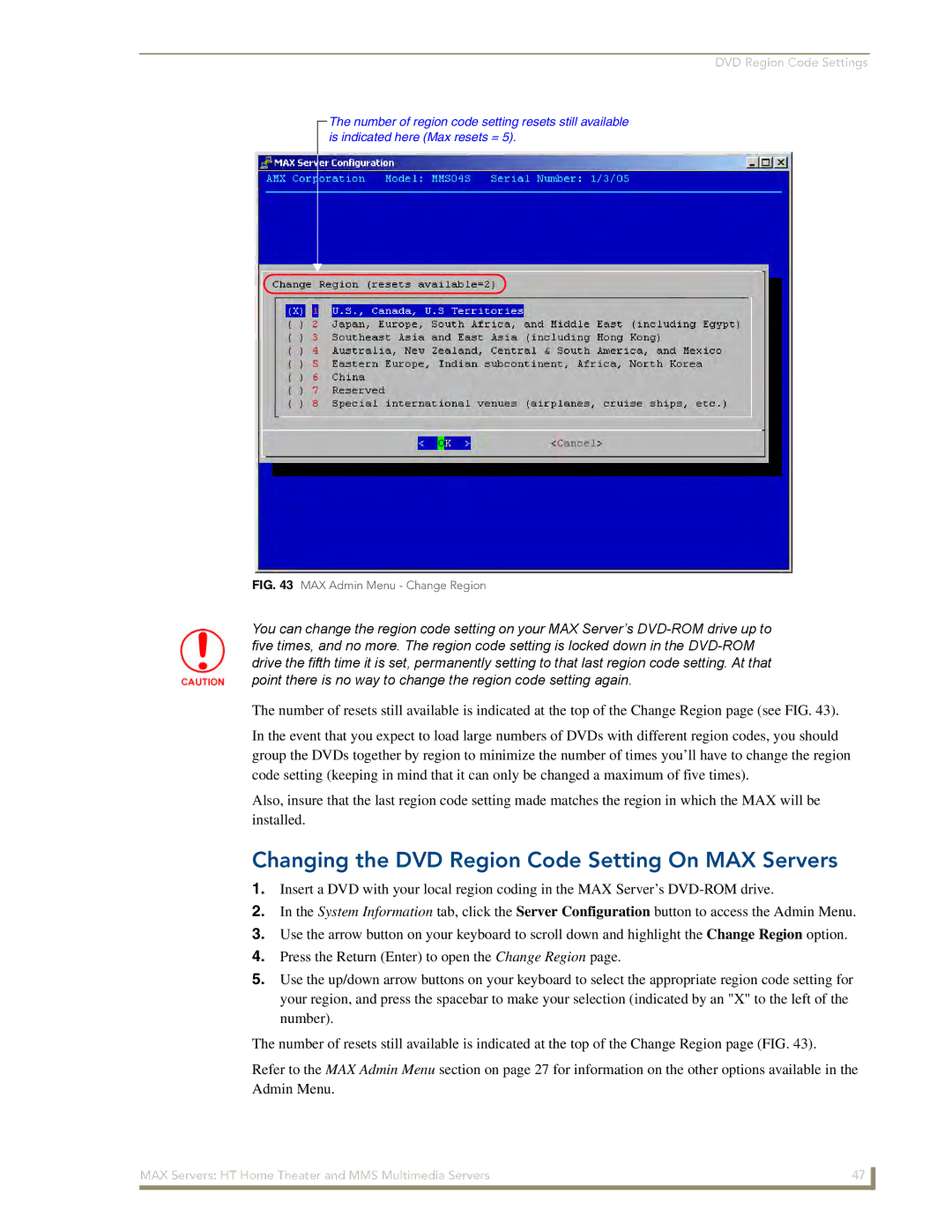DVD Region Code Settings
The number of region code setting resets still available is indicated here (Max resets = 5).
FIG. 43 MAX Admin Menu - Change Region
You can change the region code setting on your MAX Server’s
The number of resets still available is indicated at the top of the Change Region page (see FIG. 43).
In the event that you expect to load large numbers of DVDs with different region codes, you should group the DVDs together by region to minimize the number of times you’ll have to change the region code setting (keeping in mind that it can only be changed a maximum of five times).
Also, insure that the last region code setting made matches the region in which the MAX will be installed.
Changing the DVD Region Code Setting On MAX Servers
1.Insert a DVD with your local region coding in the MAX Server’s
2.In the System Information tab, click the Server Configuration button to access the Admin Menu.
3.Use the arrow button on your keyboard to scroll down and highlight the Change Region option.
4.Press the Return (Enter) to open the Change Region page.
5.Use the up/down arrow buttons on your keyboard to select the appropriate region code setting for your region, and press the spacebar to make your selection (indicated by an "X" to the left of the number).
The number of resets still available is indicated at the top of the Change Region page (FIG. 43).
Refer to the MAX Admin Menu section on page 27 for information on the other options available in the Admin Menu.
MAX Servers: HT Home Theater and MMS Multimedia Servers | 47 |
|
|