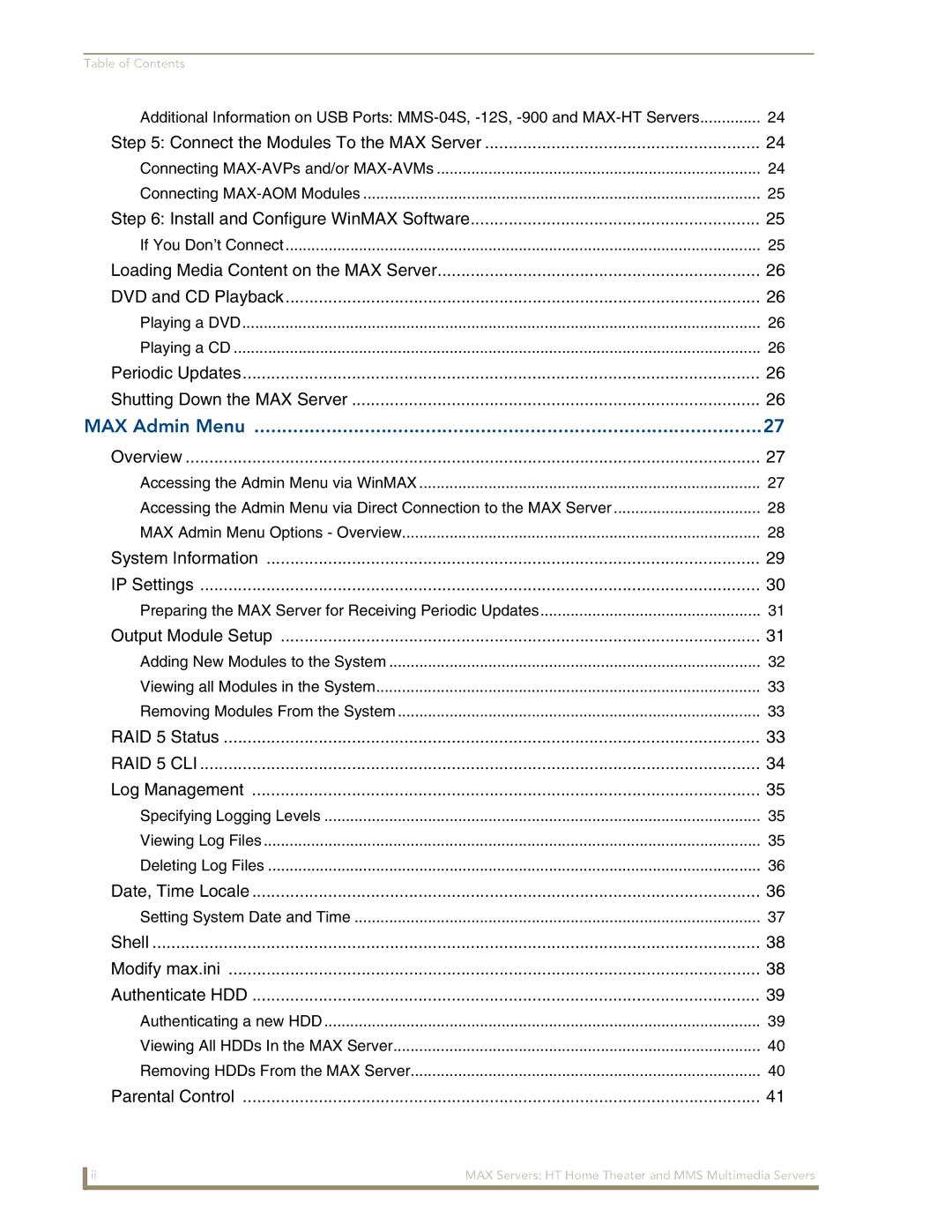Table of Contents |
|
Additional Information on USB Ports: | 24 |
Step 5: Connect the Modules To the MAX Server | 24 |
Connecting | 24 |
Connecting | 25 |
Step 6: Install and Configure WinMAX Software | 25 |
If You Don’t Connect | 25 |
Loading Media Content on the MAX Server | 26 |
DVD and CD Playback | 26 |
Playing a DVD | 26 |
Playing a CD | 26 |
Periodic Updates | 26 |
Shutting Down the MAX Server | 26 |
MAX Admin Menu | 27 |
Overview | 27 |
Accessing the Admin Menu via WinMAX | 27 |
Accessing the Admin Menu via Direct Connection to the MAX Server | 28 |
MAX Admin Menu Options - Overview | 28 |
System Information | 29 |
IP Settings | 30 |
Preparing the MAX Server for Receiving Periodic Updates | 31 |
Output Module Setup | 31 |
Adding New Modules to the System | 32 |
Viewing all Modules in the System | 33 |
Removing Modules From the System | 33 |
RAID 5 Status | 33 |
RAID 5 CLI | 34 |
Log Management | 35 |
Specifying Logging Levels | 35 |
Viewing Log Files | 35 |
Deleting Log Files | 36 |
Date, Time Locale | 36 |
Setting System Date and Time | 37 |
Shell | 38 |
Modify max.ini | 38 |
Authenticate HDD | 39 |
Authenticating a new HDD | 39 |
Viewing All HDDs In the MAX Server | 40 |
Removing HDDs From the MAX Server | 40 |
Parental Control | 41 |
ii | MAX Servers: HT Home Theater and MMS Multimedia Servers |
|
|