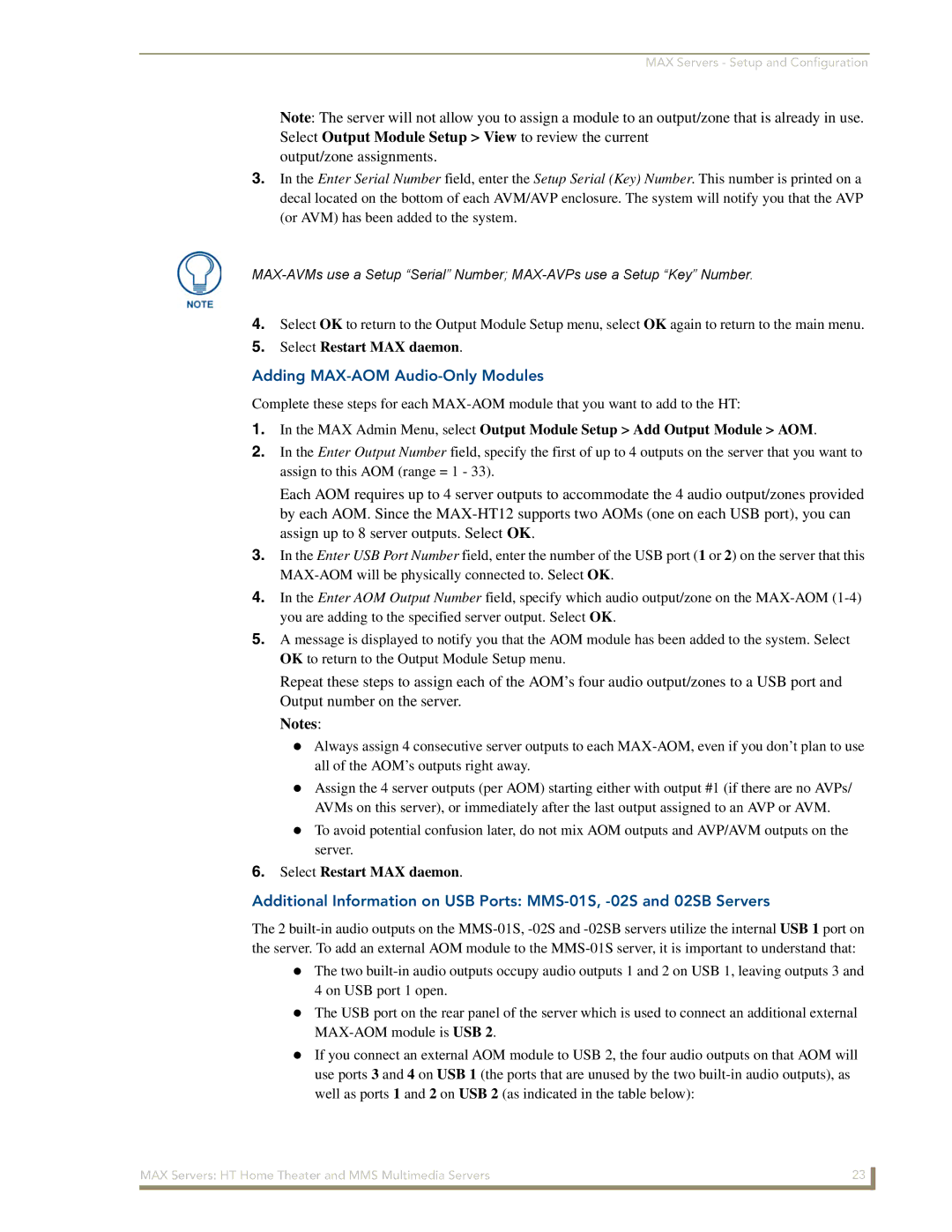MAX Servers - Setup and Configuration
Note: The server will not allow you to assign a module to an output/zone that is already in use. Select Output Module Setup > View to review the current
output/zone assignments.
3.In the Enter Serial Number field, enter the Setup Serial (Key) Number. This number is printed on a decal located on the bottom of each AVM/AVP enclosure. The system will notify you that the AVP (or AVM) has been added to the system.
4.Select OK to return to the Output Module Setup menu, select OK again to return to the main menu.
5.Select Restart MAX daemon.
Adding MAX-AOM Audio-Only Modules
Complete these steps for each
1.In the MAX Admin Menu, select Output Module Setup > Add Output Module > AOM.
2.In the Enter Output Number field, specify the first of up to 4 outputs on the server that you want to assign to this AOM (range = 1 - 33).
Each AOM requires up to 4 server outputs to accommodate the 4 audio output/zones provided by each AOM. Since the
3.In the Enter USB Port Number field, enter the number of the USB port (1 or 2) on the server that this
4.In the Enter AOM Output Number field, specify which audio output/zone on the
5.A message is displayed to notify you that the AOM module has been added to the system. Select OK to return to the Output Module Setup menu.
Repeat these steps to assign each of the AOM’s four audio output/zones to a USB port and Output number on the server.
Notes:
Always assign 4 consecutive server outputs to each
Assign the 4 server outputs (per AOM) starting either with output #1 (if there are no AVPs/ AVMs on this server), or immediately after the last output assigned to an AVP or AVM.
To avoid potential confusion later, do not mix AOM outputs and AVP/AVM outputs on the server.
6.Select Restart MAX daemon.
Additional Information on USB Ports:
The 2
The two
The USB port on the rear panel of the server which is used to connect an additional external
If you connect an external AOM module to USB 2, the four audio outputs on that AOM will use ports 3 and 4 on USB 1 (the ports that are unused by the two
MAX Servers: HT Home Theater and MMS Multimedia Servers | 23 |
|
|