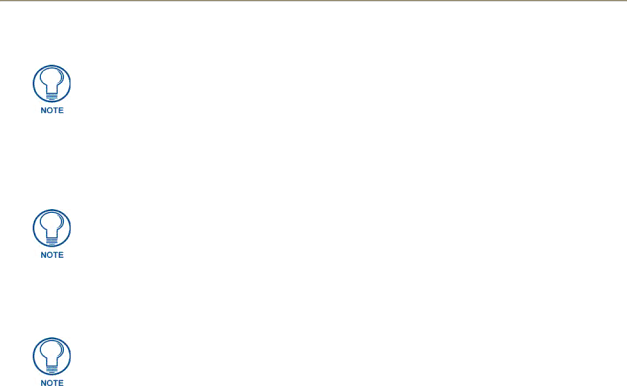
MAX Servers - Setup and Configuration
Static electricity can damage electronic circuitry. Before touching the MAX server, discharge any accumulated static electricity from your body by touching a grounded metal object.
Connect a PS/2 mouse and keyboard, and a VGA monitor directly to the MAX server to access the on- board interface, called the MAX Admin Menu (FIG. 12). You’ll use the options in the Admin Menu to configure communication settings and add/remove
Alternatively, you can access the MAX Admin Menu via Telnet, using the Server Configuration feature in the WInMAX software. This requires that the MAX server is configured with an IP address and Subnet Mask settings which are appropriate for your network configuration. Refer to “Step 6: Install and Configure WinMAX Software” for details.
Step 2: Connect the Power Cable(s) and Apply Power
Consider using a UPS with the MAX server, modules and ethernet switch (if applicable).
MMS-01S, -02S, -02SB and MAX-HT Servers:
1.Connect the power supply, using the supplied power cord.
2.Flip the Master Power Supply switch to On.
3.Push the Power On/Off pushbutton to apply power.
4.Allow up to one minute for the server to
MMS-04S and -12S Servers:
1.Connect both of the power supplies, using the supplied power cords.
2.Push the Power On/Off pushbutton to apply power.
3.Allow up to one minute for the server to
MMS-900 Servers:
1.Connect all of the (4) power supplies, using the supplied power cables.
2.Turn on the Power switch (on the front panel) to apply power.
3.Allow up to one minute for the server to
MAX-HT Servers:
1.Connect the power supply, using the supplied power cord.
2.Flip the Master Power Supply switch to On.
3.Push the Power On/Off pushbutton to apply power.
4.Allow up to one minute for the server to
MAX Servers: HT Home Theater and MMS Multimedia Servers | 21 |
|
|
