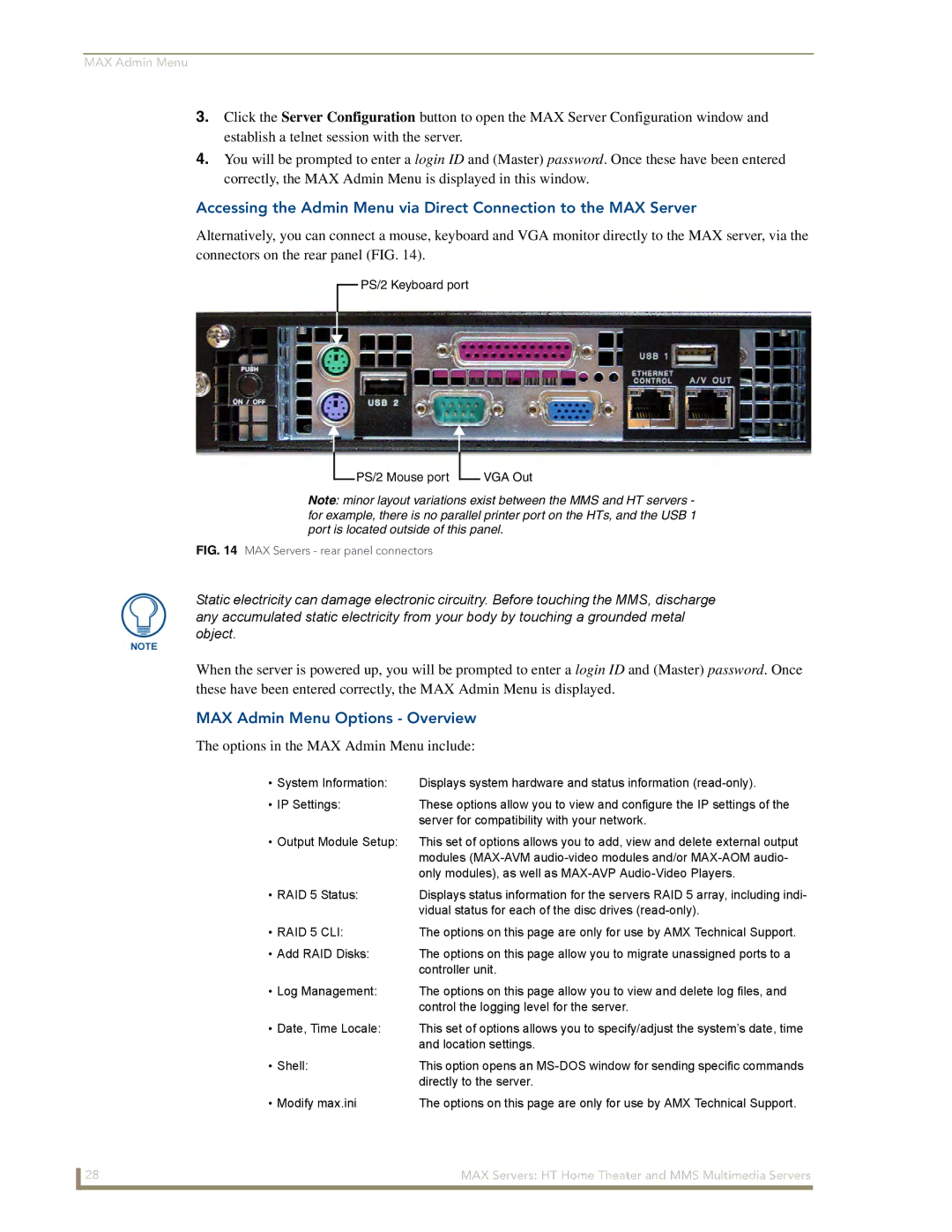MAX Admin Menu
3.Click the Server Configuration button to open the MAX Server Configuration window and establish a telnet session with the server.
4.You will be prompted to enter a login ID and (Master) password. Once these have been entered correctly, the MAX Admin Menu is displayed in this window.
Accessing the Admin Menu via Direct Connection to the MAX Server
Alternatively, you can connect a mouse, keyboard and VGA monitor directly to the MAX server, via the connectors on the rear panel (FIG. 14).
![]() PS/2 Keyboard port
PS/2 Keyboard port
![]() PS/2 Mouse port
PS/2 Mouse port ![]() VGA Out
VGA Out
Note: minor layout variations exist between the MMS and HT servers - for example, there is no parallel printer port on the HTs, and the USB 1 port is located outside of this panel.
FIG. 14 MAX Servers - rear panel connectors
Static electricity can damage electronic circuitry. Before touching the MMS, discharge any accumulated static electricity from your body by touching a grounded metal object.
When the server is powered up, you will be prompted to enter a login ID and (Master) password. Once these have been entered correctly, the MAX Admin Menu is displayed.
MAX Admin Menu Options - Overview
The options in the MAX Admin Menu include:
• System Information: | Displays system hardware and status information |
• IP Settings: | These options allow you to view and configure the IP settings of the |
| server for compatibility with your network. |
• Output Module Setup: | This set of options allows you to add, view and delete external output |
| modules |
| only modules), as well as |
• RAID 5 Status: | Displays status information for the servers RAID 5 array, including indi- |
| vidual status for each of the disc drives |
• RAID 5 CLI: | The options on this page are only for use by AMX Technical Support. |
• Add RAID Disks: | The options on this page allow you to migrate unassigned ports to a |
| controller unit. |
• Log Management: | The options on this page allow you to view and delete log files, and |
| control the logging level for the server. |
• Date, Time Locale: | This set of options allows you to specify/adjust the system’s date, time |
| and location settings. |
• Shell: | This option opens an |
| directly to the server. |
• Modify max.ini | The options on this page are only for use by AMX Technical Support. |
28 | MAX Servers: HT Home Theater and MMS Multimedia Servers |