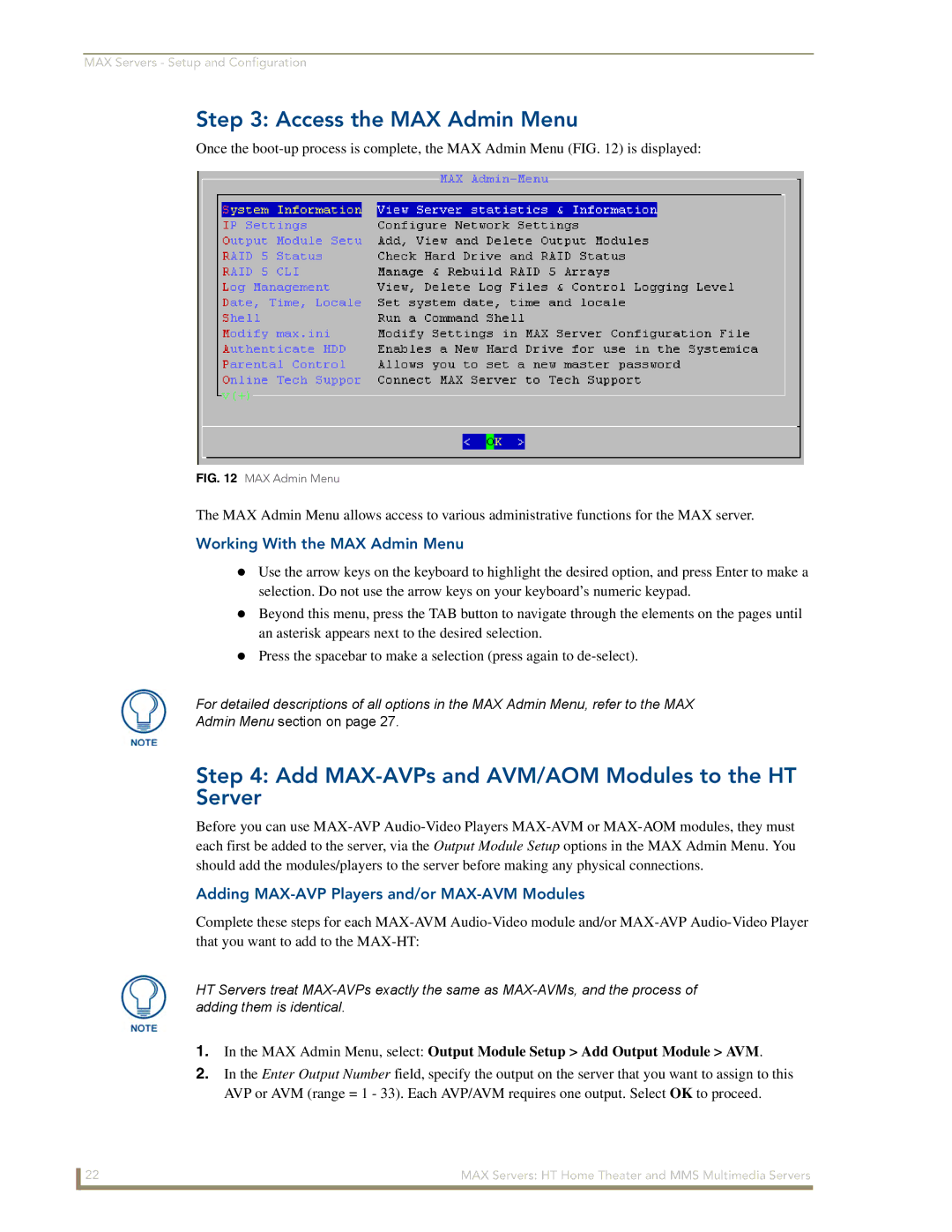MAX Servers - Setup and Configuration
Step 3: Access the MAX Admin Menu
Once the
FIG. 12 MAX Admin Menu
The MAX Admin Menu allows access to various administrative functions for the MAX server.
Working With the MAX Admin Menu
Use the arrow keys on the keyboard to highlight the desired option, and press Enter to make a selection. Do not use the arrow keys on your keyboard’s numeric keypad.
Beyond this menu, press the TAB button to navigate through the elements on the pages until an asterisk appears next to the desired selection.
Press the spacebar to make a selection (press again to
For detailed descriptions of all options in the MAX Admin Menu, refer to the MAX
Admin Menu section on page 27.
Step 4: Add MAX-AVPs and AVM/AOM Modules to the HT Server
Before you can use
Adding MAX-AVP Players and/or MAX-AVM Modules
Complete these steps for each
HT Servers treat
1.In the MAX Admin Menu, select: Output Module Setup > Add Output Module > AVM.
2.In the Enter Output Number field, specify the output on the server that you want to assign to this AVP or AVM (range = 1 - 33). Each AVP/AVM requires one output. Select OK to proceed.
22 | MAX Servers: HT Home Theater and MMS Multimedia Servers |