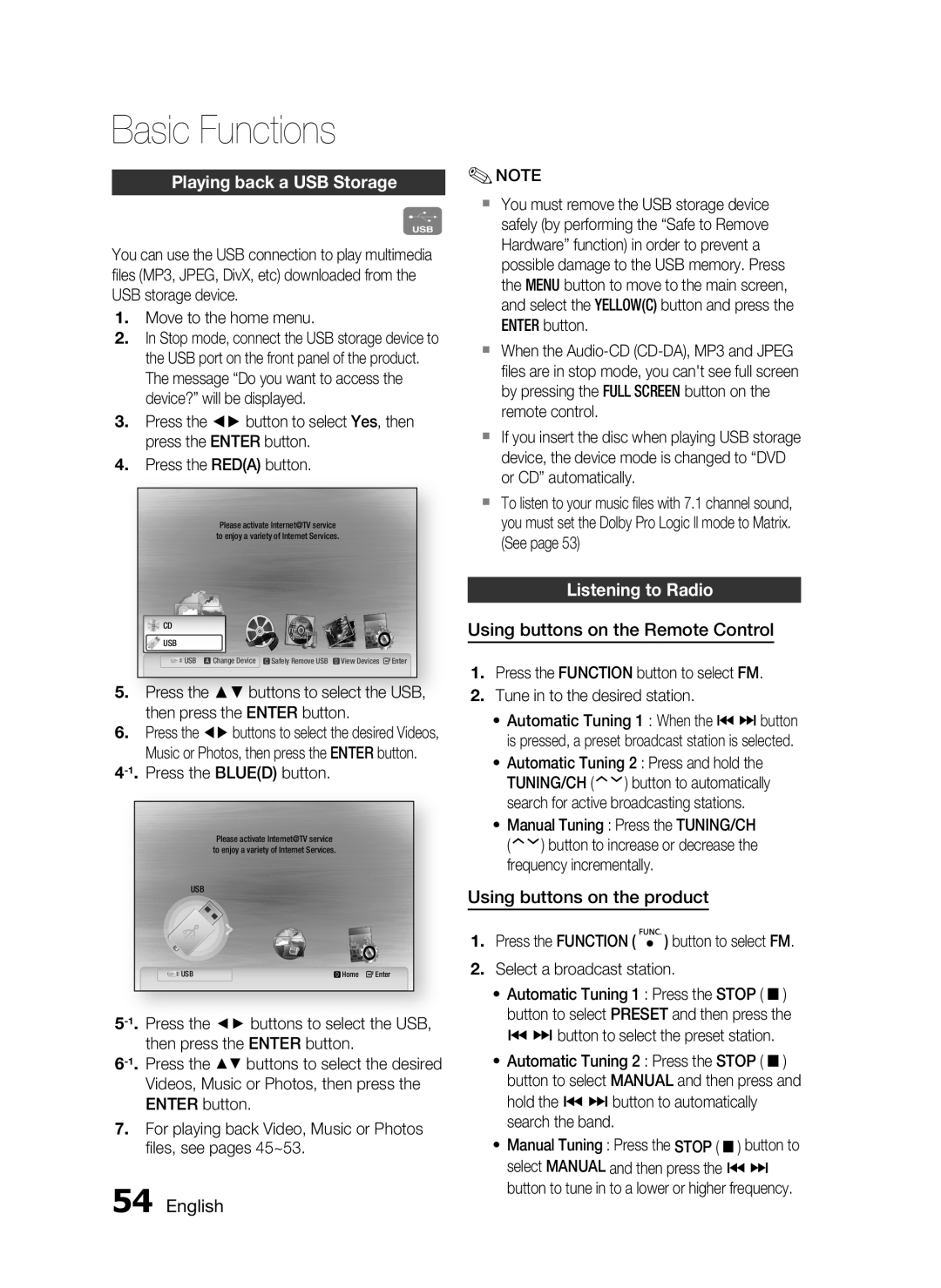Basic Functions
Playing back a USB Storage
F
You can use the USB connection to play multimedia files (MP3, JPEG, DivX, etc) downloaded from the USB storage device.
1.Move to the home menu.
2.In Stop mode, connect the USB storage device to the USB port on the front panel of the product. The message “Do you want to access the device?” will be displayed.
3.Press the ◄► button to select Yes, then press the ENTER button.
4.Press the RED(A) button.
Please activate Internet@TVinternet radio serviceYou Tube to enjoy a variety of Internet Services.
CD
![]() USB
USB
USB a Change Device | Safely Remove USB d View Devices "Enter |
5.Press the ▲▼ buttons to select the USB, then press the ENTER button.
6.Press the ◄► buttons to select the desired Videos,
Music or Photos, then press the ENTER button.
Please activate Internet@TV service to enjoy a variety of Internet Services.
USB
USB | d Home " Enter |
7.For playing back Video, Music or Photos files, see pages 45~53.
54 English
✎NOTE
You must remove the USB storage device safely (by performing the “Safe to Remove Hardware” function) in order to prevent a possible damage to the USB memory. Press the MENU button to move to the main screen, and select the YELLOW(C) button and press the ENTER button.
When the
If you insert the disc when playing USB storage device, the device mode is changed to “DVD or CD” automatically.
To listen to your music files with 7.1 channel sound, you must set the Dolby Pro Logic ll mode to Matrix. (See page 53)
Listening to Radio
Using buttons on the Remote Control
1.Press the FUNCTION button to select FM.
2.Tune in to the desired station.
•Automatic Tuning 1 : When the # $ button is pressed, a preset broadcast station is selected.
•Automatic Tuning 2 : Press and hold the
TUNING/CH (![]() )
)![]() button to automatically search for active broadcasting stations.
button to automatically search for active broadcasting stations.
•Manual Tuning : Press the TUNING/CH
(![]() )
)![]() button to increase or decrease the frequency incrementally.
button to increase or decrease the frequency incrementally.
Using buttons on the product
1.Press the FUNCTION ( ![]() ) button to select FM.
) button to select FM.
2.Select a broadcast station.
• Automatic Tuning 1 : Press the STOP ( ) button to select PRESET and then press the
#$ button to select the preset station.
• Automatic Tuning 2 : Press the STOP ( ) button to select MANUAL and then press and hold the # $ button to automatically search the band.
• Manual Tuning : Press the STOP ( ) button to select MANUAL and then press the # $ button to tune in to a lower or higher frequency.