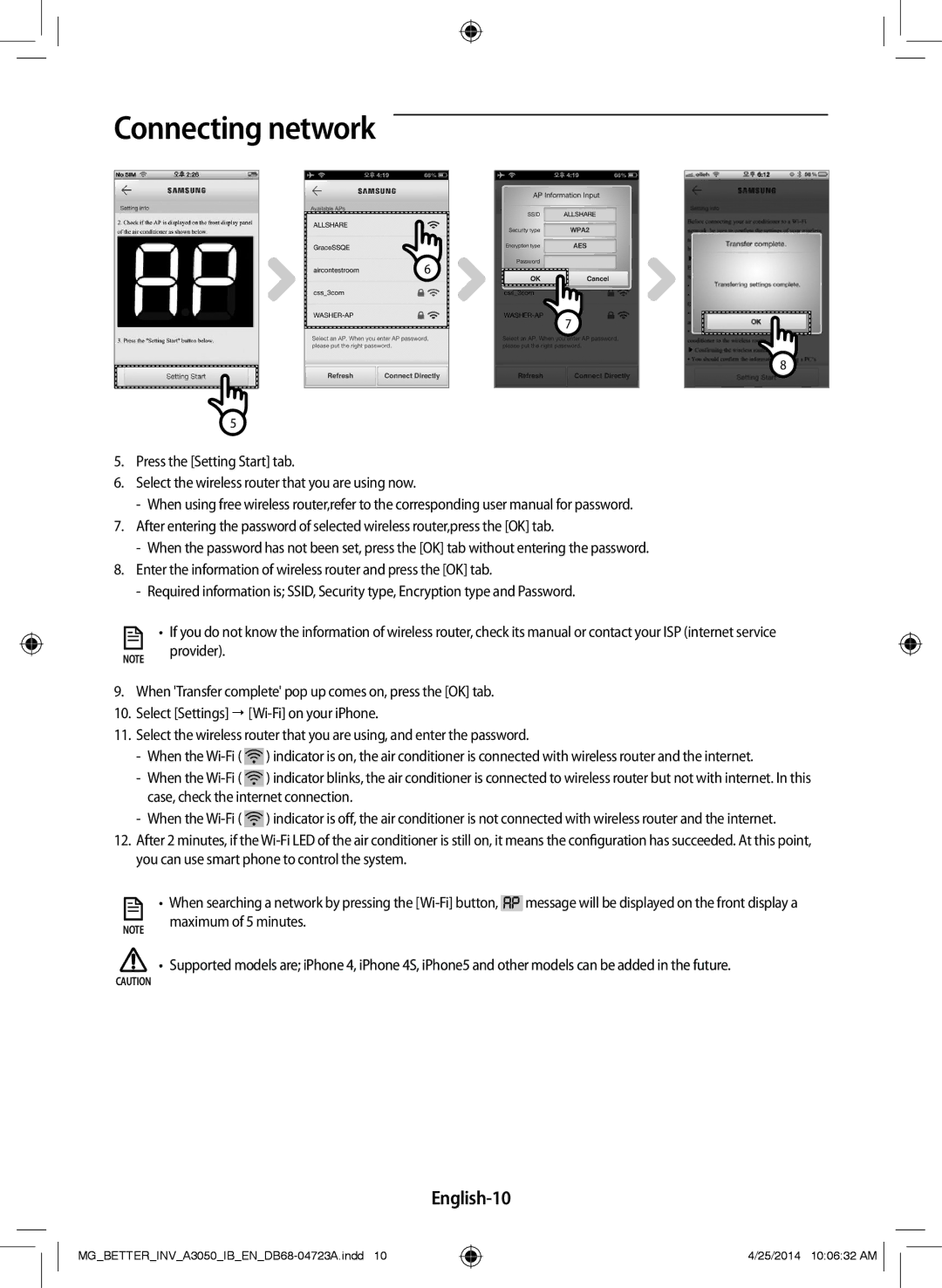Connecting network
6
5
7
8
5.Press the [Setting Start] tab.
6.Select the wireless router that you are using now.
7.After entering the password of selected wireless router,press the [OK] tab.
8.Enter the information of wireless router and press the [OK] tab.
![]() • If you do not know the information of wireless router, check its manual or contact your ISP (internet service NOTE provider).
• If you do not know the information of wireless router, check its manual or contact your ISP (internet service NOTE provider).
9.When 'Transfer complete' pop up comes on, press the [OK] tab.
10.Select [Settings]
11.Select the wireless router that you are using, and enter the password.
![]() ) indicator is on, the air conditioner is connected with wireless router and the internet.
) indicator is on, the air conditioner is connected with wireless router and the internet.
![]() ) indicator blinks, the air conditioner is connected to wireless router but not with internet. In this case, check the internet connection.
) indicator blinks, the air conditioner is connected to wireless router but not with internet. In this case, check the internet connection.
![]() ) indicator is off, the air conditioner is not connected with wireless router and the internet.
) indicator is off, the air conditioner is not connected with wireless router and the internet.
12.After 2 minutes, if the
|
|
| • | When searching a network by pressing the | message will be displayed on the front display a |
|
|
|
| maximum of 5 minutes. |
|
NOTE |
|
| |||
|
|
| |||
|
|
| • | Supported models are; iPhone 4, iPhone 4S, iPhone5 and other models can be added in the future. | |
CAUTION
English-10
4/25/2014 10:06:32 AM ![]()