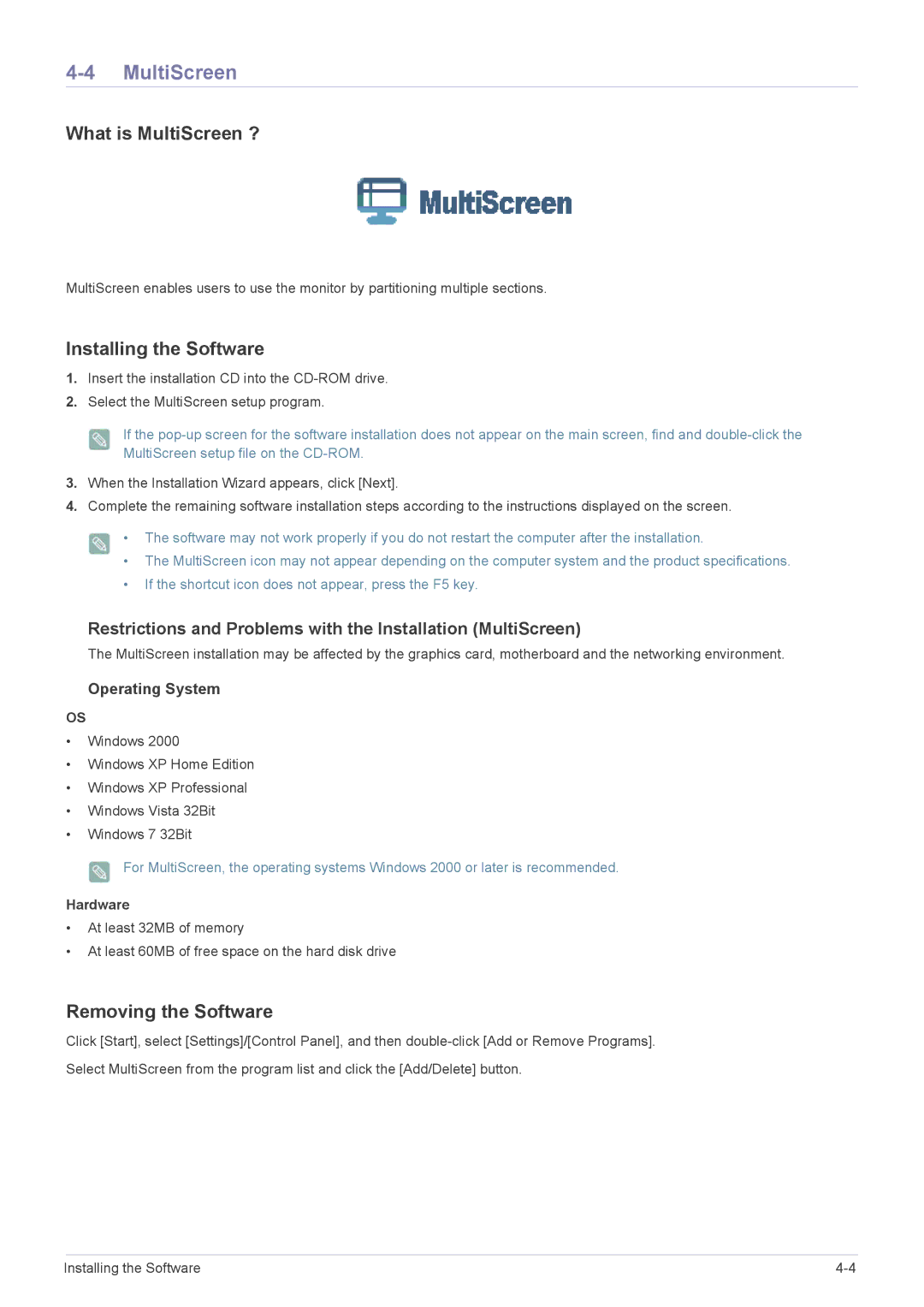4-4 MultiScreen
What is MultiScreen ?
MultiScreen enables users to use the monitor by partitioning multiple sections.
Installing the Software
1.Insert the installation CD into the
2.Select the MultiScreen setup program.
If the
3.When the Installation Wizard appears, click [Next].
4.Complete the remaining software installation steps according to the instructions displayed on the screen.
•The software may not work properly if you do not restart the computer after the installation.
•The MultiScreen icon may not appear depending on the computer system and the product specifications.
•If the shortcut icon does not appear, press the F5 key.
Restrictions and Problems with the Installation (MultiScreen)
The MultiScreen installation may be affected by the graphics card, motherboard and the networking environment.
Operating System
OS
•Windows 2000
•Windows XP Home Edition
•Windows XP Professional
•Windows Vista 32Bit
•Windows 7 32Bit
For MultiScreen, the operating systems Windows 2000 or later is recommended.
Hardware
•At least 32MB of memory
•At least 60MB of free space on the hard disk drive
Removing the Software
Click [Start], select [Settings]/[Control Panel], and then
Select MultiScreen from the program list and click the [Add/Delete] button.
Installing the Software |