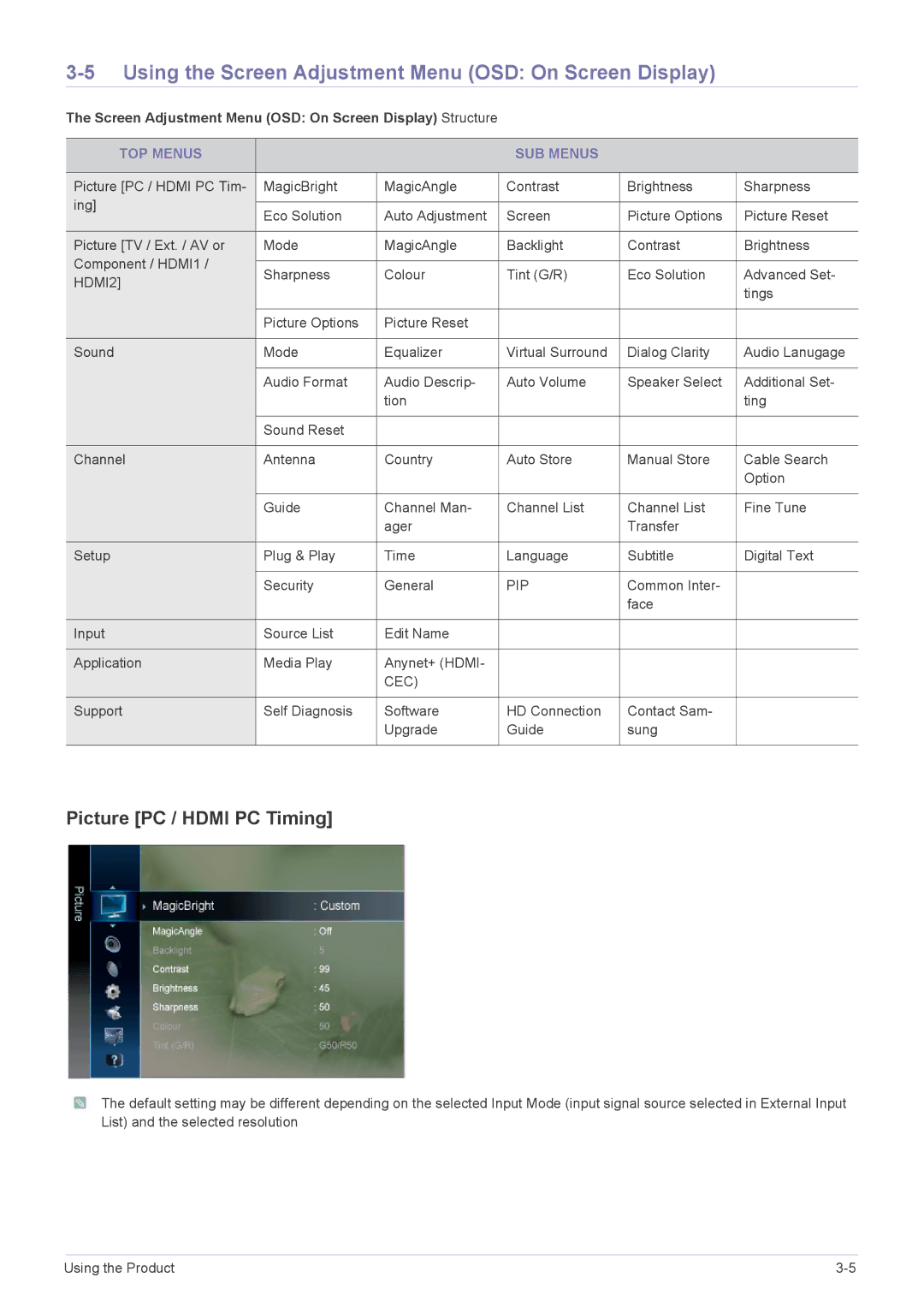3-5 Using the Screen Adjustment Menu (OSD: On Screen Display)
The Screen Adjustment Menu (OSD: On Screen Display) Structure
TOP MENUS |
|
| SUB MENUS |
|
| |
|
|
|
|
|
| |
Picture [PC / HDMI PC Tim- | MagicBright | MagicAngle | Contrast | Brightness | Sharpness | |
ing] |
|
|
|
|
| |
Eco Solution | Auto Adjustment | Screen | Picture Options | Picture Reset | ||
| ||||||
|
|
|
|
|
| |
Picture [TV / Ext. / AV or | Mode | MagicAngle | Backlight | Contrast | Brightness | |
Component / HDMI1 / |
|
|
|
|
| |
Sharpness | Colour | Tint (G/R) | Eco Solution | Advanced Set- | ||
HDMI2] | ||||||
|
|
|
| tings | ||
|
|
|
|
| ||
|
|
|
|
|
| |
| Picture Options | Picture Reset |
|
|
| |
|
|
|
|
|
| |
Sound | Mode | Equalizer | Virtual Surround | Dialog Clarity | Audio Lanugage | |
|
|
|
|
|
| |
| Audio Format | Audio Descrip- | Auto Volume | Speaker Select | Additional Set- | |
|
| tion |
|
| ting | |
|
|
|
|
|
| |
| Sound Reset |
|
|
|
| |
|
|
|
|
|
| |
Channel | Antenna | Country | Auto Store | Manual Store | Cable Search | |
|
|
|
|
| Option | |
|
|
|
|
|
| |
| Guide | Channel Man- | Channel List | Channel List | Fine Tune | |
|
| ager |
| Transfer |
| |
|
|
|
|
|
| |
Setup | Plug & Play | Time | Language | Subtitle | Digital Text | |
|
|
|
|
|
| |
| Security | General | PIP | Common Inter- |
| |
|
|
|
| face |
| |
|
|
|
|
|
| |
Input | Source List | Edit Name |
|
|
| |
|
|
|
|
|
| |
Application | Media Play | Anynet+ (HDMI- |
|
|
| |
|
| CEC) |
|
|
| |
|
|
|
|
|
| |
Support | Self Diagnosis | Software | HD Connection | Contact Sam- |
| |
|
| Upgrade | Guide | sung |
| |
|
|
|
|
|
|
Picture [PC / HDMI PC Timing]
![]() The default setting may be different depending on the selected Input Mode (input signal source selected in External Input List) and the selected resolution
The default setting may be different depending on the selected Input Mode (input signal source selected in External Input List) and the selected resolution
Using the Product |