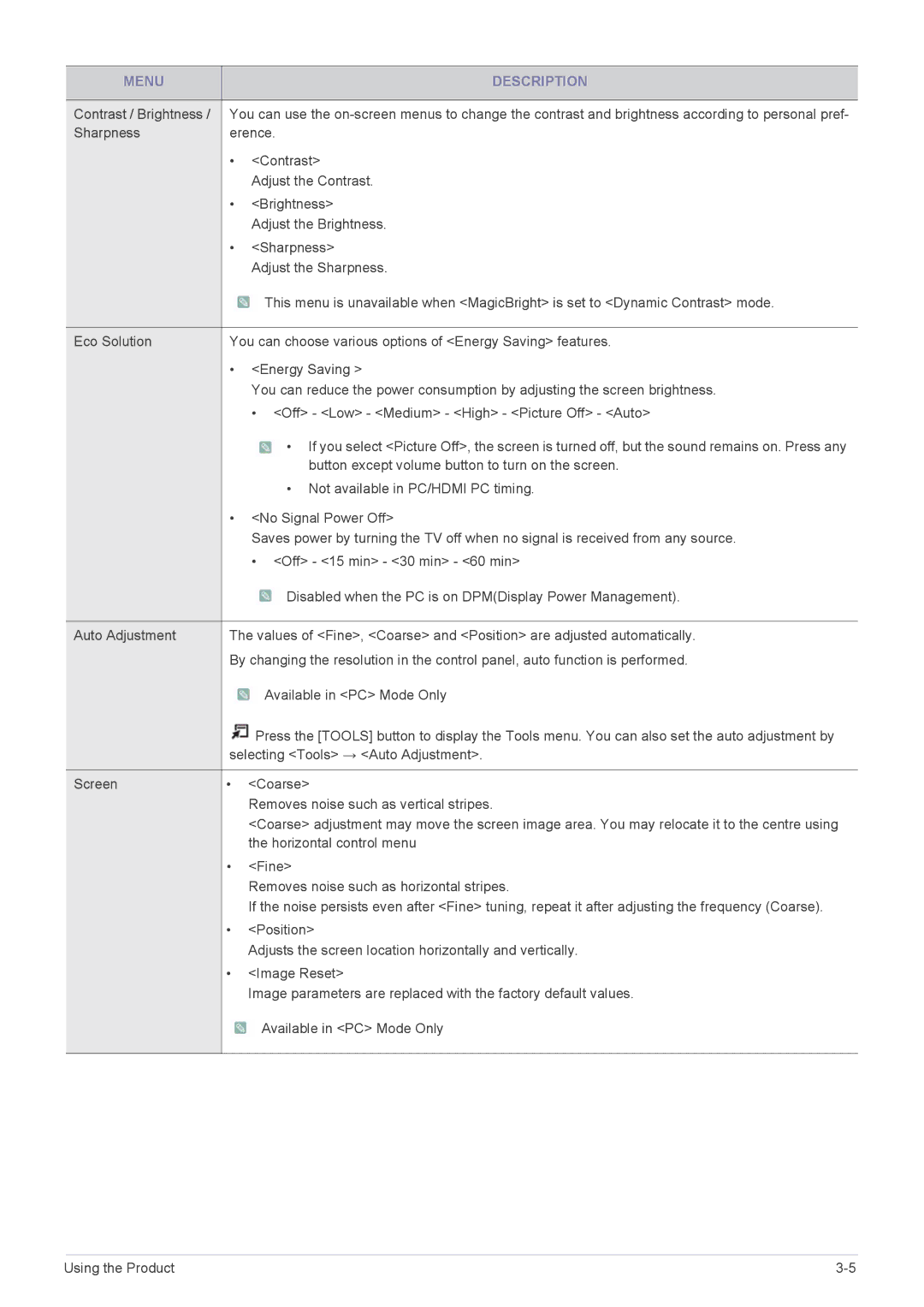MENU |
| DESCRIPTION |
|
| |
Contrast / Brightness / | You can use the | |
Sharpness | erence. | |
| • | <Contrast> |
|
| Adjust the Contrast. |
| • | <Brightness> |
|
| Adjust the Brightness. |
| • | <Sharpness> |
|
| Adjust the Sharpness. |
|
| This menu is unavailable when <MagicBright> is set to <Dynamic Contrast> mode. |
|
| |
Eco Solution | You can choose various options of <Energy Saving> features. | |
| • | <Energy Saving > |
|
| You can reduce the power consumption by adjusting the screen brightness. |
|
| • <Off> - <Low> - <Medium> - <High> - <Picture Off> - <Auto> |
|
| • If you select <Picture Off>, the screen is turned off, but the sound remains on. Press any |
|
| button except volume button to turn on the screen. |
|
| • Not available in PC/HDMI PC timing. |
| • <No Signal Power Off> | |
|
| Saves power by turning the TV off when no signal is received from any source. |
|
| • <Off> - <15 min> - <30 min> - <60 min> |
|
| Disabled when the PC is on DPM(Display Power Management). |
|
| |
Auto Adjustment | The values of <Fine>, <Coarse> and <Position> are adjusted automatically. | |
| By changing the resolution in the control panel, auto function is performed. | |
|
| Available in <PC> Mode Only |
|
| Press the [TOOLS] button to display the Tools menu. You can also set the auto adjustment by |
| selecting <Tools> → <Auto Adjustment>. | |
|
|
|
Screen | • | <Coarse> |
|
| Removes noise such as vertical stripes. |
|
| <Coarse> adjustment may move the screen image area. You may relocate it to the centre using |
|
| the horizontal control menu |
| • | <Fine> |
|
| Removes noise such as horizontal stripes. |
|
| If the noise persists even after <Fine> tuning, repeat it after adjusting the frequency (Coarse). |
| • | <Position> |
|
| Adjusts the screen location horizontally and vertically. |
| • | <Image Reset> |
|
| Image parameters are replaced with the factory default values. |
|
| Available in <PC> Mode Only |
|
|
|
Using the Product |