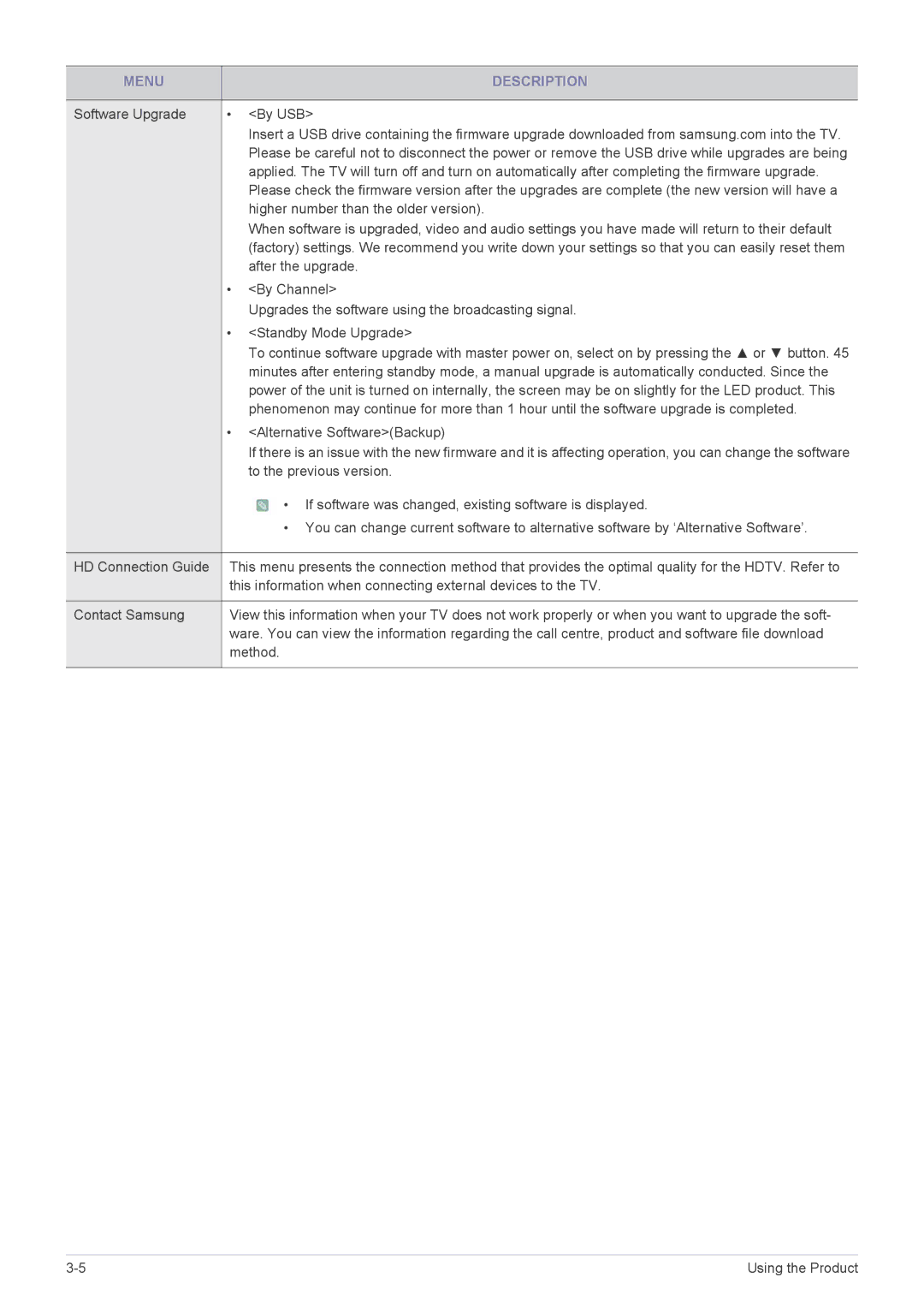MENU |
| DESCRIPTION |
|
|
|
Software Upgrade | • | <By USB> |
|
| Insert a USB drive containing the firmware upgrade downloaded from samsung.com into the TV. |
|
| Please be careful not to disconnect the power or remove the USB drive while upgrades are being |
|
| applied. The TV will turn off and turn on automatically after completing the firmware upgrade. |
|
| Please check the firmware version after the upgrades are complete (the new version will have a |
|
| higher number than the older version). |
|
| When software is upgraded, video and audio settings you have made will return to their default |
|
| (factory) settings. We recommend you write down your settings so that you can easily reset them |
|
| after the upgrade. |
| • | <By Channel> |
|
| Upgrades the software using the broadcasting signal. |
| • | <Standby Mode Upgrade> |
|
| To continue software upgrade with master power on, select on by pressing the ▲ or ▼ button. 45 |
|
| minutes after entering standby mode, a manual upgrade is automatically conducted. Since the |
|
| power of the unit is turned on internally, the screen may be on slightly for the LED product. This |
|
| phenomenon may continue for more than 1 hour until the software upgrade is completed. |
| • | <Alternative Software>(Backup) |
|
| If there is an issue with the new firmware and it is affecting operation, you can change the software |
|
| to the previous version. |
|
| • If software was changed, existing software is displayed. |
|
| • You can change current software to alternative software by ‘Alternative Software’. |
|
| |
HD Connection Guide | This menu presents the connection method that provides the optimal quality for the HDTV. Refer to | |
| this information when connecting external devices to the TV. | |
|
| |
Contact Samsung | View this information when your TV does not work properly or when you want to upgrade the soft- | |
| ware. You can view the information regarding the call centre, product and software file download | |
| method. | |
|
|
|
Using the Product |