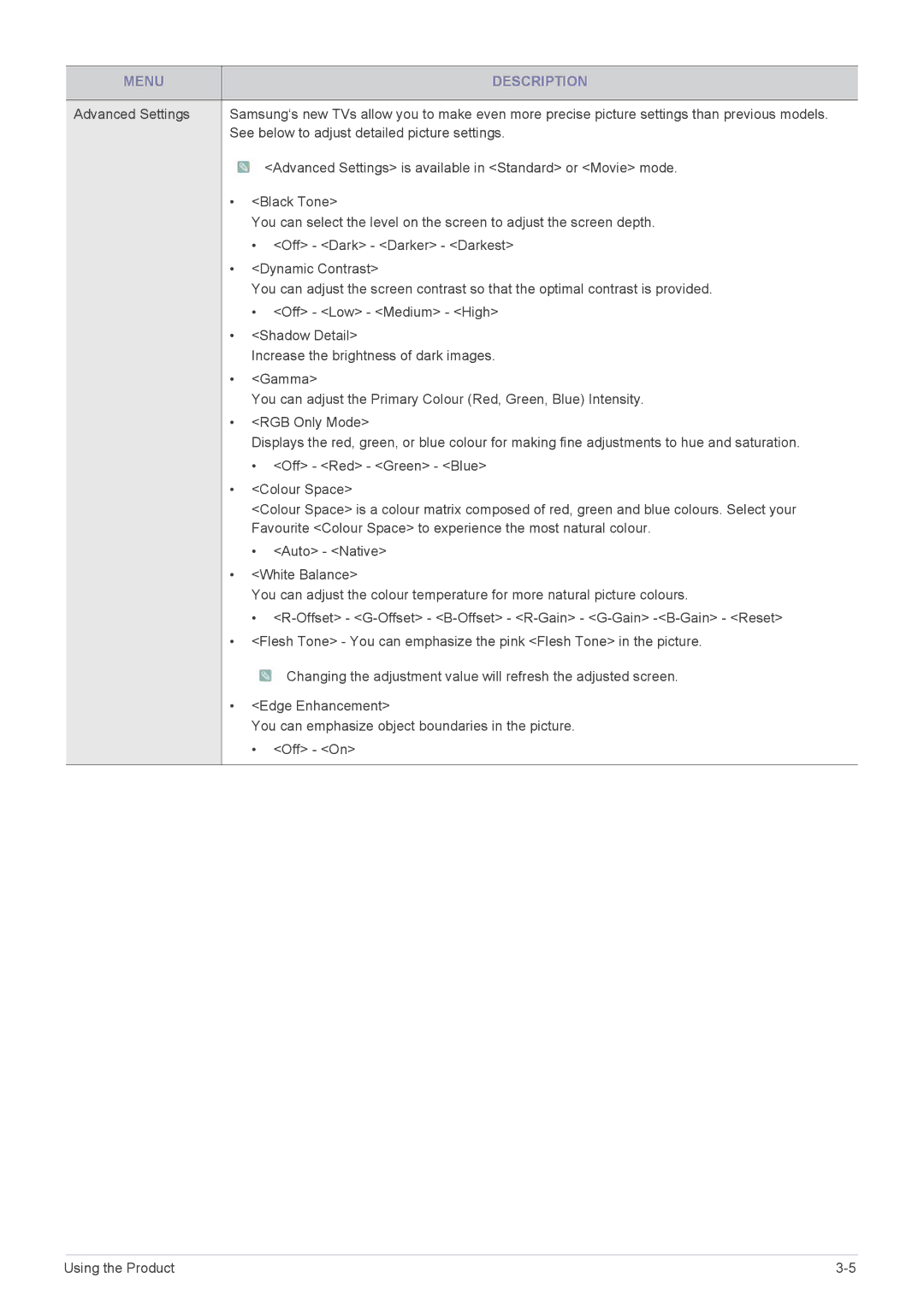MENU |
|
| DESCRIPTION |
|
| ||
Advanced Settings | Samsung‘s new TVs allow you to make even more precise picture settings than previous models. | ||
| See below to adjust detailed picture settings. | ||
|
|
| <Advanced Settings> is available in <Standard> or <Movie> mode. |
| • | <Black Tone> | |
|
| You can select the level on the screen to adjust the screen depth. | |
|
| • <Off> - <Dark> - <Darker> - <Darkest> | |
| • | <Dynamic Contrast> | |
|
| You can adjust the screen contrast so that the optimal contrast is provided. | |
|
| • <Off> - <Low> - <Medium> - <High> | |
| • | <Shadow Detail> | |
|
| Increase the brightness of dark images. | |
| • | <Gamma> | |
|
| You can adjust the Primary Colour (Red, Green, Blue) Intensity. | |
| • | <RGB Only Mode> | |
|
| Displays the red, green, or blue colour for making fine adjustments to hue and saturation. | |
|
| • <Off> - <Red> - <Green> - <Blue> | |
| • | <Colour Space> | |
|
| <Colour Space> is a colour matrix composed of red, green and blue colours. Select your | |
|
| Favourite <Colour Space> to experience the most natural colour. | |
|
| • | <Auto> - <Native> |
| • | <White Balance> | |
|
| You can adjust the colour temperature for more natural picture colours. | |
|
| • | |
| • <Flesh Tone> - You can emphasize the pink <Flesh Tone> in the picture. | ||
![]() Changing the adjustment value will refresh the adjusted screen.
Changing the adjustment value will refresh the adjusted screen.
•<Edge Enhancement>
You can emphasize object boundaries in the picture.
• <Off> - <On>
Using the Product |