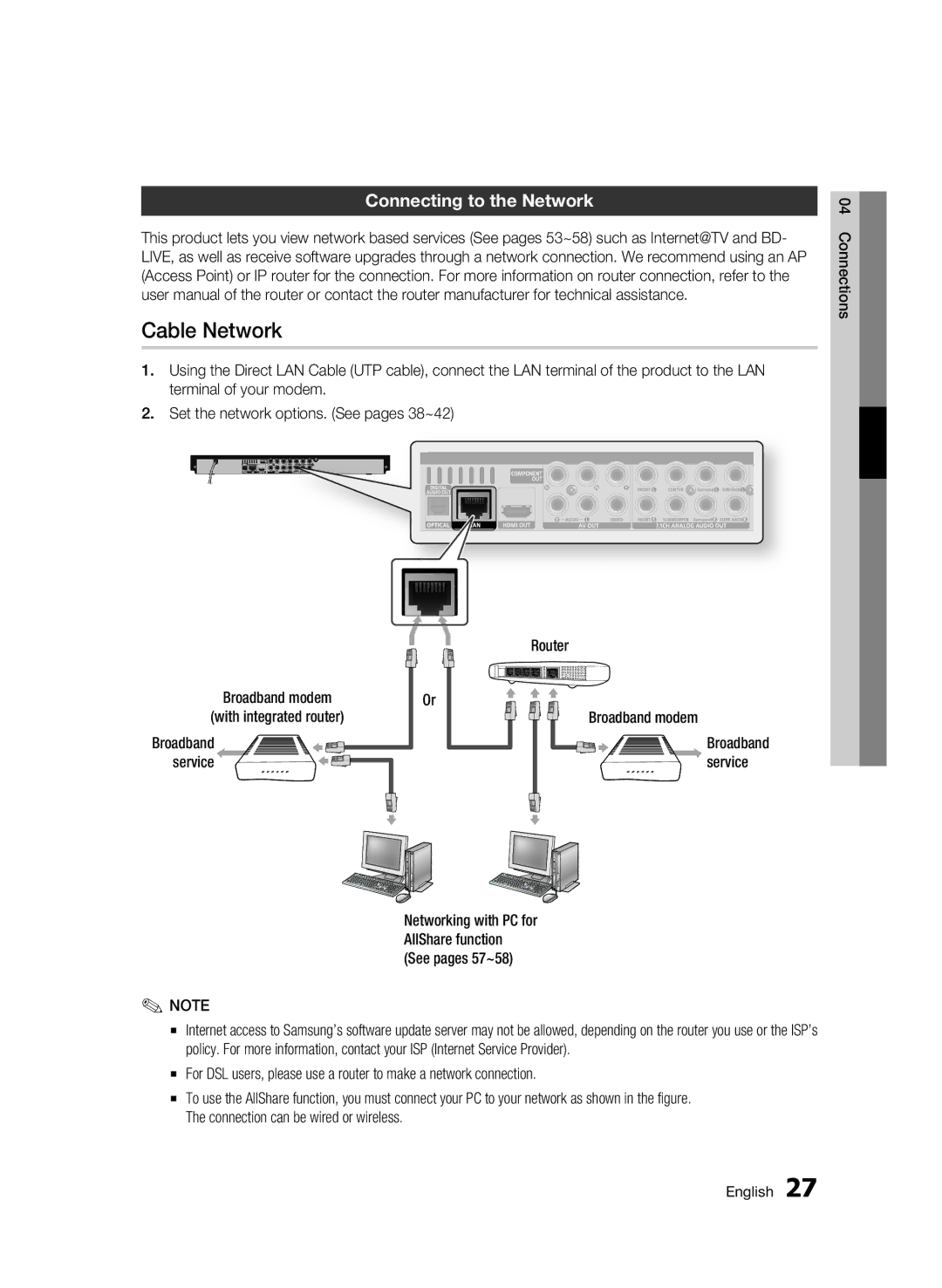Connecting to the Network
This product lets you view network based services (See pages 53~58) such as Internet@TV and BD- LIVE, as well as receive software upgrades through a network connection. We recommend using an AP (Access Point) or IP router for the connection. For more information on router connection, refer to the user manual of the router or contact the router manufacturer for technical assistance.
Cable Network
1.Using the Direct LAN Cable (UTP cable), connect the LAN terminal of the product to the LAN terminal of your modem.
2.Set the network options. (See pages 38~42)
|
| Router |
Broadband modem | Or | Broadband modem |
(with integrated router) |
| |
Broadband |
| Broadband |
service |
| service |
04 Connections
Networking with PC for AllShare function (See pages 57~58)
✎NOTE
▪Internet access to Samsung’s software update server may not be allowed, depending on the router you use or the ISP’s policy. For more information, contact your ISP (Internet Service Provider).
▪For DSL users, please use a router to make a network connection.
▪To use the AllShare function, you must connect your PC to your network as shown in the figure. The connection can be wired or wireless.
English 27