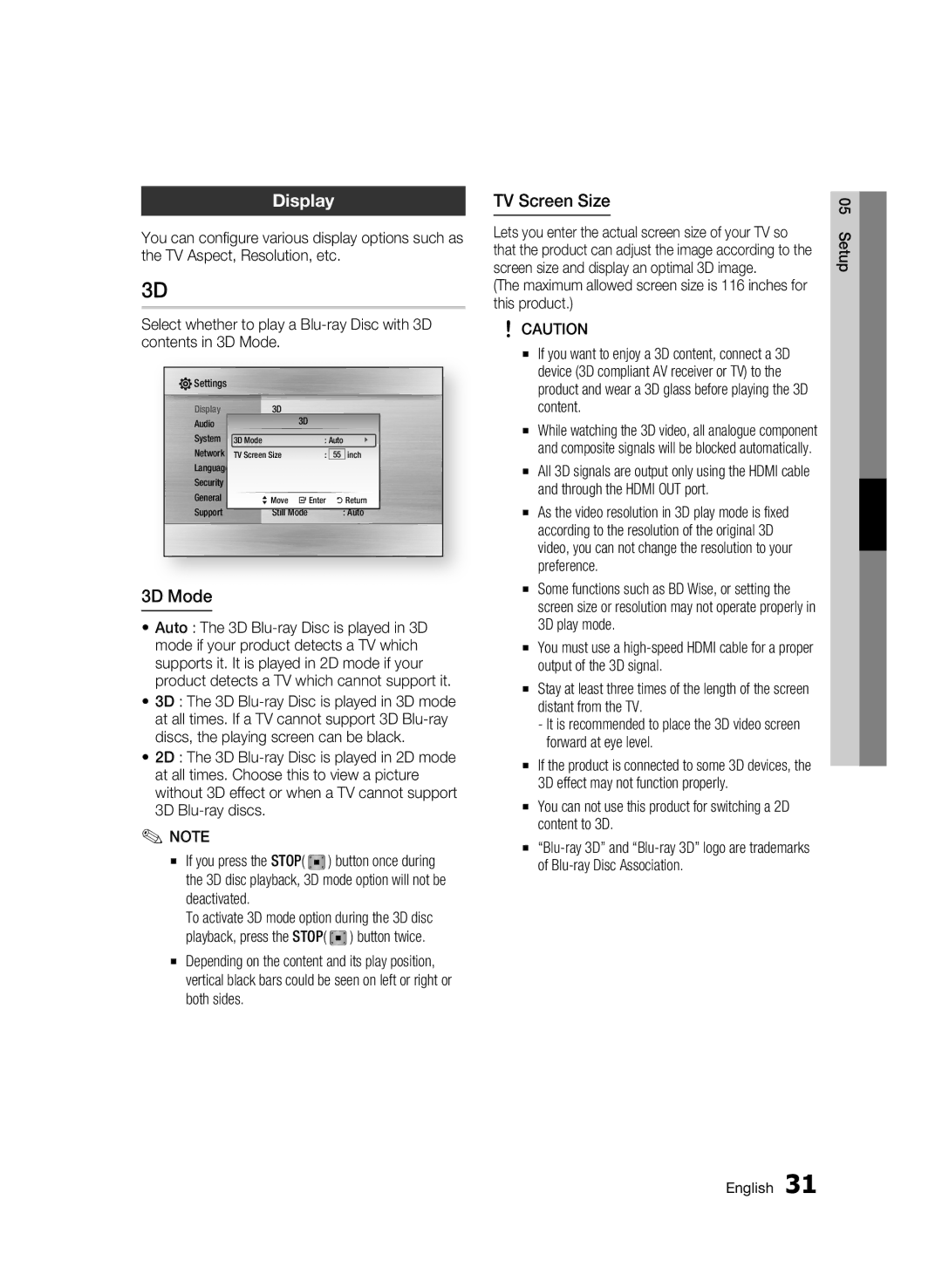Display
You can configure various display options such as the TV Aspect, Resolution, etc.
3D
Select whether to play a
![]() Settings
Settings
Display | 3D | 3D |
|
|
|
Audio |
|
|
|
| |
System | 3D Mode |
| : Auto | \ | |
LanguageNetwork | TV Screen Size |
| : |
| inch |
| 55 | ||||
|
| ||||
Security |
|
|
|
|
|
General | >Move "Enter | 'Return | |||
Support | Still Mode |
| : Auto | ||
3D Mode
•Auto : The 3D
•3D : The 3D
•2D : The 3D
✎NOTE
▪ | If you press the STOP( | ) button once during |
| the 3D disc playback, 3D mode option will not be | |
| deactivated. |
|
| To activate 3D mode option during the 3D disc | |
| playback, press the STOP( | ) button twice. |
▪Depending on the content and its play position, vertical black bars could be seen on left or right or both sides.
TV Screen Size
Lets you enter the actual screen size of your TV so that the product can adjust the image according to the screen size and display an optimal 3D image.
(The maximum allowed screen size is 116 inches for this product.)
!CAUTION
▪If you want to enjoy a 3D content, connect a 3D device (3D compliant AV receiver or TV) to the product and wear a 3D glass before playing the 3D content.
▪While watching the 3D video, all analogue component and composite signals will be blocked automatically.
▪All 3D signals are output only using the HDMI cable and through the HDMI OUT port.
▪As the video resolution in 3D play mode is fixed according to the resolution of the original 3D video, you can not change the resolution to your preference.
▪Some functions such as BD Wise, or setting the screen size or resolution may not operate properly in 3D play mode.
▪You must use a
▪Stay at least three times of the length of the screen distant from the TV.
-It is recommended to place the 3D video screen forward at eye level.
▪If the product is connected to some 3D devices, the 3D effect may not function properly.
▪You can not use this product for switching a 2D content to 3D.
▪
05 Setup
English 31