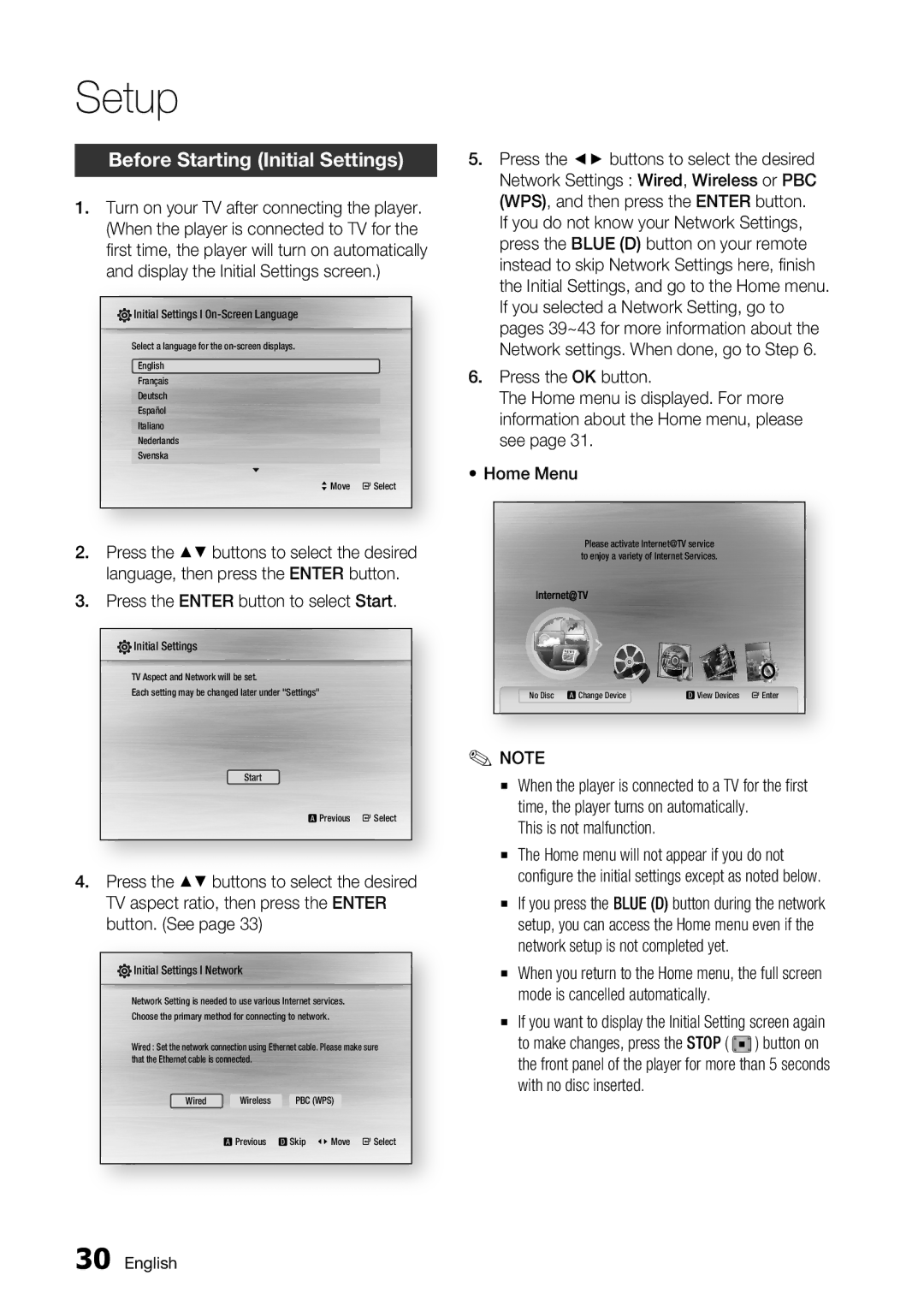Setup
Before Starting (Initial Settings)
1.Turn on your TV after connecting the player. (When the player is connected to TV for the first time, the player will turn on automatically and display the Initial Settings screen.)
Initial Settings I |
|
Select a language for the |
|
English |
|
Français |
|
Deutsch |
|
Español |
|
Italiano |
|
Nederlands |
|
Svenska |
|
> Move | "Select |
2.Press the ▲▼ buttons to select the desired language, then press the ENTER button.
3.Press the ENTER button to select Start.
 Initial Settings
Initial Settings
TV Aspect and Network will be set.
Each setting may be changed later under "Settings"
Start
a Previous " Select
4.Press the ▲▼ buttons to select the desired TV aspect ratio, then press the ENTER button. (See page 33)
 Initial Settings I Network
Initial Settings I Network
Network Setting is needed to use various Internet services.
Choose the primary method for connecting to network.
Wired : Set the network connection using Ethernet cable. Please make sure that the Ethernet cable is connected.
Wired | Wireless | PBC (WPS) |
a Previous d Skip < Move "Select
5.Press the ◄► buttons to select the desired Network Settings : Wired, Wireless or PBC (WPS), and then press the ENTER button.
If you do not know your Network Settings, press the BLUE (D) button on your remote instead to skip Network Settings here, finish the Initial Settings, and go to the Home menu. If you selected a Network Setting, go to pages 39~43 for more information about the Network settings. When done, go to Step 6.
6.Press the OK button.
The Home menu is displayed. For more information about the Home menu, please see page 31.
•Home Menu
|
| You Tube |
|
| Please activate Internetinternet@radioTV service |
| |
| to enjoy a variety of Internet Services. |
| |
No Disc | aChange Device | d View Devices | "Enter |
✎NOTE
▪When the player is connected to a TV for the first time, the player turns on automatically.
This is not malfunction.
▪The Home menu will not appear if you do not configure the initial settings except as noted below.
▪If you press the BLUE (D) button during the network setup, you can access the Home menu even if the network setup is not completed yet.
▪When you return to the Home menu, the full screen mode is cancelled automatically.
▪If you want to display the Initial Setting screen again to make changes, press the STOP ( ) button on the front panel of the player for more than 5 seconds with no disc inserted.
30 English