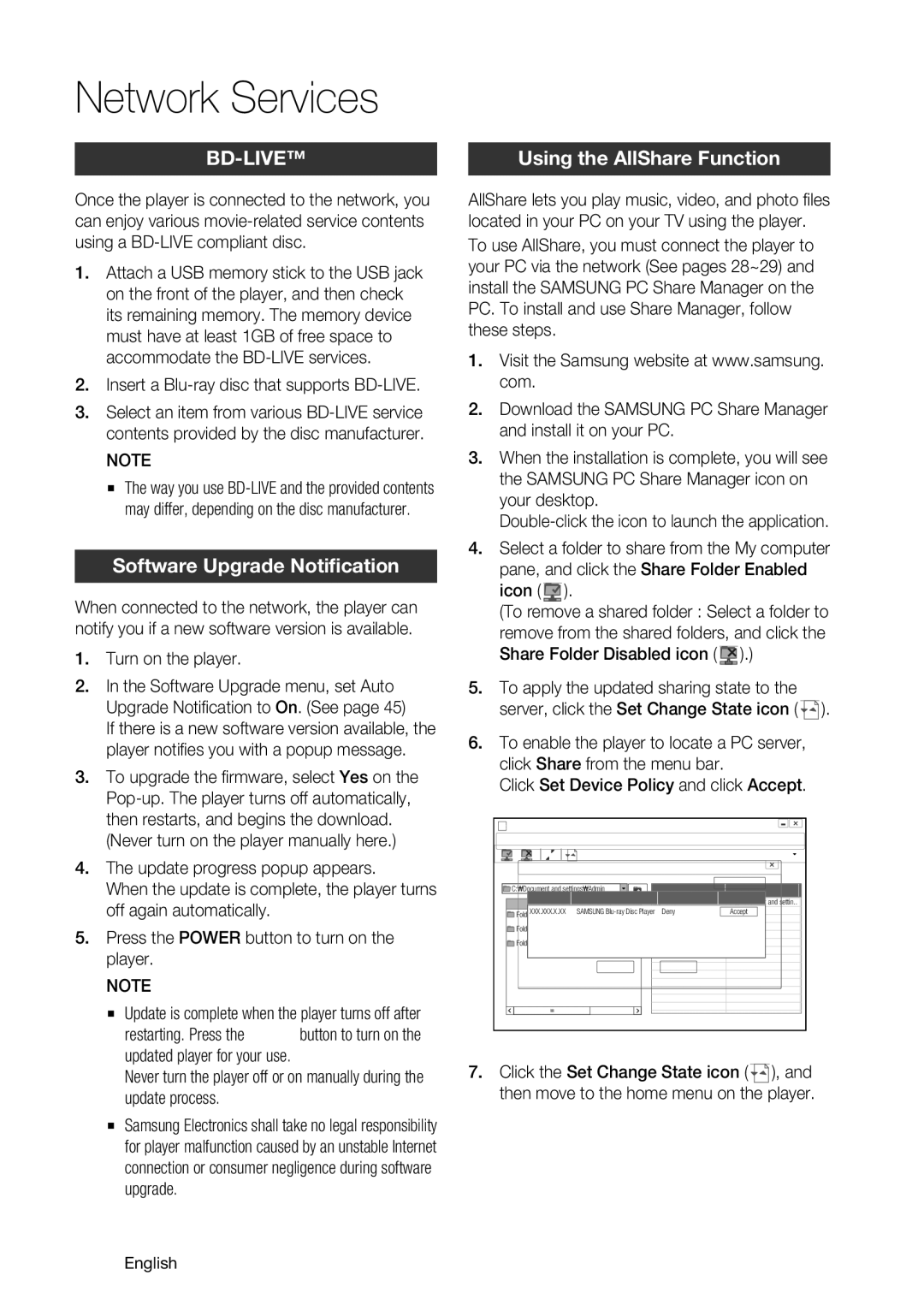4.The update progress popup appears.
When the update is complete, the player turns off again automatically.
5.Press the POWER button to turn on the player.
✎NOTE
▪Update is complete when the player turns off after restarting. Press the POWER button to turn on the updated player for your use.
Never turn the player off or on manually during the update process.
▪Samsung Electronics shall take no legal responsibility for player malfunction caused by an unstable Internet connection or consumer negligence during software upgrade.
62 English
Using the AllShare Function
AllShare lets you play music, video, and photo files located in your PC on your TV using the player. To use AllShare, you must connect the player to your PC via the network (See pages 28~29) and install the SAMSUNG PC Share Manager on the PC. To install and use Share Manager, follow these steps.
1.Visit the Samsung website at www.samsung. com.
2.Download the SAMSUNG PC Share Manager and install it on your PC.
3.When the installation is complete, you will see the SAMSUNG PC Share Manager icon on your desktop.
4.Select a folder to share from the My computer pane, and click the Share Folder Enabled icon ( ![]() ).
).![]()
(To remove![]() a shared folder : Select a folder to remove from the shared folders, and click the Share Folder Disabled icon (
a shared folder : Select a folder to remove from the shared folders, and click the Share Folder Disabled icon ( ![]() ).)
).)![]()
![]()
![]()
5.To apply the updated sharing state to the server, click the Set Change State icon (![]()
![]()
![]() ).
).
6.To enable the player to locate a PC server, click Share from the menu bar.
Click Set Device Policy and click Accept.
SAMSUNG PC Share Manager |
|
|
| ||||
File | Share | Server | Help |
| Server : PC Share Manager | ||
| Set Device Policy |
|
|
| |||
|
| Shared Folder |
|
| |||
My Computer |
|
| Delete Selected Item |
| |||
C: | Document and settings | Admin | Folder |
| |||
Full Path | |||||||
|
| IP |
| Device | State | Set State | and settin.. |
Name XXX.XXX.X.XX | SAMSUNG | Deny | Accept |
| |||
Folder 1 |
|
| File |
|
|
| |
Folder 2 |
|
| File |
|
|
| |
Folder 3 |
|
| File |
|
|
| |
|
|
|
| OK | Cancel |
|
|
7.Click the Set Change State icon ( ![]()
![]() ), and then move to the home menu on the player.
), and then move to the home menu on the player.