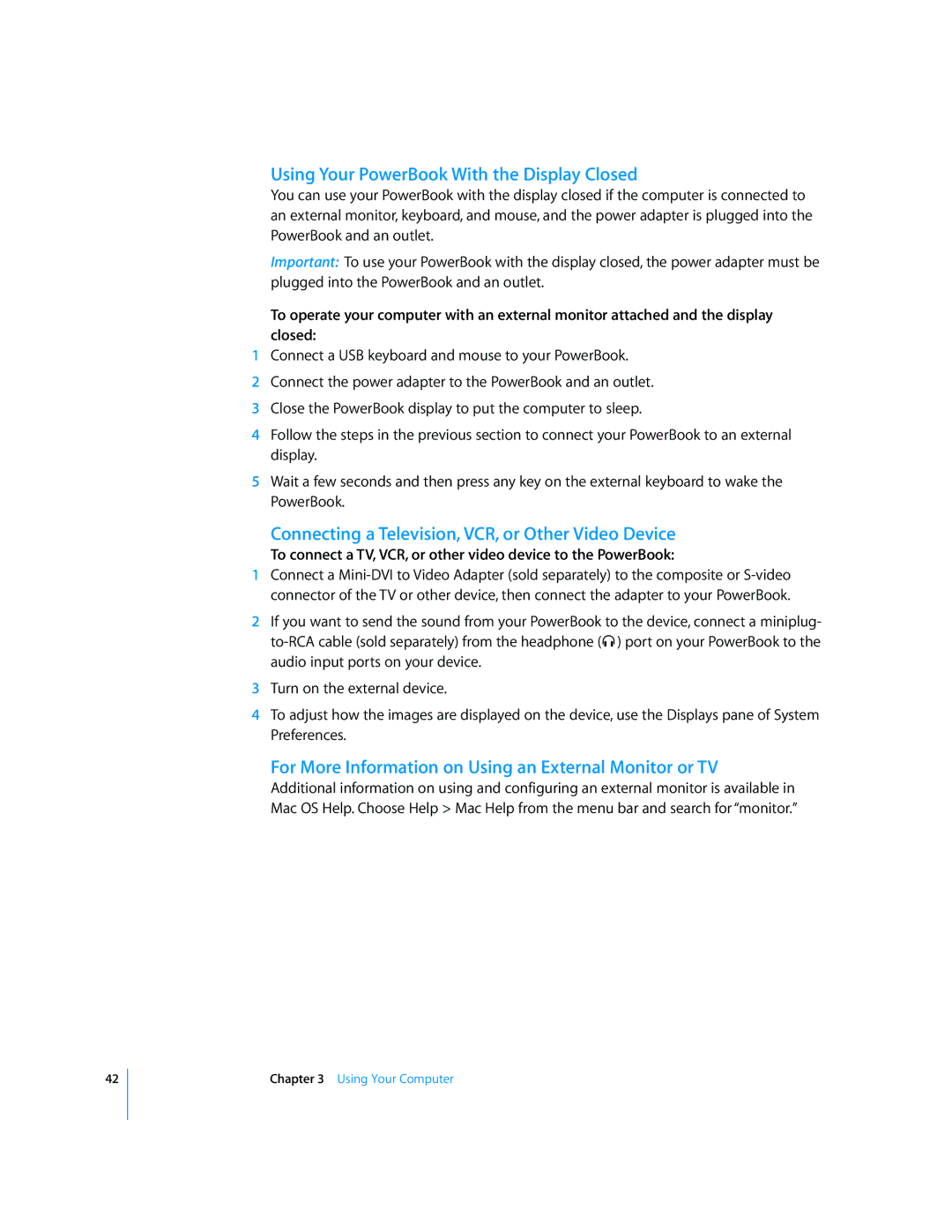42
Using Your PowerBook With the Display Closed
You can use your PowerBook with the display closed if the computer is connected to an external monitor, keyboard, and mouse, and the power adapter is plugged into the PowerBook and an outlet.
Important: To use your PowerBook with the display closed, the power adapter must be plugged into the PowerBook and an outlet.
To operate your computer with an external monitor attached and the display closed:
1Connect a USB keyboard and mouse to your PowerBook.
2Connect the power adapter to the PowerBook and an outlet.
3Close the PowerBook display to put the computer to sleep.
4Follow the steps in the previous section to connect your PowerBook to an external display.
5Wait a few seconds and then press any key on the external keyboard to wake the PowerBook.
Connecting a Television, VCR, or Other Video Device
To connect a TV, VCR, or other video device to the PowerBook:
1Connect a
2If you want to send the sound from your PowerBook to the device, connect a miniplug-
3Turn on the external device.
4To adjust how the images are displayed on the device, use the Displays pane of System Preferences.
For More Information on Using an External Monitor or TV
Additional information on using and configuring an external monitor is available in Mac OS Help. Choose Help > Mac Help from the menu bar and search for “monitor.”
Chapter 3 Using Your Computer