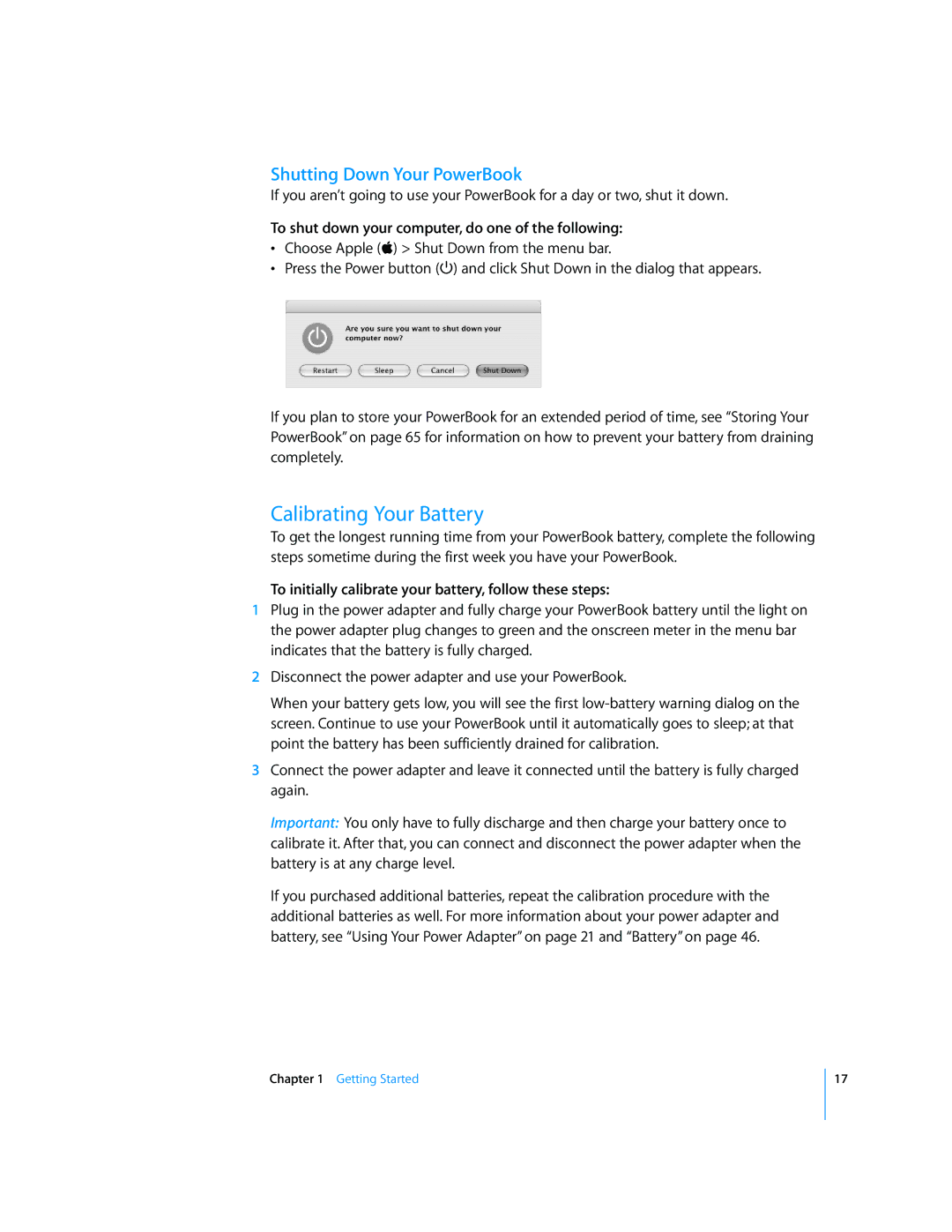Shutting Down Your PowerBook
If you aren’t going to use your PowerBook for a day or two, shut it down.
To shut down your computer, do one of the following:
•Choose Apple (K) > Shut Down from the menu bar.
•Press the Power button (®) and click Shut Down in the dialog that appears.
If you plan to store your PowerBook for an extended period of time, see “Storing Your PowerBook” on page 65 for information on how to prevent your battery from draining completely.
Calibrating Your Battery
To get the longest running time from your PowerBook battery, complete the following steps sometime during the first week you have your PowerBook.
To initially calibrate your battery, follow these steps:
1Plug in the power adapter and fully charge your PowerBook battery until the light on the power adapter plug changes to green and the onscreen meter in the menu bar indicates that the battery is fully charged.
2Disconnect the power adapter and use your PowerBook.
When your battery gets low, you will see the first
3Connect the power adapter and leave it connected until the battery is fully charged again.
Important: You only have to fully discharge and then charge your battery once to calibrate it. After that, you can connect and disconnect the power adapter when the battery is at any charge level.
If you purchased additional batteries, repeat the calibration procedure with the additional batteries as well. For more information about your power adapter and battery, see “Using Your Power Adapter” on page 21 and “Battery” on page 46.
Chapter 1 Getting Started
17