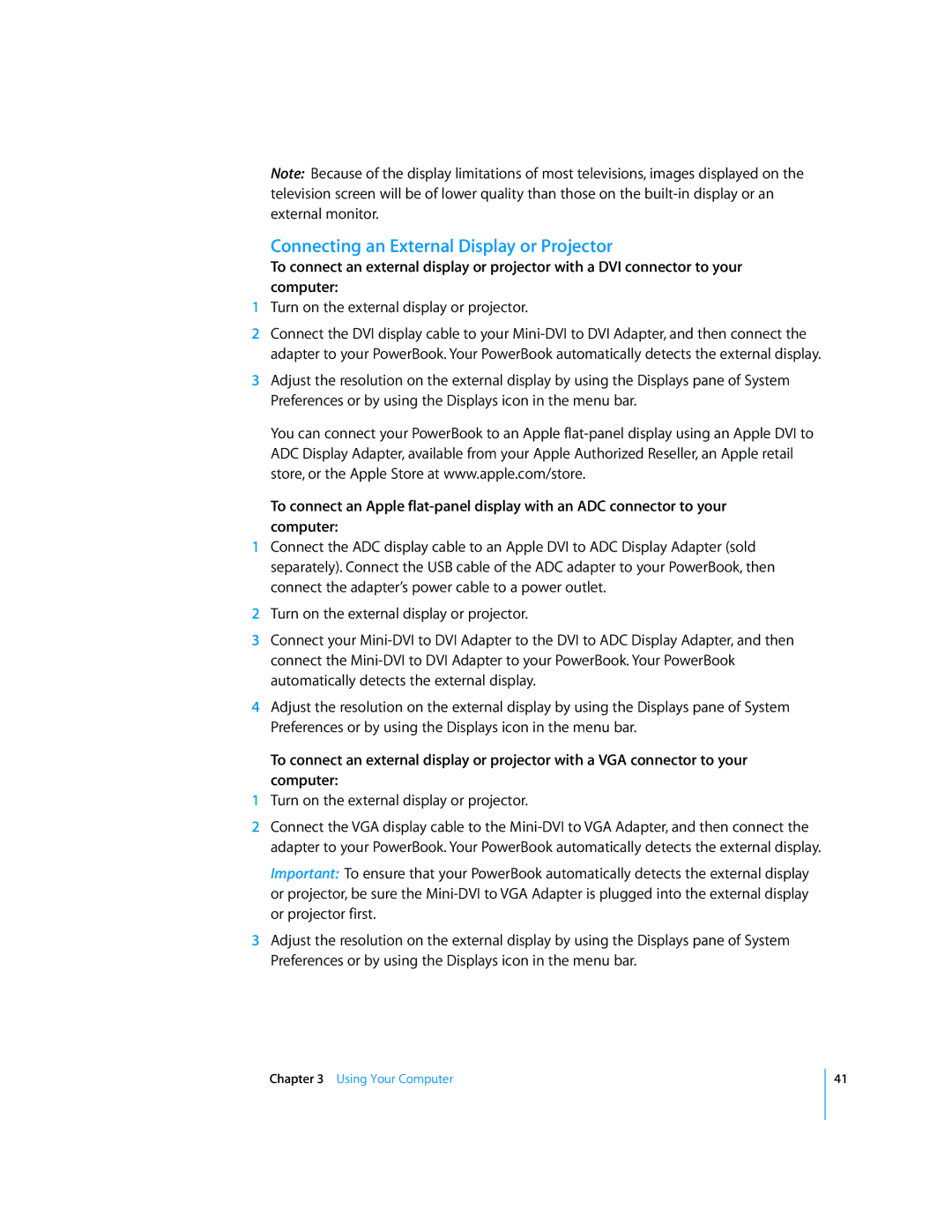Note: Because of the display limitations of most televisions, images displayed on the television screen will be of lower quality than those on the
Connecting an External Display or Projector
To connect an external display or projector with a DVI connector to your computer:
1Turn on the external display or projector.
2Connect the DVI display cable to your
3Adjust the resolution on the external display by using the Displays pane of System Preferences or by using the Displays icon in the menu bar.
You can connect your PowerBook to an Apple
To connect an Apple
1Connect the ADC display cable to an Apple DVI to ADC Display Adapter (sold separately). Connect the USB cable of the ADC adapter to your PowerBook, then connect the adapter’s power cable to a power outlet.
2Turn on the external display or projector.
3Connect your
4Adjust the resolution on the external display by using the Displays pane of System Preferences or by using the Displays icon in the menu bar.
To connect an external display or projector with a VGA connector to your computer:
1Turn on the external display or projector.
2Connect the VGA display cable to the
Important: To ensure that your PowerBook automatically detects the external display or projector, be sure the
3Adjust the resolution on the external display by using the Displays pane of System Preferences or by using the Displays icon in the menu bar.
Chapter 3 Using Your Computer
41