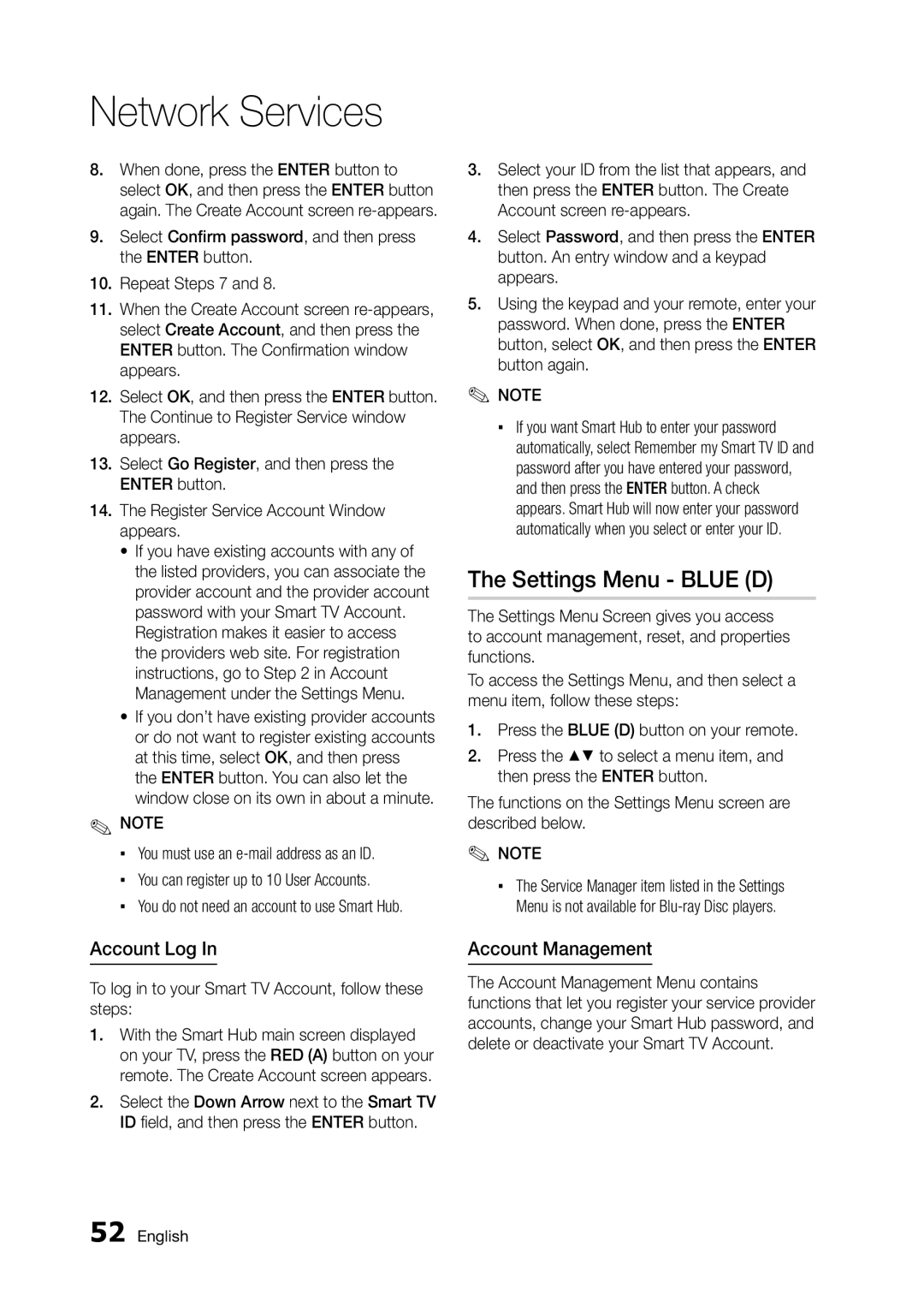Network Services
888When done, press the ENTER button to select OK, and then press the ENTER button again. The Create Account screen
999Select Confirm password, and then press the ENTER button.
1111 Repeat Steps 7 and 8.
1111 When the Create Account screen
1111 Select OK, and then press the ENTER button. The Continue to Register Service window appears.
1111 Select Go Register, and then press the ENTER button.
1111 The Register Service Account Window appears.
•• If you have existing accounts with any of the listed providers, you can associate the provider account and the provider account password with your Smart TV Account. Registration makes it easier to access the providers web site. For registration instructions, go to Step 2 in Account Management under the Settings Menu.
•• If you don’t have existing provider accounts or do not want to register existing accounts at this time, select OK, and then press the ENTER button. You can also let the window close on its own in about a minute.
✎✎NOTE
▪▪ You must use an
▪▪ You do not need an account to use Smart Hub.
Account Log In
To log in to your Smart TV Account, follow these steps:
111With the Smart Hub main screen displayed on your TV, press the RED (A) button on your remote. The Create Account screen appears.
222Select the Down Arrow next to the Smart TV ID field, and then press the ENTER button.
333Select your ID from the list that appears, and then press the ENTER button. The Create Account screen
444Select Password, and then press the ENTER button. An entry window and a keypad appears.
555Using the keypad and your remote, enter your password. When done, press the ENTER button, select OK, and then press the ENTER button again.
✎ NOTE
▪▪ If you want Smart Hub to enter your password automatically, select Remember my Smart TV ID and password after you have entered your password, and then press the ENTER button. A check appears. Smart Hub will now enter your password automatically when you select or enter your ID.
The Settings Menu - BLUE (D)
The Settings Menu Screen gives you access to account management, reset, and properties functions.
To access the Settings Menu, and then select a menu item, follow these steps:
111Press the BLUE (D) button on your remote.
222Press the ▲▼ to select a menu item, and then press the ENTER button.
The functions on the Settings Menu screen are described below.
✎NOTE
▪▪ The Service Manager item listed in the Settings Menu is not available for
Account Management
The Account Management Menu contains functions that let you register your service provider accounts, change your Smart Hub password, and delete or deactivate your Smart TV Account.
52 English