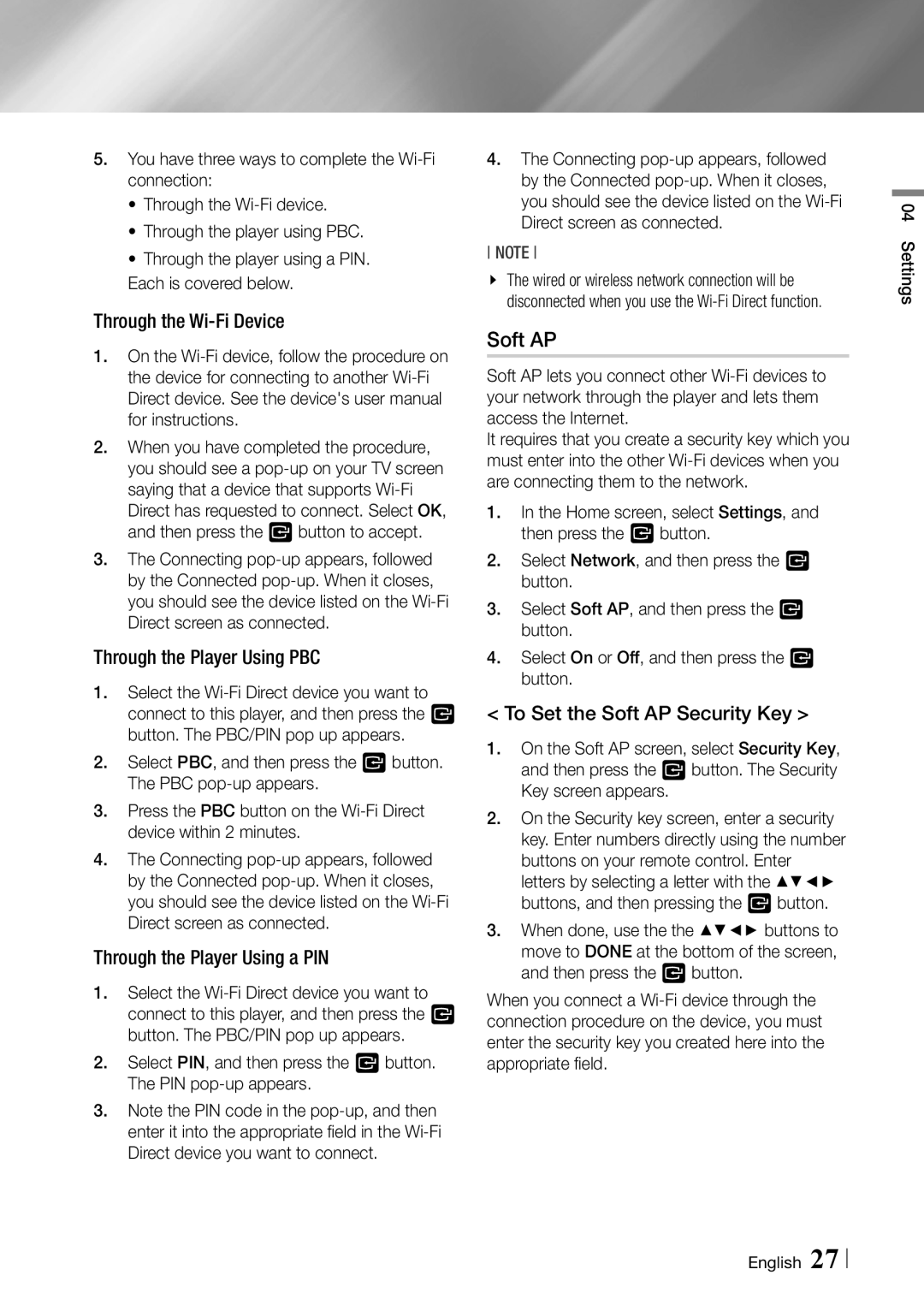5.You have three ways to complete the
•Through the
•Through the player using PBC.
•Through the player using a PIN.
Each is covered below.
Through the Wi-Fi Device
1.On the
2.When you have completed the procedure, you should see a
3.The Connecting
Through the Player Using PBC
4.The Connecting
NOTE
\\ The wired or wireless network connection will be disconnected when you use the
04 Settings
1. | Select the | < To Set the Soft AP Security Key > | |
| connect to this player, and then press the v | ||
| button. The PBC/PIN pop up appears. | 1. On the Soft AP screen, select Security Key, | |
2. | Select PBC, and then press the v button. | ||
and then press the v button. The Security | |||
3. | The PBC | Key screen appears. | |
Press the PBC button on the | 2. On the Security key screen, enter a security | ||
4. | device within 2 minutes. | key. Enter numbers directly using the number | |
The Connecting | buttons on your remote control. Enter | ||
| by the Connected | letters by selecting a letter with the ▲▼◄► | |
| you should see the device listed on the | buttons, and then pressing the v button. | |
| Direct screen as connected. | 3. When done, use the the ▲▼◄► buttons to | |
Through the Player Using a PIN | move to DONE at the bottom of the screen, | ||
and then press the v button. | |||
1. | Select the | When you connect a | |
| connect to this player, and then press the v | connection procedure on the device, you must | |
2. | button. The PBC/PIN pop up appears. | enter the security key you created here into the | |
Select PIN, and then press the v button. | appropriate field. | ||
| The PIN |
| |
3.Note the PIN code in the
English 27