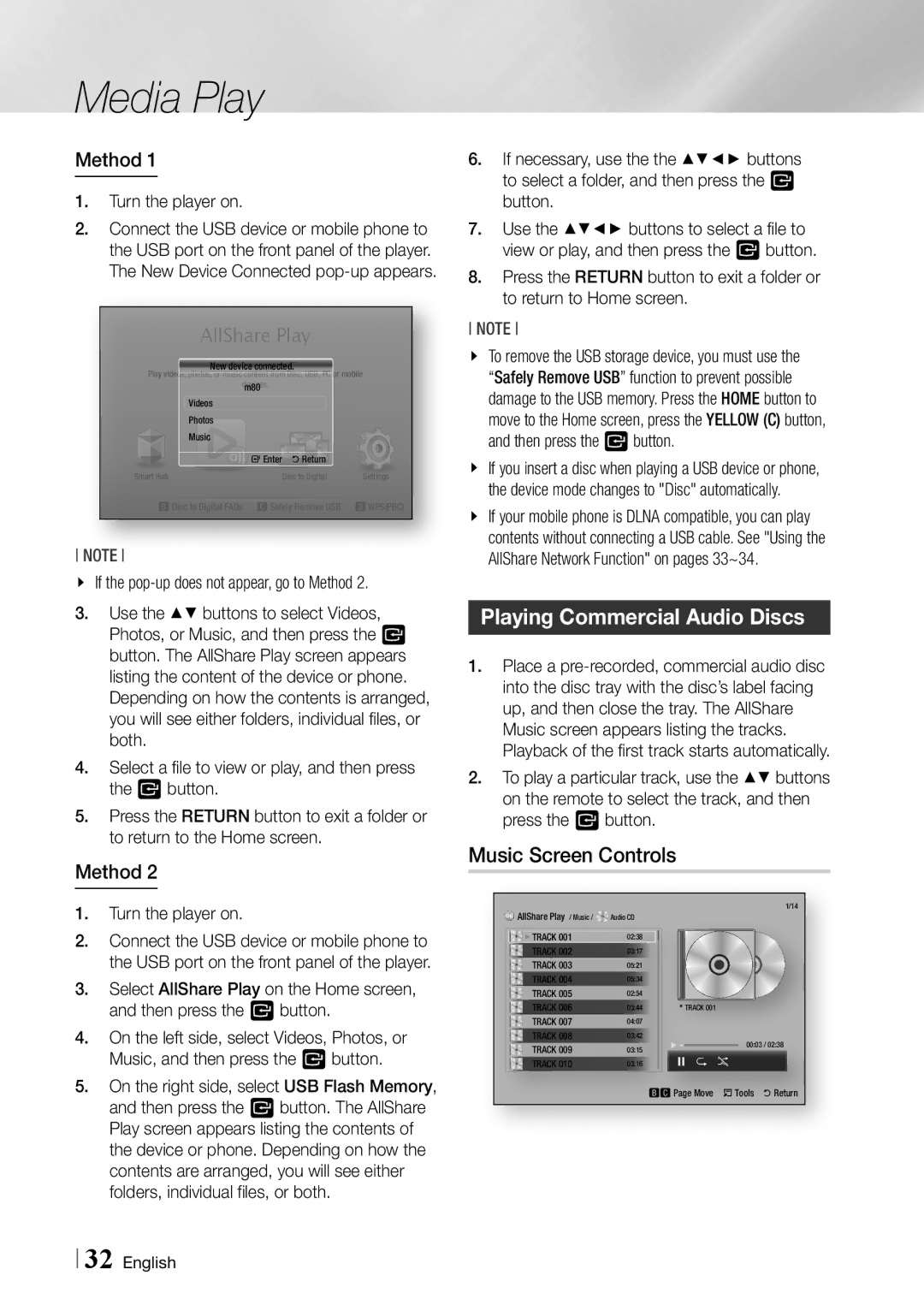Media Play
Method 1
1.Turn the player on.
2.Connect the USB device or mobile phone to the USB port on the front panel of the player. The New Device Connected
AllShare Play |
| |||
New device connected. |
| |||
Play videos, photos, or music content from Disc, USB, PC or mobile | ||||
devices. |
|
| ||
Videos | m80 |
|
| |
Photos |
|
|
| |
Music | "Enter | 'Return |
| |
Smart Hub | Settings | |||
| Disc to Digital | |||
bDisc to Digital FAQs | cSafely Remove USB | dWPS(PBC) | ||
NOTE
\\ If the
3.Use the ▲▼ buttons to select Videos, Photos, or Music, and then press the v button. The AllShare Play screen appears listing the content of the device or phone. Depending on how the contents is arranged, you will see either folders, individual files, or both.
4.Select a file to view or play, and then press the v button.
5.Press the RETURN button to exit a folder or to return to the Home screen.
Method 2
1.Turn the player on.
2.Connect the USB device or mobile phone to the USB port on the front panel of the player.
3.Select AllShare Play on the Home screen, and then press the v button.
4.On the left side, select Videos, Photos, or Music, and then press the v button.
5.On the right side, select USB Flash Memory, and then press the v button. The AllShare Play screen appears listing the contents of the device or phone. Depending on how the contents are arranged, you will see either folders, individual files, or both.
6.If necessary, use the the ▲▼◄► buttons to select a folder, and then press the v button.
7.Use the ▲▼◄► buttons to select a file to view or play, and then press the v button.
8.Press the RETURN button to exit a folder or to return to Home screen.
NOTE
\\ To remove the USB storage device, you must use the “Safely Remove USB” function to prevent possible damage to the USB memory. Press the HOME button to move to the Home screen, press the YELLOW (C) button, and then press the vbutton.
\\ If you insert a disc when playing a USB device or phone, the device mode changes to "Disc" automatically.
\\ If your mobile phone is DLNA compatible, you can play contents without connecting a USB cable. See "Using the AllShare Network Function" on pages 33~34.
Playing Commercial Audio Discs
1.Place a
2.To play a particular track, use the ▲▼ buttons on the remote to select the track, and then press the v button.
Music Screen Controls
AllShare Play / Music / | Audio CD |
|
| 1/14 |
|
|
| ||
TRACK 001 | 02:38 |
|
|
|
TRACK 002 | 03:17 |
|
|
|
TRACK 003 | 05:21 |
|
|
|
TRACK 004 | 05:34 |
|
|
|
TRACK 005 | 02:54 | TRACK 001 |
|
|
TRACK 006 | 03:44 |
|
| |
TRACK 007 | 04:07 |
|
|
|
TRACK 008 | 03:42 |
| 00:03 / 02:38 | |
TRACK 009 | 03:15 |
| ||
TRACK 010 | 03:16 |
|
|
|
|
| bcPage Move | /Tools | 'Return |
32 English