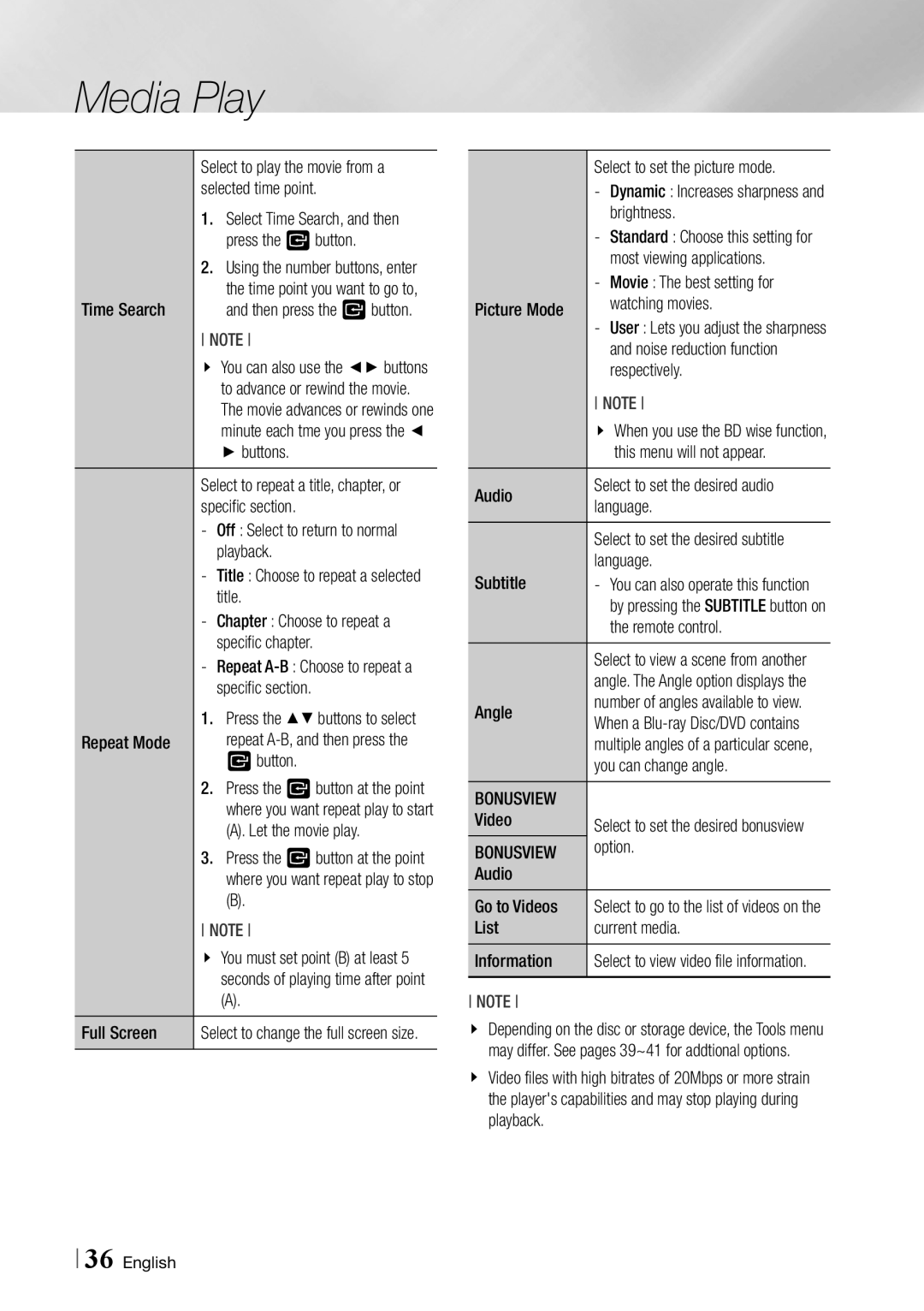Media Play
| Select to play the movie from a |
| selected time point. |
| 1. Select Time Search, and then |
| press the vbutton. |
| 2. Using the number buttons, enter |
Time Search | the time point you want to go to, |
and then press the vbutton. | |
| NOTE |
| \\ You can also use the ◄► buttons |
| to advance or rewind the movie. |
| The movie advances or rewinds one |
| minute each tme you press the ◄ |
| ► buttons. |
| Select to repeat a title, chapter, or |
| specific section. |
| |
| playback. |
| |
| title. |
| |
| specific chapter. |
| |
| specific section. |
Repeat Mode | 1. Press the ▲▼ buttons to select |
repeat | |
| vbutton. |
| 2. Press the vbutton at the point |
| where you want repeat play to start |
| (A). Let the movie play. |
| 3. Press the vbutton at the point |
| where you want repeat play to stop |
| (B). |
| NOTE |
| \\ You must set point (B) at least 5 |
| seconds of playing time after point |
| (A). |
Full Screen | Select to change the full screen size. |
| Select to set the picture mode. |
| |
| brightness. |
| |
| most viewing applications. |
Picture Mode | |
watching movies. | |
| |
| and noise reduction function |
| respectively. |
| NOTE |
| \\ When you use the BD wise function, |
| this menu will not appear. |
Audio | Select to set the desired audio |
language. | |
| Select to set the desired subtitle |
Subtitle | language. |
| by pressing the SUBTITLE button on |
| the remote control. |
| Select to view a scene from another |
| angle. The Angle option displays the |
Angle | number of angles available to view. |
When a | |
| multiple angles of a particular scene, |
| you can change angle. |
BONUSVIEW |
|
Video | Select to set the desired bonusview |
BONUSVIEW | option. |
Audio |
|
Go to Videos | Select to go to the list of videos on the |
List | current media. |
Information | Select to view video file information. |
NOTE
\\ Depending on the disc or storage device, the Tools menu may differ. See pages 39~41 for addtional options.
\\ Video files with high bitrates of 20Mbps or more strain the player's capabilities and may stop playing during playback.
36 English