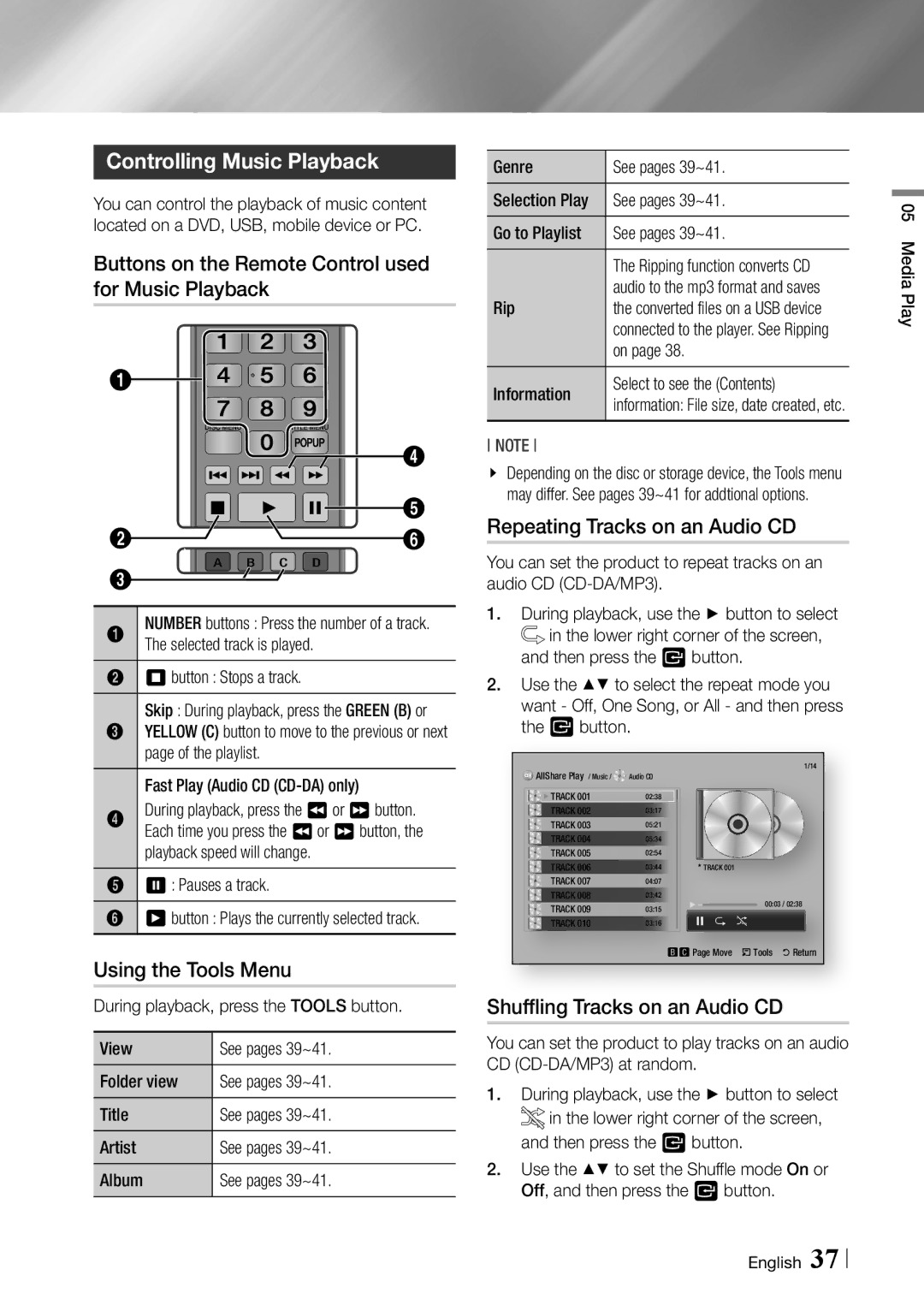Controlling Music Playback
You can control the playback of music content located on a DVD, USB, mobile device or PC.
Buttons on the Remote Control used for Music Playback
| 1 | 2 | 3 |
| |
1 | 4 | 5 | 6 |
| |
| 7 | 8 | 9 |
| |
| DISC MENU | 0 | TITLE MENU |
| |
|
| POPUP | 4 | ||
|
|
|
| ||
| HOME |
| SMART | 5 | |
2 |
| 6 | |||
A | B | C D | |||
3 |
| ||||
Disc2Digital PANDORA SUBTITLE FULL |
| ||||
|
|
1 | NUMBER buttons : Press the number of a track. |
| The selected track is played. |
2 | 5button : Stops a track. |
| Skip : During playback, press the GREEN (B) or |
3 | YELLOW (C) button to move to the previous or next |
| page of the playlist. |
| Fast Play (Audio CD |
4 | During playback, press the 3or 4button. |
| Each time you press the 3or 4button, the |
| playback speed will change. |
5 | 7: Pauses a track. |
6 | 6button : Plays the currently selected track. |
Using the Tools Menu
During playback, press the TOOLS button.
|
|
View | See pages 39~41. |
Folder view | See pages 39~41. |
Title | See pages 39~41. |
Artist | See pages 39~41. |
Album | See pages 39~41. |
|
|
Genre | See pages 39~41. |
Selection Play | See pages 39~41. |
Go to Playlist | See pages 39~41. |
| The Ripping function converts CD |
Rip | audio to the mp3 format and saves |
the converted files on a USB device | |
| connected to the player. See Ripping |
| on page 38. |
Information | Select to see the (Contents) |
information: File size, date created, etc. |
NOTE
\\ Depending on the disc or storage device, the Tools menu may differ. See pages 39~41 for addtional options.
Repeating Tracks on an Audio CD
You can set the product to repeat tracks on an audio CD
1. During playback, use the ► button to select in the lower right corner of the screen,
and then press the v button.
2. Use the ▲▼ to select the repeat mode you want - Off, One Song, or All - and then press the v button.
AllShare Play / Music / | Audio CD |
|
| 1/14 |
|
|
| ||
TRACK 001 | 02:38 |
|
|
|
TRACK 002 | 03:17 |
|
|
|
TRACK 003 | 05:21 |
|
|
|
TRACK 004 | 05:34 |
|
|
|
TRACK 005 | 02:54 | TRACK 001 |
|
|
TRACK 006 | 03:44 |
|
| |
TRACK 007 | 04:07 |
|
|
|
TRACK 008 | 03:42 |
| 00:03 / 02:38 | |
TRACK 009 | 03:15 |
| ||
TRACK 010 | 03:16 |
|
|
|
|
| bcPage Move | /Tools | 'Return |
Shuffling Tracks on an Audio CD
You can set the product to play tracks on an audio CD
1.During playback, use the ► button to select ![]() in the lower right corner of the screen, and then press the v button.
in the lower right corner of the screen, and then press the v button.
2.Use the ▲▼ to set the Shuffle mode On or Off, and then press the v button.
05 Media Play
English 37