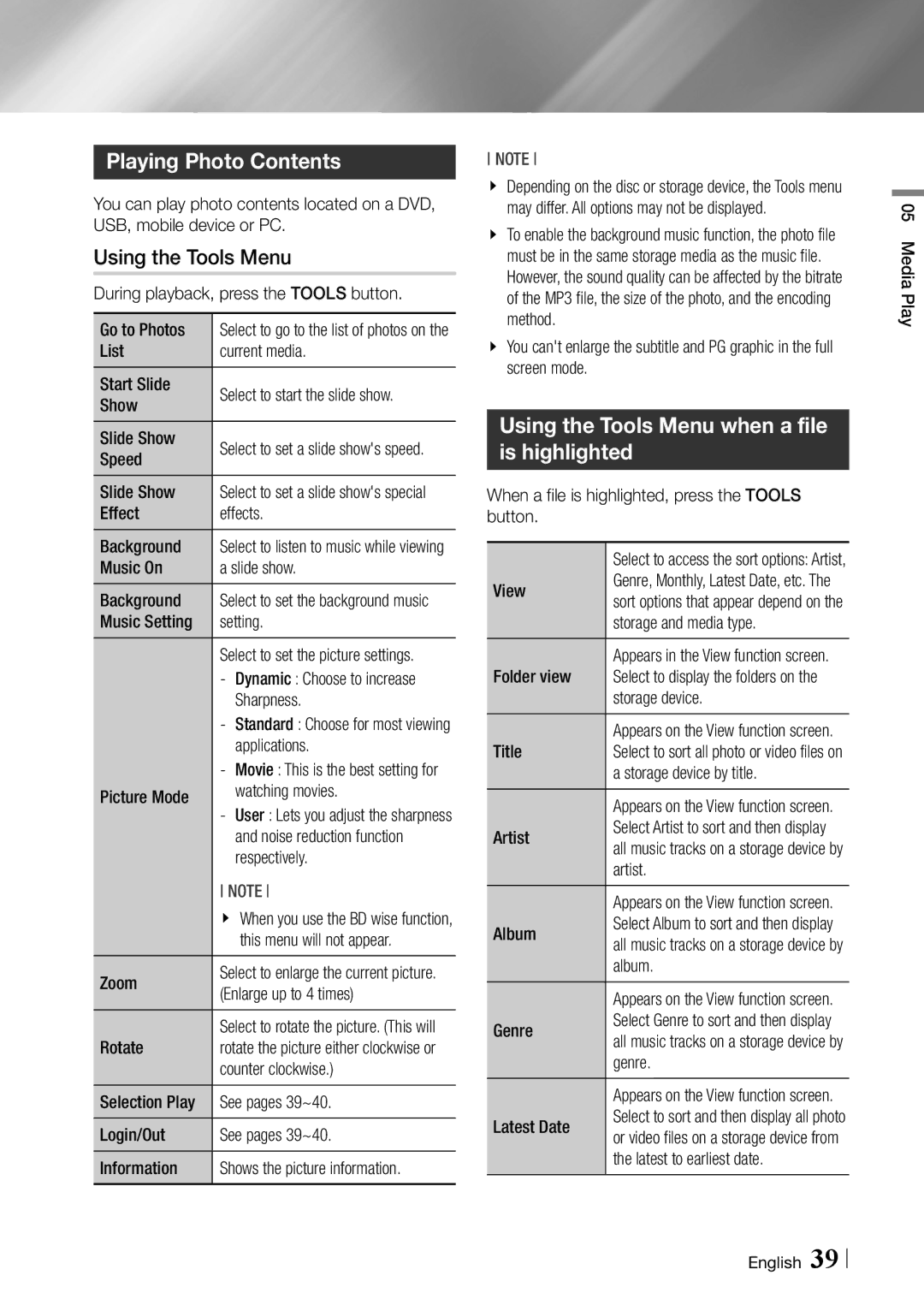Playing Photo Contents
You can play photo contents located on a DVD, USB, mobile device or PC.
Using the Tools Menu
During playback, press the TOOLS button.
|
|
Go to Photos | Select to go to the list of photos on the |
List | current media. |
Start Slide | Select to start the slide show. |
Show | |
Slide Show | Select to set a slide show's speed. |
Speed | |
Slide Show | Select to set a slide show's special |
Effect | effects. |
Background | Select to listen to music while viewing |
Music On | a slide show. |
Background | Select to set the background music |
Music Setting | setting. |
| Select to set the picture settings. |
| |
| Sharpness. |
| |
| applications. |
Picture Mode | |
watching movies. | |
| |
| and noise reduction function |
| respectively. |
| NOTE |
| \\ When you use the BD wise function, |
| this menu will not appear. |
Zoom | Select to enlarge the current picture. |
(Enlarge up to 4 times) | |
Rotate | Select to rotate the picture. (This will |
rotate the picture either clockwise or | |
| counter clockwise.) |
Selection Play | See pages 39~40. |
Login/Out | See pages 39~40. |
Information | Shows the picture information. |
NOTE
\\ Depending on the disc or storage device, the Tools menu may differ. All options may not be displayed.
\\ To enable the background music function, the photo file must be in the same storage media as the music file. However, the sound quality can be affected by the bitrate of the MP3 file, the size of the photo, and the encoding method.
\\ You can't enlarge the subtitle and PG graphic in the full screen mode.
Using the Tools Menu when a file is highlighted
When a file is highlighted, press the TOOLS button.
Select to access the sort options: Artist, Genre, Monthly, Latest Date, etc. The sort options that appear depend on the storage and media type.
Appears in the View function screen. Select to display the folders on the storage device.
Appears on the View function screen. Select to sort all photo or video files on a storage device by title.
Appears on the View function screen. Select Artist to sort and then display all music tracks on a storage device by artist.
Appears on the View function screen. Select Album to sort and then display all music tracks on a storage device by album.
Appears on the View function screen. Select Genre to sort and then display all music tracks on a storage device by genre.
Appears on the View function screen. Select to sort and then display all photo or video files on a storage device from the latest to earliest date.
05 Media Play
English 39