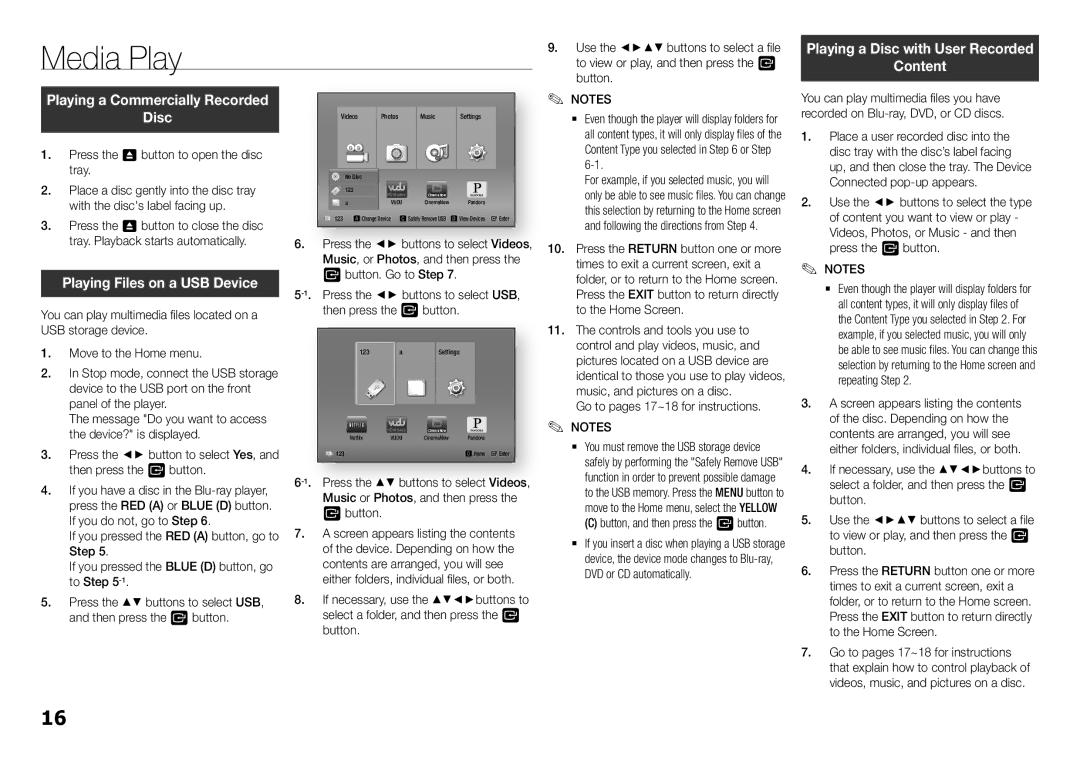Media Play |
|
|
|
|
|
| 9. |
| Use the ◄►▲▼ buttons to select a file | |
|
|
|
|
|
|
|
| to view or play, and then press the v | ||
|
|
|
|
|
| ✎✎ | button. | |||
Playing a Commercially Recorded |
|
|
|
| NOTES | |||||
| Disc |
|
| Videos | Photos | Music | Settings |
|
| `` Even though the player will display folders for |
1. Press the 8 button to open the disc |
|
|
|
|
|
| all content types, it will only display files of the | |||
|
|
|
|
|
| Content Type you selected in Step 6 or Step | ||||
| tray. |
|
| No Disc |
|
|
|
|
| |
2. Place a disc gently into the disc tray |
| 123 |
|
|
|
|
| For example, if you selected music, you will | ||
| HD Movies | CinemaNow | Pandora |
|
| only be able to see music files. You can change | ||||
| with the disc's label facing up. |
|
| a | VUDU | CinemaNow |
|
| this selection by returning to the Home screen | |
|
|
| 123 a Change Device c Safely Remove USB | d View Devices " Enter |
|
| ||||
3. Press the 8 button to close the disc | 6. Press the ◄► buttons to select Videos, |
|
| and following the directions from Step 4. | ||||||
| tray. Playback starts automatically. |
| 10. Press the RETURN button one or more | |||||||
|
|
|
| Music, or Photos, and then press the |
|
| times to exit a current screen, exit a | |||
| Playing Files on a USB Device |
| v button. Go to Step 7. |
|
| folder, or to return to the Home screen. | ||||
|
|
|
| Press the EXIT button to return directly | ||||||
You can play multimedia files located on a |
| then press the v button. |
|
| to the Home Screen. | |||||
USB storage device. |
|
|
|
|
|
| 11. The controls and tools you use to | |||
1. Move to the Home menu. |
|
| 123 | a | Settings |
|
| control and play videos, music, and | ||
|
|
|
| pictures located on a USB device are | ||||||
2. In Stop mode, connect the USB storage |
|
|
|
|
|
| identical to those you use to play videos, | |||
| device to the USB port on the front |
|
|
|
|
|
|
| music, and pictures on a disc. | |
| panel of the player. |
|
|
|
|
|
|
| ✎ | Go to pages 17~18 for instructions. |
| The message "Do you want to access | Netflix | HD Movies | CinemaNow | Pandora | ✎ | NOTES | |||
| the device?" is displayed. |
|
| VUDU | CinemaNow |
| `` You must remove the USB storage device | |||
3. Press the ◄► button to select Yes, and | 123 |
|
| d Home " Enter |
|
| ||||
|
|
|
|
|
| safely by performing the "Safely Remove USB" | ||||
| then press the v button. |
|
|
|
| function in order to prevent possible damage | ||||
4. If you have a disc in the |
|
| ||||||||
Music or Photos, and then press the |
|
| to the USB memory. Press the MENU button to | |||||||
| press the RED (A) or BLUE (D) button. | v button. |
|
|
|
| move to the Home menu, select the YELLOW | |||
| If you do not, go to Step 6. |
|
| 7. A screen appears listing the contents |
|
| (C) button, and then press the v button. | |||
| If you pressed the RED (A) button, go to |
|
| `` If you insert a disc when playing a USB storage | ||||||
| Step 5. |
|
| of the device. Depending on how the |
|
| ||||
| If you pressed the BLUE (D) button, go | contents are arranged, you will see |
|
| device, the device mode changes to | |||||
| to Step |
|
| either folders, individual files, or both. |
|
| DVD or CD automatically. | |||
5. | Press the ▲▼ buttons to select | USB | , | 8. If necessary, use the ▲▼◄►buttons to |
|
|
| |||
and then press the v button. |
| select a folder, and then press the v |
|
|
| |||||
|
|
|
| button. |
|
|
|
|
|
|
Playing a Disc with User Recorded
Content
You can play multimedia files you have recorded on
1.Place a user recorded disc into the disc tray with the disc’s label facing up, and then close the tray. The Device Connected
2.Use the ◄► buttons to select the type of content you want to view or play - Videos, Photos, or Music - and then press the v button.
✎NOTES✎
`` Even though the player will display folders for
all content types, it will only display files of the Content Type you selected in Step 2. For example, if you selected music, you will only be able to see music files. You can change this selection by returning to the Home screen and repeating Step 2.
3.A screen appears listing the contents of the disc. Depending on how the contents are arranged, you will see either folders, individual files, or both.
4.If necessary, use the ▲▼◄►buttons to select a folder, and then press the v button.
5.Use the ◄►▲▼ buttons to select a file to view or play, and then press the v button.
6.Press the RETURN button one or more times to exit a current screen, exit a folder, or to return to the Home screen. Press the EXIT button to return directly to the Home Screen.
7.Go to pages 17~18 for instructions that explain how to control playback of videos, music, and pictures on a disc.
16