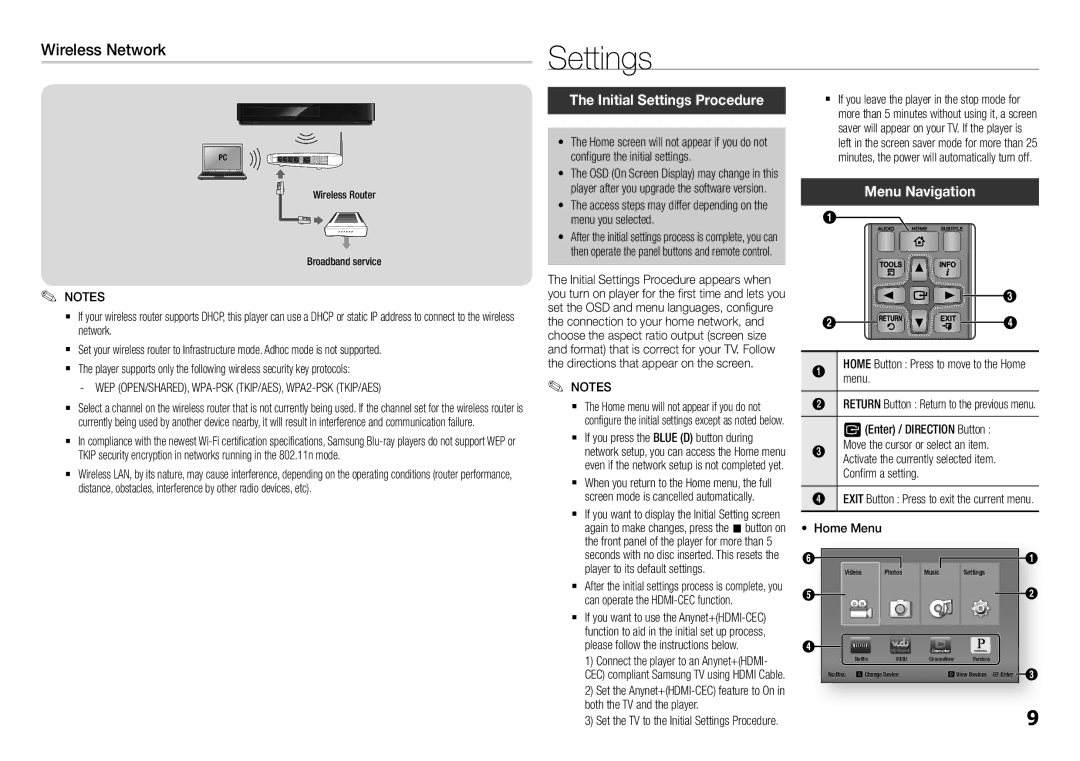Wireless Network
Settings
Wireless Router
Broadband service
✎✎ NOTES
`` If your wireless router supports DHCP, this player can use a DHCP or static IP address to connect to the wireless network.
`` Set your wireless router to Infrastructure mode. Adhoc mode is not supported. `` The player supports only the following wireless security key protocols:
-- WEP (OPEN/SHARED), WPA-PSK (TKIP/AES), WPA2-PSK (TKIP/AES)
`` Select a channel on the wireless router that is not currently being used. If the channel set for the wireless router is currently being used by another device nearby, it will result in interference and communication failure.
`` In compliance with the newest
`` Wireless LAN, by its nature, may cause interference, depending on the operating conditions (router performance, distance, obstacles, interference by other radio devices, etc).
The Initial Settings Procedure
•The Home screen will not appear if you do not configure the initial settings.
•The OSD (On Screen Display) may change in this player after you upgrade the software version.
•The access steps may differ depending on the menu you selected.
•After the initial settings process is complete, you can then operate the panel buttons and remote control.
The Initial Settings Procedure appears when you turn on player for the first time and lets you set the OSD and menu languages, configure the connection to your home network, and choose the aspect ratio output (screen size and format) that is correct for your TV. Follow the directions that appear on the screen.
✎✎ NOTES
`` The Home menu will not appear if you do not configure the initial settings except as noted below.
`` If you press the BLUE (D) button during network setup, you can access the Home menu even if the network setup is not completed yet.
`` When you return to the Home menu, the full screen mode is cancelled automatically.
`` If you want to display the Initial Setting screen again to make changes, press the @ button on the front panel of the player for more than 5 seconds with no disc inserted. This resets the player to its default settings.
`` After the initial settings process is complete, you can operate the
`` If you want to use the
1) Connect the player to an Anynet+(HDMI- CEC) compliant Samsung TV using HDMI Cable. 2) Set the
3) Set the TV to the Initial Settings Procedure.
`` If you leave the player in the stop mode for more than 5 minutes without using it, a screen saver will appear on your TV. If the player is left in the screen saver mode for more than 25 minutes, the power will automatically turn off.
Menu Navigation
1 |
|
| 3 |
2 | 4 |
1 | menu.HOME Button : Press to move to the Home |
2 | RETURN Button : Return to the previous menu. |
| v (Enter) / DIRECTION Button : |
3 | Move the cursor or select an item. |
| Activate the currently selected item. |
| Confirm a setting. |
4 | EXIT Button : Press to exit the current menu. |
• Home Menu
6 |
| Photos | Music | Settings |
| 1 |
Videos |
|
| ||||
5 |
|
|
|
|
| 2 |
4 | Netflix | HD Movies | CinemaNow | Pandora |
|
|
| VUDU | CinemaNow |
|
| ||
No Disc | a Change Device | d View Devices | " Enter | 3 | ||
|
|
|
|
|
| 9 |