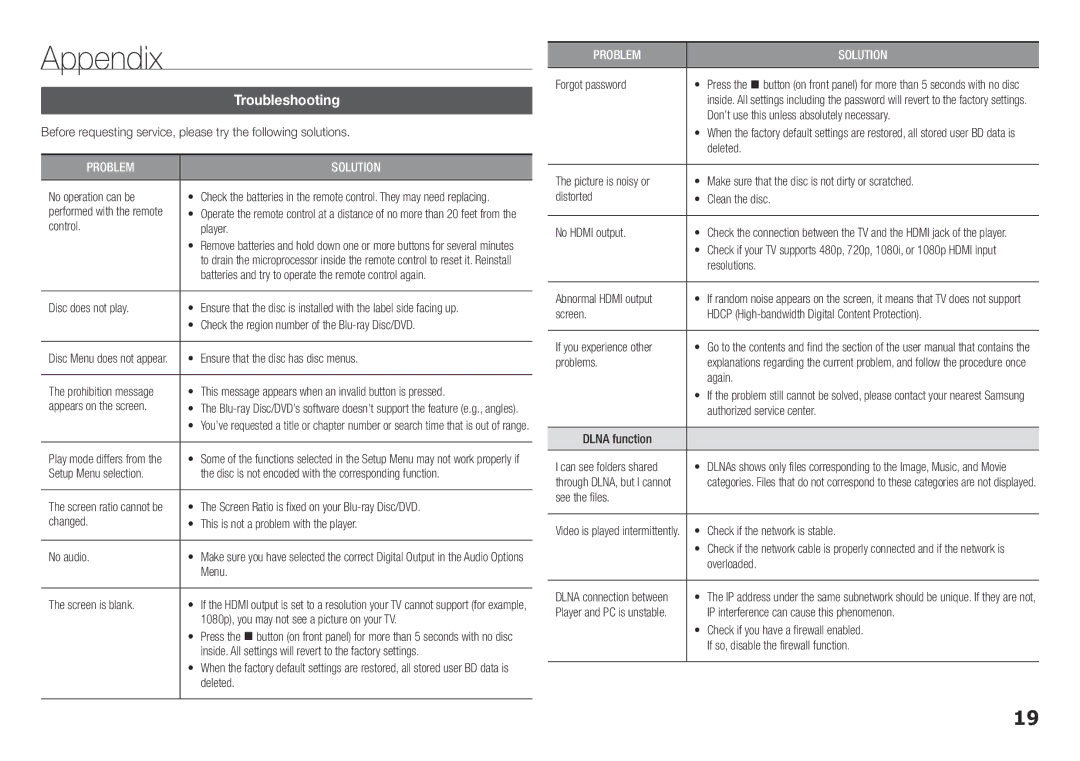Appendix
|
|
|
| Troubleshooting | |
Before requesting service, please try the following solutions. | ||
|
|
|
PROBLEM | SOLUTION | |
No operation can be | • Check the batteries in the remote control. They may need replacing. | |
performed with the remote | • Operate the remote control at a distance of no more than 20 feet from the | |
control. | player. | |
| • Remove batteries and hold down one or more buttons for several minutes | |
| to drain the microprocessor inside the remote control to reset it. Reinstall | |
| batteries and try to operate the remote control again. |
|
Disc does not play. | • Ensure that the disc is installed with the label side facing up. | |
| • Check the region number of the |
|
Disc Menu does not appear. | • Ensure that the disc has disc menus. | |
|
|
|
The prohibition message | • This message appears when an invalid button is pressed. | |
appears on the screen. | • The | |
| • You’ve requested a title or chapter number or search time that is out of range. |
|
Play mode differs from the | • Some of the functions selected in the Setup Menu may not work properly if | |
Setup Menu selection. | the disc is not encoded with the corresponding function. |
|
The screen ratio cannot be | • The Screen Ratio is fixed on your | |
changed. | • This is not a problem with the player. |
|
No audio. | • Make sure you have selected the correct Digital Output in the Audio Options | |
| Menu. |
|
The screen is blank. | • If the HDMI output is set to a resolution your TV cannot support (for example, | |
| 1080p), you may not see a picture on your TV. | |
| • Press the @ button (on front panel) for more than 5 seconds with no disc | |
| inside. All settings will revert to the factory settings. | |
| • When the factory default settings are restored, all stored user BD data is | |
| deleted. |
|
PROBLEM | SOLUTION |
Forgot password | • Press the @ button (on front panel) for more than 5 seconds with no disc |
| inside. All settings including the password will revert to the factory settings. |
| Don’t use this unless absolutely necessary. |
| • When the factory default settings are restored, all stored user BD data is |
| deleted. |
The picture is noisy or | • Make sure that the disc is not dirty or scratched. |
distorted | • Clean the disc. |
|
|
No HDMI output. | • Check the connection between the TV and the HDMI jack of the player. |
| • Check if your TV supports 480p, 720p, 1080i, or 1080p HDMI input |
| resolutions. |
Abnormal HDMI output | • If random noise appears on the screen, it means that TV does not support |
screen. | HDCP |
If you experience other | • Go to the contents and find the section of the user manual that contains the |
problems. | explanations regarding the current problem, and follow the procedure once |
| again. |
| • If the problem still cannot be solved, please contact your nearest Samsung |
| authorized service center. |
DLNA function |
|
I can see folders shared | • DLNAs shows only files corresponding to the Image, Music, and Movie |
through DLNA, but I cannot | categories. Files that do not correspond to these categories are not displayed. |
see the files. |
|
Video is played intermittently. | • Check if the network is stable. |
| • Check if the network cable is properly connected and if the network is |
| overloaded. |
DLNA connection between | • The IP address under the same subnetwork should be unique. If they are not, |
Player and PC is unstable. | IP interference can cause this phenomenon. |
| • Check if you have a firewall enabled. |
| If so, disable the firewall function. |
19