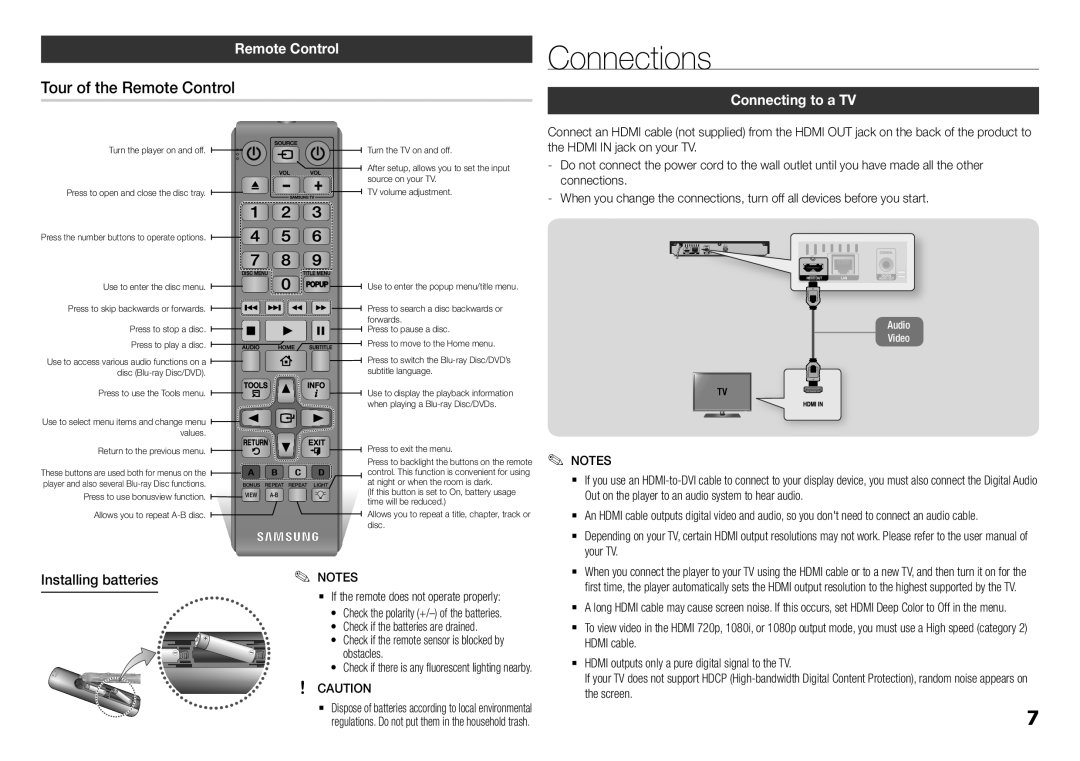Remote Control
Tour of the Remote Control
Connections
Connecting to a TV
Turn the player on and off.
Press to open and close the disc tray.
Press the number buttons to operate options.
Use to enter the disc menu. Press to skip backwards or forwards.
Press to stop a disc. Press to play a disc.
Use to access various audio functions on a disc
Press to use the Tools menu.
Use to select menu items and change menu values.
Return to the previous menu.
These buttons are used both for menus on the player and also several
Press to use bonusview function. Allows you to repeat
BONUS REPEAT REPEAT LIGHT
VIEW
Turn the TV on and off.
After setup, allows you to set the input source on your TV.
TV volume adjustment.
Use to enter the popup menu/title menu.
Press to search a disc backwards or forwards.
Press to pause a disc.
Press to move to the Home menu. Press to switch the
Use to display the playback information when playing a
Press to exit the menu.
Press to backlight the buttons on the remote control. This function is convenient for using at night or when the room is dark.
(If this button is set to On, battery usage time will be reduced.)
Allows you to repeat a title, chapter, track or disc.
Connect an HDMI cable (not supplied) from the HDMI OUT jack on the back of the product to the HDMI IN jack on your TV.
Audio
Video
✎✎ NOTES
`` If you use an
`` An HDMI cable outputs digital video and audio, so you don't need to connect an audio cable.
`` Depending on your TV, certain HDMI output resolutions may not work. Please refer to the user manual of your TV.
Installing batteries | ✎✎ NOTES | ||
|
| `` If the remote does not operate properly: | |
|
|
| • Check the polarity |
|
|
| • Check if the batteries are drained. |
|
|
| • Check if the remote sensor is blocked by |
|
|
| obstacles. |
| !! |
| • Check if there is any fluorescent lighting nearby. |
| CAUTION | ||
|
| `` | Dispose of batteries according to local environmental |
|
|
| regulations. Do not put them in the household trash. |
`` When you connect the player to your TV using the HDMI cable or to a new TV, and then turn it on for the first time, the player automatically sets the HDMI output resolution to the highest supported by the TV.
`` A long HDMI cable may cause screen noise. If this occurs, set HDMI Deep Color to Off in the menu.
`` To view video in the HDMI 720p, 1080i, or 1080p output mode, you must use a High speed (category 2) HDMI cable.
`` HDMI outputs only a pure digital signal to the TV.
If your TV does not support HDCP
7