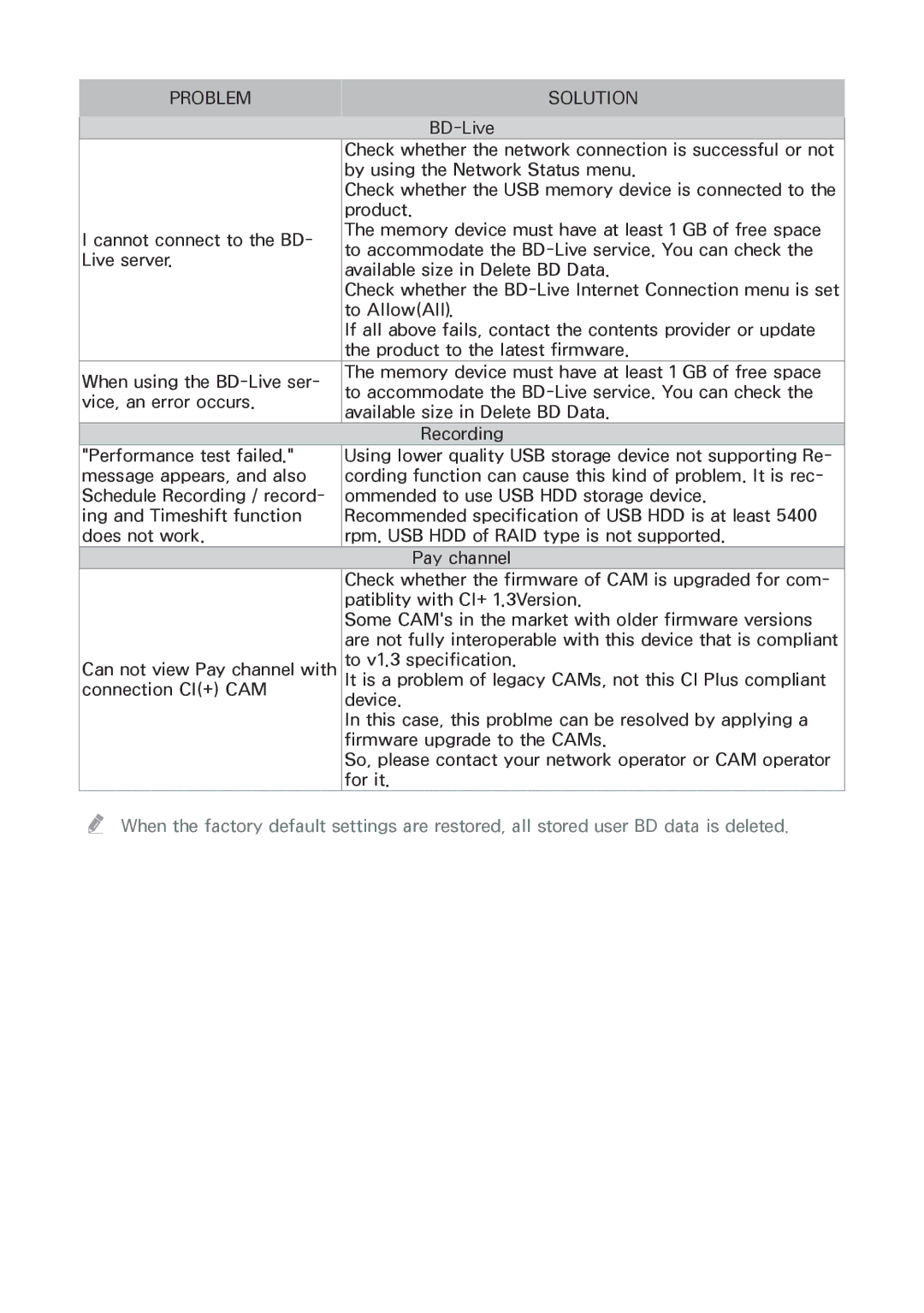Manual
Contents
Support
Network
Smart Hub
System
Watching TV Channels
Playing Photo Contents
Using the Teletext Service
Controlling Music Playback
Troubleshooting
Using Samsung Apps
Screen Mirroring Using the Web Browser
Linking Your Internet Service Accounts to the product
Except for H8509S, H8909S model For H8509S, H8909S model
Connecting to a TV
Page
Connecting to an Audio Sys- tem
Wired Network
Connecting to a Network Router
Wireless Network
Play Disc Films and TV Shows
Home Screen
Picture
3D Settings
Screen Size Try Now
3D Blu-ray Playback Mode Try Now
BD Wise Samsung Products only Try Now
TV Aspect Ratio Try Now
Resolution Try Now
Blu-ray Disc/E-contents/Digital Contents/DTV/DVD playback
Resolution according to the output mode
Movie Frame 24fps Try Now
DTV Smart Resolution Try Now
Fit Screen Size Try Now
Hdmi Colour Format Try Now
Progressive Mode Try Now
Hdmi Deep Colour Try Now
Sound
Speaker Settings
Edit Name
Digital Output Try Now
Multiroom Link
Speaker Test
Audio Stream on Blu-ray Disc
Digital Output Selection
Audio Stream on DVD
Audio Stream of Broadcast
Definition for Blu-ray Disc
Dynamic Range Control Try Now
PCM Downsampling Try Now
DTS Neo6 Mode Try Now
Downmixing Mode Try Now
Audio Sync Try Now
Connected Device Try Now
Broadcasting
Auto Tuning Try Now
Auto Tuning
Standby Auto Tuning
Provide programme information for each channels
Wake-up Timer
Channel List Try Now
Guide Try Now
Edit Favourites Try Now
Channel Settings
Schedule Manager Try Now
Edit Channel Try Now
Transfer Channel list Try Now
Manual Tuning Try Now
Select this menu to delete the CAM operator profile
Edit Channel Number
Channel Lock Try Now
Subtitle Try Now
Audio Language Try Now
Teletext Language Try Now
Data Service
Programme Rating Lock Try Now
Digital Text
RF Bypass Gain For BD-H8500N, H8900N model
Lets you check the current network and Internet status
Network Settings Try Now
Network
Network Status Try Now
Wired Automatic
Wired Network
Wired Manual
Wireless Automatic
Wireless Network
Wireless Manual
Repeat Steps 6 and 7 until you have filled in all values
Wpspbc
Wpspin
Wi-Fi Direct
Share Hard Drive
Content Sharing
Set Remote Access
Multimedia Device Settings
Delete BD Data Try Now
BD-Live Settings Try Now
Device Name
BD-Live Internet Connection Try Now
Channel-Bound Apps
Apps Settings
Smart Hub
Auto Ticker
Samsung account Terms and Conditions, Privacy Policy
Reset Smart Hub Try Now
VOD Rating Lock
Terms & Policy
Device Manager Try Now
Setup Try Now
System
Language Try Now
Mouse Settings Try Now
Keyboard Settings Try Now
To use a mouse with the products menu
Check Device Try Now
Clock Try Now
Storage Device Manager Try Now
Format Device Try Now
Security Try Now
Auto Power Off Try Now
Advanced Music Copy Try Now
General Try Now
Anynet+ HDMI-CEC Try Now
DivX Video On Demand Try Now
Manual
Software Update Try Now
Support
Remote Management Try Now
Update Now
Manage software downloads via a satellite channel
Auto Update
Update by USB
Manage Satellite Channels For BD-H8509S, H8909S model
Contact Samsung Try Now
Reset Try Now
Playing Commercial Discs
Playing Photos, Videos, and Music Multimedia
Playing Media Content Saved on a USB Device
To exit, press the button or Return button
Playing Media Content Saved in a Computer/Mobile Device
Allowing Connection with a Mobile Device
Home → Settings → Network → Content Sharing
Playing Media Content Saved in a Cloud Service
Playback related buttons
Buttons on the Remote Control used for Video Playback
Samsung Link
Controlling Video Playback
Using the disc menu, title menu, popup menu, and title list
3D Use the 3D menu when playing a 3D file
Using the Settings Menu During Playback
Search
Using the View Menu
Using the View & Options Menus
Controlling Music Playback
Using the Options Menu
Using the Options Menu During the Playback
Buttons on the Remote Control used for Music Playback
Using the View & Options Menus On a file screen
Shuffling Tracks on an Audio CD
Repeating Tracks on an Audio CD
Creating a Playlist from an Audio CD
Ripping
Playing Photo Contents
Using the View & Options Menus
Using the remote control buttons
Using the channel option
Watching TV Channels
Using the Tools Button
Watching Pay chan
Edit Channel
Channel List
You can manage the stored channels
Using the remote control buttons
Page
Using the Teletext Service
Typical Teletext
Checking Available Storage Size
Recording
Playback control during recording
Recording the current TV channel you are watching
To pause recording
To stop recording
Watching other channels during Recording a TV channel
Simultaneous Recording
Simultaneous Recording of Two TV Channels
Press the button
Watching different TV channels that is not under recording
Simultaneous Operation
If you are watching a TV channel which is under recording
Timeshift information
Timeshift function
Start Timeshift with Play button
Start Timeshift with Pause button
To stop Timeshift
Playback control button during Timeshift function is enabled
Using the Filter Menu
Using the View, Filter and Options Menus
Playing the Recorded Title
Using the Options Menu
Splitting a Section of a Title Divide into two
Editing the Recorded Title
Splitting a Section of a Title Partial Delete
Copying Videos, Music or Photos
Send files
Viewing DTV with the 3D effect
3D Functions
Creating a Samsung Account
Before Using Samsung Apps
Using Films and TV Shows
Samsung Apps Screen at a Glance
Using Samsung Apps
Follow the directions on the screen to start the movie
Downloading an App
Delete
Starting an Application
Option Menu
Move
Delete Multiple
Update Apps
View Details
Launch AllShare Cast or Screen Mirroring on your device
Screen Mirroring
Link Browsing and Pointer Browsing
Using the Web Browser
Control Panel at a Glance
Using the Keyboard Pop-up
Options on the Keyboard Pop-Up
Using the Setting Menu
Web Browser Setting
Linking Your Internet Service Accounts to the product
Video File Support
Supported Formats
Video decoder
Limitations
Ttxt, *.smi, *.srt, *.sub, *.txt
Supported Subtitle File Formats
Audio decoder
Supported DivX subtitle file formats
Music File Support
Avchd Advanced Video Codec High Definition
Picture File Support
Problem Solution
Troubleshooting
Problem Solution
Problem Solution