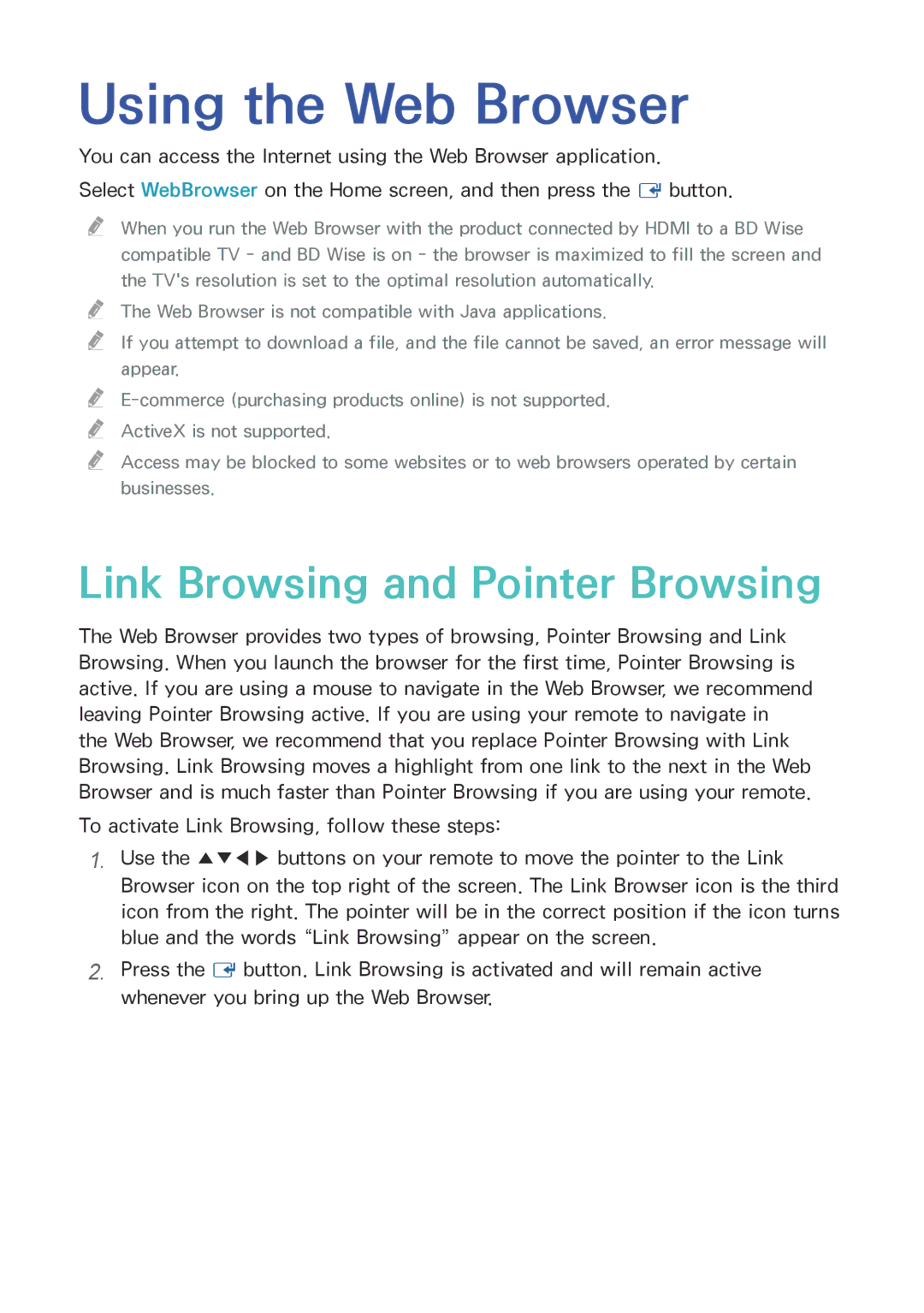BD-H8900M/XU, BD-H8500/ZF, BD-H8500N/XE, BD-H8500/EN, BD-H8500M/XU specifications
The Samsung BD-H8900N/XE and BD-H8500N/XE stand at the forefront of home entertainment technology, representing a blend of advanced features and innovative characteristics designed to elevate your viewing experience. Both models are part of Samsung’s cutting-edge Blu-ray players, engineered to support a vast array of media formats while integrating smart functionalities for the modern consumer.One of the main features of these Blu-ray players is their ability to play Ultra HD Blu-ray discs. This ensures that viewers have access to the highest resolution available, providing stunning picture quality with incredible detail and vibrant colors. The players also support 3D Blu-ray playback, allowing users to enjoy immersive viewing experiences that bring films to life like never before.
The BD-H8900N/XE and BD-H8500N/XE are equipped with Smart Hub technology, giving users access to a wide range of streaming services such as Netflix, YouTube, and Amazon Prime Video. This feature enables users to effortlessly switch between their physical media and online content, all from a user-friendly interface. Moreover, both models come with built-in Wi-Fi connectivity, ensuring seamless access to online content without the clutter of cables.
A standout characteristic of these Samsung Blu-ray players is their ability to upscale regular DVDs and Blu-ray discs to near Ultra HD quality. With Samsung’s advanced upscaling technology, movies and shows look sharp and clear, enhancing the overall viewing experience. Additionally, the players are compatible with various audio formats, including DTS:X and Dolby Atmos, delivering immersive surround sound that complements the stunning visuals.
Both models also include USB connectivity, allowing users to play a variety of video, audio, and image files directly from an external drive. HDMI output ensures high-quality connectivity to TVs and sound systems, maximizing the performance of your home entertainment setup.
With a sleek and stylish design, the BD-H8900N/XE and BD-H8500N/XE are not only functional but also aesthetically pleasing, easily fitting into any home theater arrangement. Their combination of premium features, smart technology, and high-resolution capabilities makes them an excellent choice for anyone looking to enhance their home viewing experience. Whether for movie nights, binge-watching series, or enjoying the latest streaming content, these Samsung Blu-ray players provide versatility and exceptional performance for all.