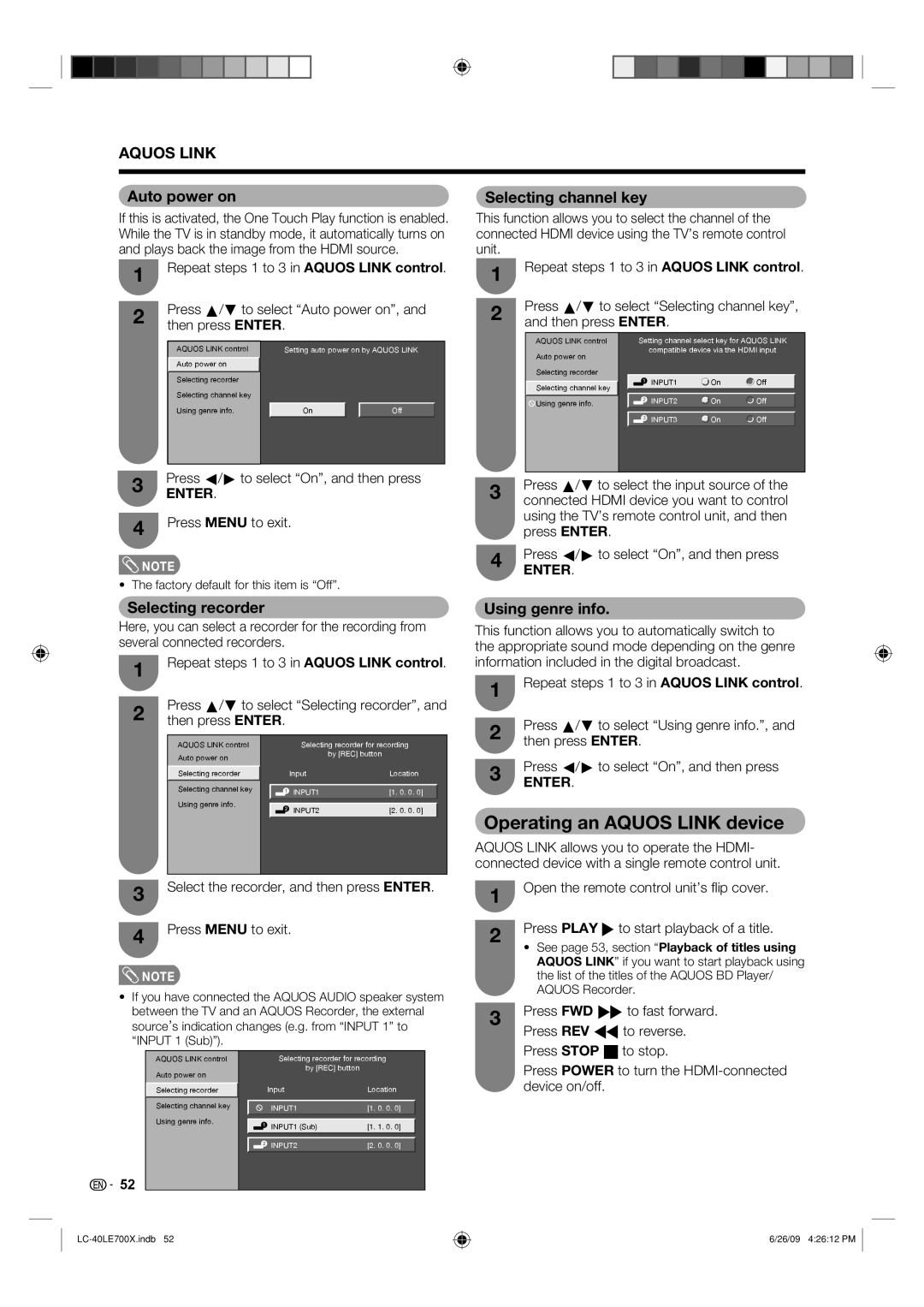AQUOS LINK
Auto power on | Selecting channel key |
If this is activated, the One Touch Play function is enabled. While the TV is in standby mode, it automatically turns on and plays back the image from the HDMI source.
1 | Repeat steps 1 to 3 in AQUOS LINK control. | |||||
|
|
|
|
|
| |
2 | Press a/b to select “Auto power on”, and | |||||
then press ENTER. |
|
|
| |||
|
|
|
| |||
|
|
|
|
|
|
|
| AQUOS LINK control |
| Setting auto power on by AQUOS LINK | |||
| Auto power on |
|
|
|
|
|
| Selecting recorder |
|
|
|
|
|
| Selecting channel key |
|
|
|
|
|
| Using genre info. |
| On |
| Off |
|
|
|
|
|
|
|
|
|
|
|
|
|
|
|
3 | Press c/d to select “On”, and then press | |
ENTER. | ||
| ||
4 | Press MENU to exit. | |
|
![]() NOTE
NOTE
• The factory default for this item is “Off”.
This function allows you to select the channel of the connected HDMI device using the TV’s remote control unit.
1
2 Press a/b to select “Selecting channel key”, and then press ENTER.
AQUOS LINK control | Setting channel select key for AQUOS LINK | ||
Auto power on | compatible device via the HDMI input | ||
|
|
| |
Selecting recorder |
|
|
|
Selecting channel key | INPUT1 | On | Off |
|
|
| |
Using genre info. | INPUT2 | On | Off |
|
|
| |
| INPUT3 | On | Off |
Press a/b to select the input source of the
3 connected HDMI device you want to control using the TV’s remote control unit, and then press ENTER.
4 | Press c/d to select “On”, and then press |
| ENTER. |
Selecting recorder
Here, you can select a recorder for the recording from several connected recorders.
1 | Repeat steps 1 to 3 in AQUOS LINK control. | |||||
|
|
|
|
|
| |
2 | Press a/b to select “Selecting recorder”, and | |||||
then press ENTER. |
|
|
| |||
|
|
|
|
|
| |
| AQUOS LINK control |
|
| Selecting recorder for recording | ||
| Auto power on |
|
|
| by [REC] button | |
|
|
|
|
|
| |
| Selecting recorder |
|
| Input | Location | |
|
|
|
|
|
|
|
| Selecting channel key |
|
| INPUT1 | [1. 0. 0. 0] |
|
|
|
|
|
| ||
| Using genre info. |
|
|
|
|
|
|
|
| INPUT2 | [2. 0. 0. 0] |
| |
|
|
|
|
| ||
|
|
|
|
|
|
|
3 | Select the recorder, and then press ENTER. |
| |
4 | Press MENU to exit. |
|
![]() NOTE
NOTE
•If you have connected the AQUOS AUDIO speaker system between the TV and an AQUOS Recorder, the external source’s indication changes (e.g. from “INPUT 1” to “INPUT 1 (Sub)”).
Using genre info.
This function allows you to automatically switch to the appropriate sound mode depending on the genre information included in the digital broadcast.
1 | Repeat steps 1 to 3 in AQUOS LINK control. | |
| ||
2 | Press a/b to select “Using genre info.”, and | |
then press ENTER. | ||
| ||
3 | Press c/d to select “On”, and then press | |
ENTER. | ||
|
Operating an AQUOS LINK device
AQUOS LINK allows you to operate the HDMI- connected device with a single remote control unit.
1 | Open the remote control unit’s fl ip cover. |
| |
2 | Press PLAY I to start playback of a title. |
|
•See page 53, section “Playback of titles using AQUOS LINK” if you want to start playback using the list of the titles of the AQUOS BD Player/ AQUOS Recorder.
3 | Press FWD J to fast forward. | |
Press REV G to reverse. | ||
| ||
| Press STOP H to stop. |
![]() 52
52
AQUOS LINK control
Auto power on
Selecting recorder
Selecting channel key
Using genre info.
Selecting recorder for recording
by [REC] button
Input | Location |
|
|
INPUT1 | [1. 0. 0. 0] |
|
|
|
|
INPUT1 (Sub) | [1. 1. 0. 0] |
|
|
|
|
INPUT2 | [2. 0. 0. 0] |
|
|
Press POWER to turn the |
device on/off. |
6/26/09 4:26:12 PM