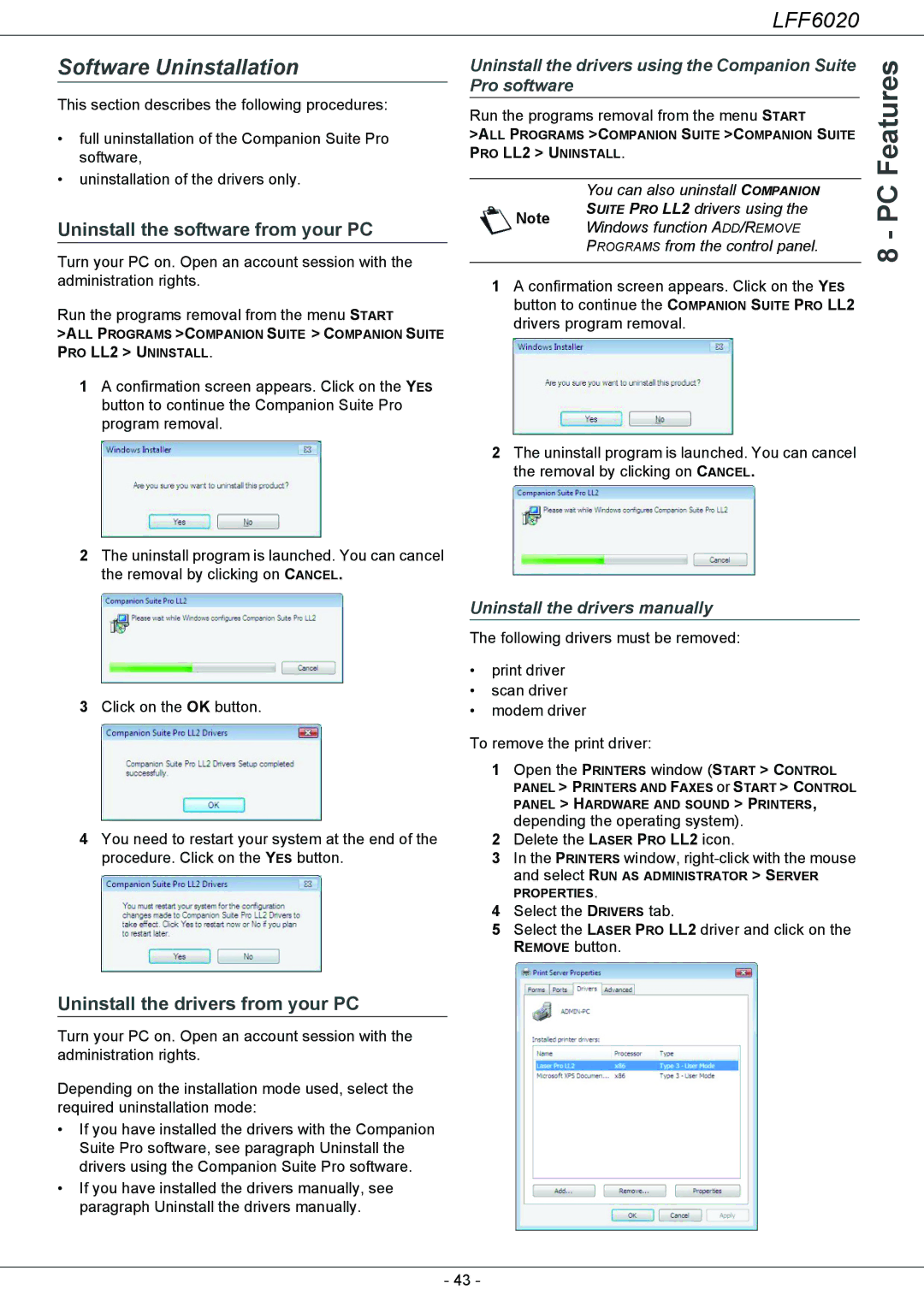LFF6020
Software Uninstallation
This section describes the following procedures:
•full uninstallation of the Companion Suite Pro software,
•uninstallation of the drivers only.
Uninstall the software from your PC
Turn your PC on. Open an account session with the administration rights.
Run the programs removal from the menu START
>ALL PROGRAMS >COMPANION SUITE > COMPANION SUITE PRO LL2 > UNINSTALL.
1A confirmation screen appears. Click on the YES button to continue the Companion Suite Pro program removal.
2The uninstall program is launched. You can cancel the removal by clicking on CANCEL.
Uninstall the drivers using the Companion Suite Pro software
Run the programs removal from the menu START
>ALL PROGRAMS >COMPANION SUITE >COMPANION SUITE PRO LL2 > UNINSTALL.
You can also uninstall COMPANION SUITE PRO LL2 drivers using the
Note Windows function ADD/REMOVE PROGRAMS from the control panel.
1A confirmation screen appears. Click on the YES button to continue the COMPANION SUITE PRO LL2 drivers program removal.
2The uninstall program is launched. You can cancel the removal by clicking on CANCEL.
8 - PC Features
3Click on the OK button.
4You need to restart your system at the end of the procedure. Click on the YES button.
Uninstall the drivers manually
The following drivers must be removed:
•print driver
•scan driver
•modem driver
To remove the print driver:
1Open the PRINTERS window (START > CONTROL PANEL > PRINTERS AND FAXES or START > CONTROL
PANEL > HARDWARE AND SOUND > PRINTERS,
depending the operating system).
2Delete the LASER PRO LL2 icon.
3In the PRINTERS window,
and select RUN AS ADMINISTRATOR > SERVER PROPERTIES.
4Select the DRIVERS tab.
5Select the LASER PRO LL2 driver and click on the REMOVE button.
Uninstall the drivers from your PC
Turn your PC on. Open an account session with the administration rights.
Depending on the installation mode used, select the required uninstallation mode:
•If you have installed the drivers with the Companion Suite Pro software, see paragraph Uninstall the drivers using the Companion Suite Pro software.
•If you have installed the drivers manually, see paragraph Uninstall the drivers manually.
- 43 -