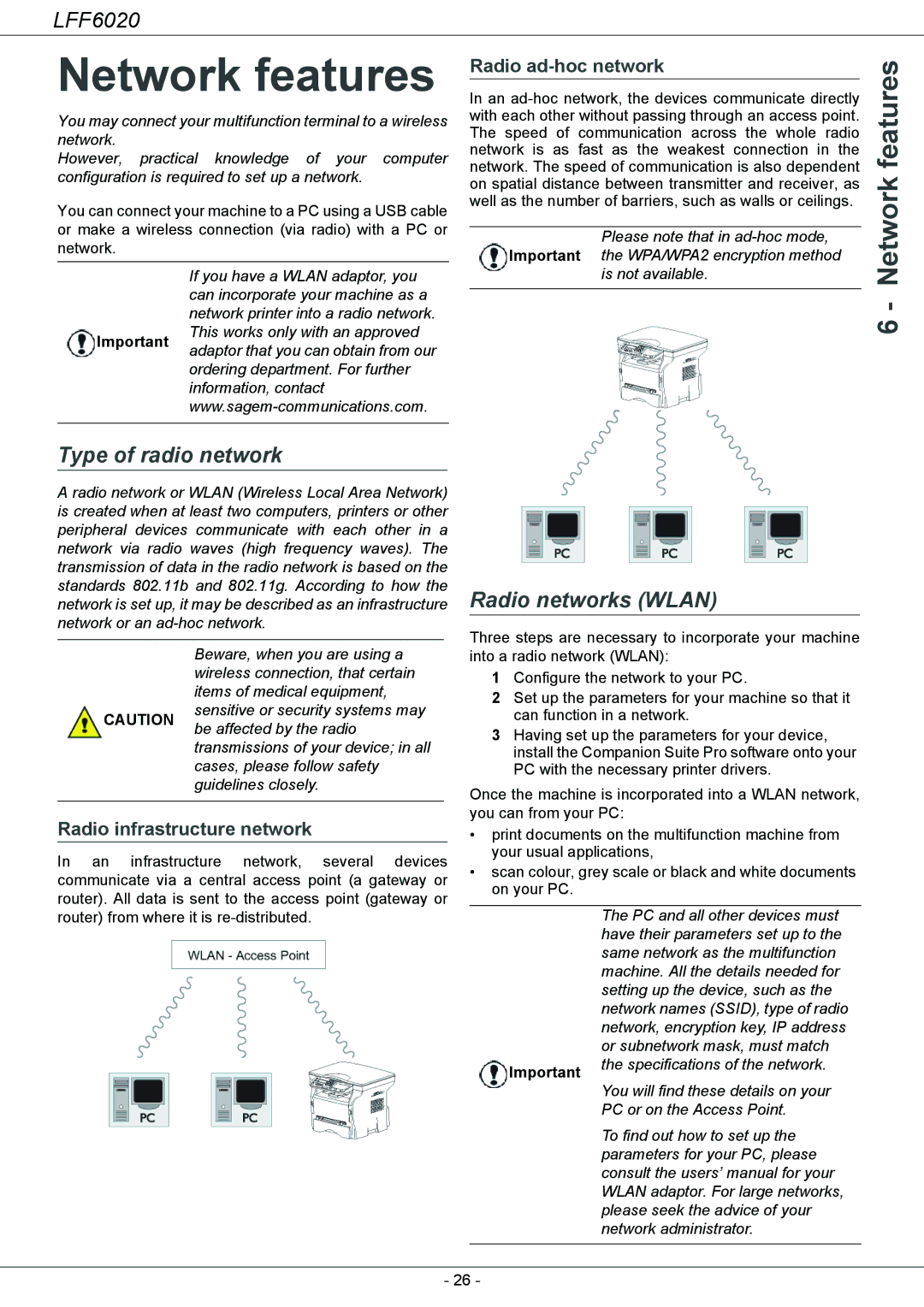LFF6020
Network features
You may connect your multifunction terminal to a wireless network.
However, practical knowledge of your computer configuration is required to set up a network.
You can connect your machine to a PC using a USB cable or make a wireless connection (via radio) with a PC or network.
| If you have a WLAN adaptor, you | |
| can incorporate your machine as a | |
| network printer into a radio network. | |
Important | This works only with an approved | |
adaptor that you can obtain from our | ||
| ||
| ordering department. For further | |
| information, contact | |
| ||
|
|
Type of radio network
A radio network or WLAN (Wireless Local Area Network) is created when at least two computers, printers or other peripheral devices communicate with each other in a network via radio waves (high frequency waves). The transmission of data in the radio network is based on the standards 802.11b and 802.11g. According to how the network is set up, it may be described as an infrastructure network or an
| Beware, when you are using a | |
| wireless connection, that certain | |
| items of medical equipment, | |
CAUTION | sensitive or security systems may | |
be affected by the radio | ||
| ||
| transmissions of your device; in all | |
| cases, please follow safety | |
| guidelines closely. | |
|
|
Radio infrastructure network
In an infrastructure network, several devices communicate via a central access point (a gateway or router). All data is sent to the access point (gateway or router) from where it is
Radio ad-hoc network
In an
Please note that in
is not available.
Radio networks (WLAN)
Three steps are necessary to incorporate your machine into a radio network (WLAN):
1Configure the network to your PC.
2Set up the parameters for your machine so that it can function in a network.
3Having set up the parameters for your device, install the Companion Suite Pro software onto your PC with the necessary printer drivers.
Once the machine is incorporated into a WLAN network, you can from your PC:
•print documents on the multifunction machine from your usual applications,
•scan colour, grey scale or black and white documents on your PC.
| The PC and all other devices must | |
| have their parameters set up to the | |
| same network as the multifunction | |
| machine. All the details needed for | |
| setting up the device, such as the | |
| network names (SSID), type of radio | |
| network, encryption key, IP address | |
| or subnetwork mask, must match | |
Important | the specifications of the network. | |
You will find these details on your | ||
| ||
| PC or on the Access Point. | |
| To find out how to set up the | |
| parameters for your PC, please | |
| consult the users’ manual for your | |
| WLAN adaptor. For large networks, | |
| please seek the advice of your | |
| network administrator. | |
|
|
- 26 -