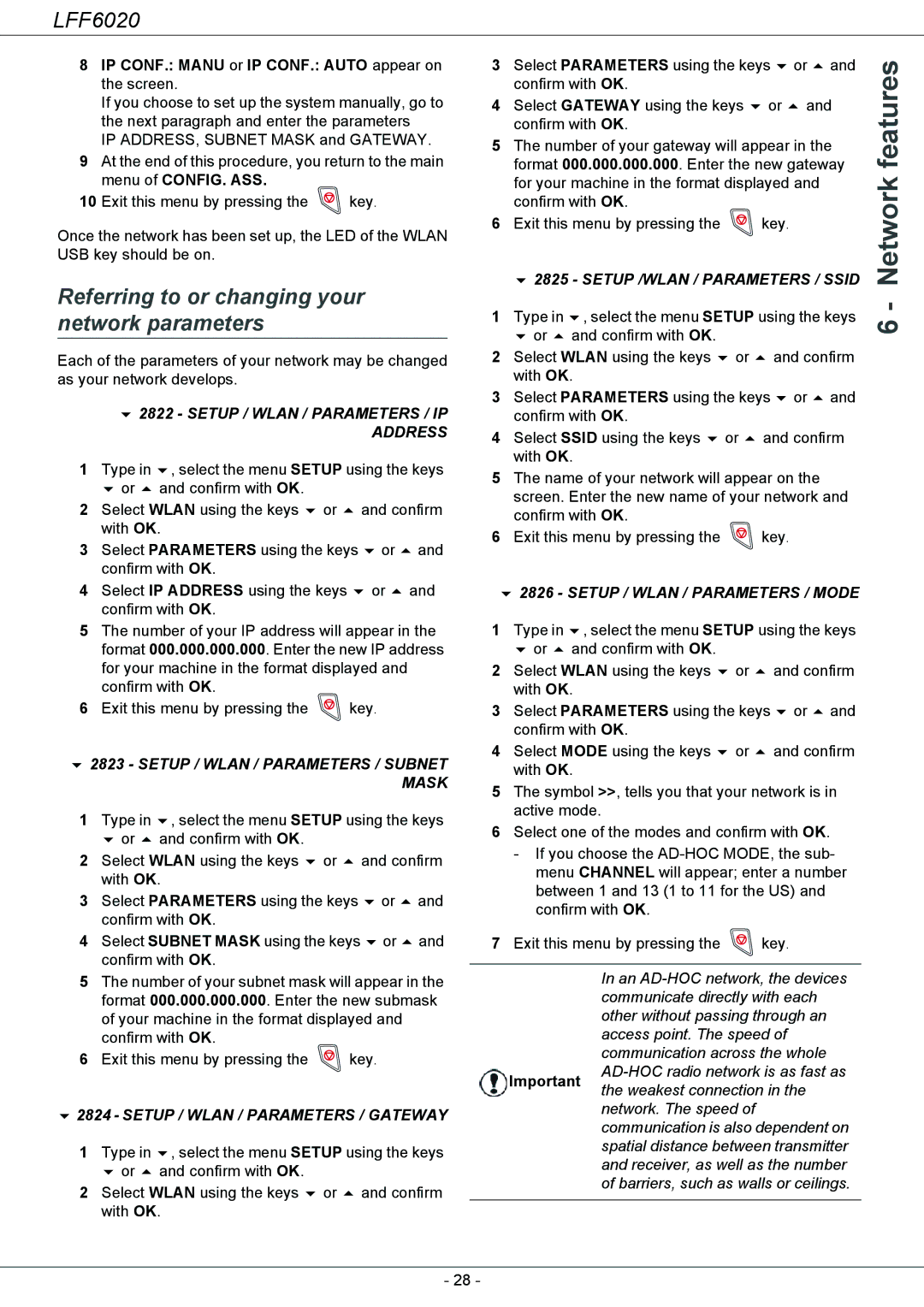LFF6020
8IP CONF.: MANU or IP CONF.: AUTO appear on the screen.
If you choose to set up the system manually, go to the next paragraph and enter the parameters
IP ADDRESS, SUBNET MASK and GATEWAY.
9At the end of this procedure, you return to the main menu of CONFIG. ASS.
10Exit this menu by pressing the ![]() key.
key.
Once the network has been set up, the LED of the WLAN USB key should be on.
Referring to or changing your network parameters
Each of the parameters of your network may be changed as your network develops.
2822 - SETUP / WLAN / PARAMETERS / IP ADDRESS
1 | Type in | , select the menu SETUP using the keys | ||
| or | and confirm with OK. |
|
|
2 | Select WLAN using the keys or | and confirm | ||
| with OK. |
|
| |
3 | Select PARAMETERS using the keys | or | and | |
| confirm with OK. |
|
| |
4 | Select IP ADDRESS using the keys | or | and | |
| confirm with OK. |
|
| |
5The number of your IP address will appear in the format 000.000.000.000. Enter the new IP address for your machine in the format displayed and confirm with OK.
6Exit this menu by pressing the ![]() key.
key.
2823 - SETUP / WLAN / PARAMETERS / SUBNET MASK
1 | Type in | , select the menu SETUP using the keys | ||
| or | and confirm with OK. |
|
|
2 | Select WLAN using the keys or | and confirm | ||
| with OK. |
|
| |
3 | Select PARAMETERS using the keys | or | and | |
| confirm with OK. |
|
| |
4 | Select SUBNET MASK using the keys | or | and | |
| confirm with OK. |
|
| |
5The number of your subnet mask will appear in the format 000.000.000.000. Enter the new submask of your machine in the format displayed and confirm with OK.
6Exit this menu by pressing the ![]() key.
key.
2824 - SETUP / WLAN / PARAMETERS / GATEWAY
1 | Type in | , select the menu SETUP using the keys |
| or | and confirm with OK. |
2 | Select WLAN using the keys or and confirm | |
| with OK. | |
3 | Select PARAMETERS using the keys | or | and | features | ||||
| confirm with OK. |
|
|
|
| |||
|
|
|
|
|
| |||
4 | Select GATEWAY using the keys | or | and |
| ||||
| confirm with OK. |
|
|
|
|
| ||
5 | The number of your gateway will appear in the |
| ||||||
| format 000.000.000.000. Enter the new gateway | Network | ||||||
| for your machine in the format displayed and |
| ||||||
| 2825 - SETUP /WLAN / PARAMETERS / SSID | |||||||
| confirm with OK. |
|
|
|
|
| ||
6 | Exit this menu by pressing the |
| key. |
|
|
| ||
1 | Type in | , select the menu SETUP using the keys | - | |||||
6 | ||||||||
| or | and confirm with OK. |
|
|
|
| ||
|
|
|
|
|
| |||
2 | Select WLAN using the keys | or | and confirm |
| ||||
| with OK. |
|
|
|
|
| ||
3 | Select PARAMETERS using the keys | or | and |
| ||||
| confirm with OK. |
|
|
|
|
| ||
4 | Select SSID using the keys | or | and confirm |
| ||||
| with OK. |
|
|
|
|
| ||
5The name of your network will appear on the screen. Enter the new name of your network and confirm with OK.
6 Exit this menu by pressing the ![]() key.
key.
2826 - SETUP / WLAN / PARAMETERS / MODE
1 | Type in | , select the menu SETUP using the keys | ||
| or | and confirm with OK. |
|
|
2 | Select WLAN using the keys | or | and confirm | |
| with OK. |
|
| |
3 | Select PARAMETERS using the keys | or and | ||
| confirm with OK. |
|
| |
4 | Select MODE using the keys | or | and confirm | |
| with OK. |
|
| |
5The symbol >>, tells you that your network is in active mode.
6Select one of the modes and confirm with OK.
-If you choose the
7 Exit this menu by pressing the ![]() key.
key.
In an
Important the weakest connection in the network. The speed of communication is also dependent on spatial distance between transmitter and receiver, as well as the number of barriers, such as walls or ceilings.
- 28 -