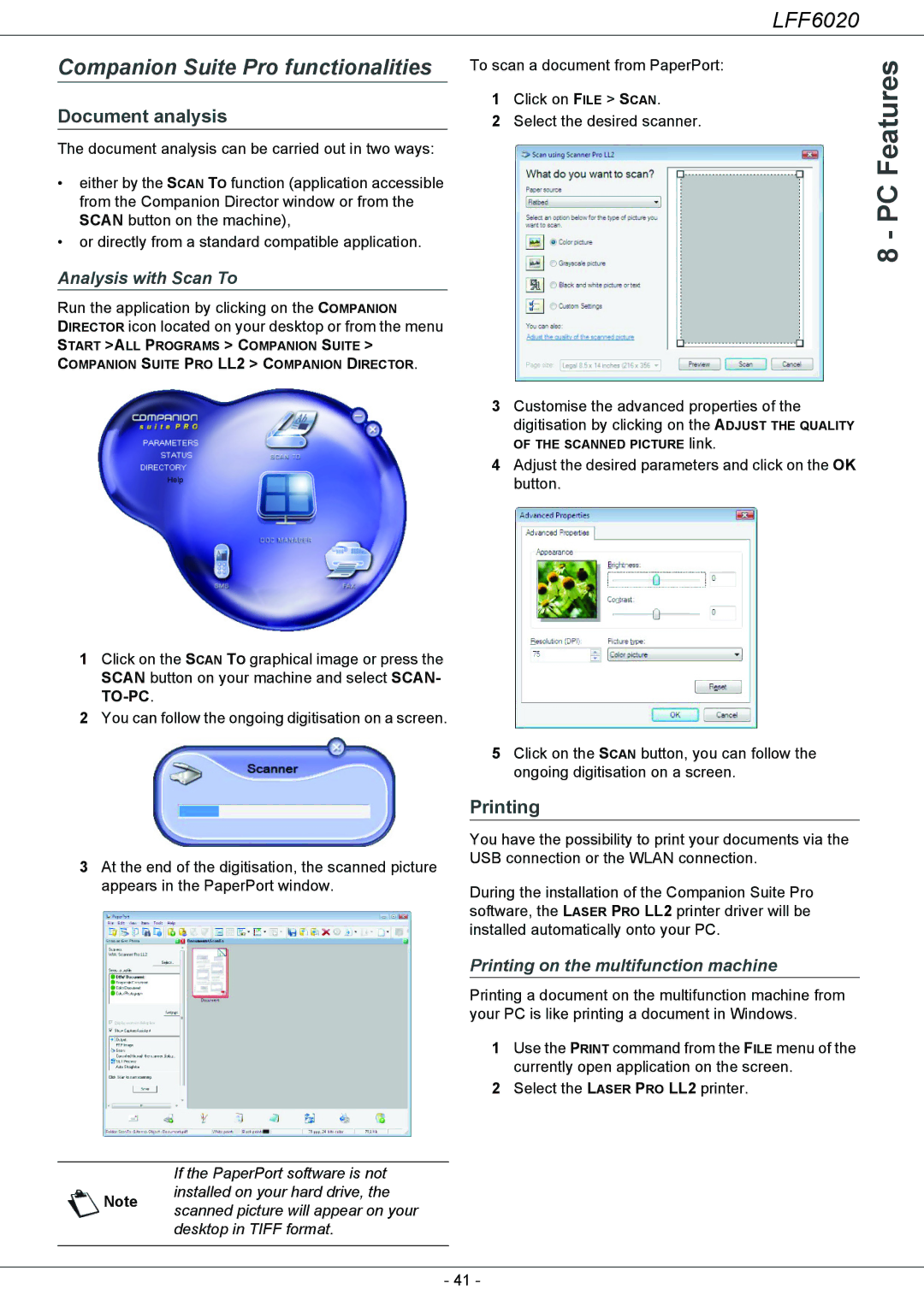Companion Suite Pro functionalities
Document analysis
The document analysis can be carried out in two ways:
•either by the SCAN TO function (application accessible from the Companion Director window or from the SCAN button on the machine),
•or directly from a standard compatible application.
Analysis with Scan To
Run the application by clicking on the COMPANION
DIRECTOR icon located on your desktop or from the menu
START >ALL PROGRAMS > COMPANION SUITE >
COMPANION SUITE PRO LL2 > COMPANION DIRECTOR.
To scan a document from PaperPort:
1Click on FILE > SCAN.
2Select the desired scanner.
LFF6020
8 - PC Features
1Click on the SCAN TO graphical image or press the SCAN button on your machine and select SCAN-
2You can follow the ongoing digitisation on a screen.
3At the end of the digitisation, the scanned picture appears in the PaperPort window.
If the PaperPort software is not installed on your hard drive, the
Note scanned picture will appear on your desktop in TIFF format.
3Customise the advanced properties of the
digitisation by clicking on the ADJUST THE QUALITY OF THE SCANNED PICTURE link.
4Adjust the desired parameters and click on the OK button.
5Click on the SCAN button, you can follow the ongoing digitisation on a screen.
Printing
You have the possibility to print your documents via the USB connection or the WLAN connection.
During the installation of the Companion Suite Pro software, the LASER PRO LL2 printer driver will be installed automatically onto your PC.
Printing on the multifunction machine
Printing a document on the multifunction machine from your PC is like printing a document in Windows.
1Use the PRINT command from the FILE menu of the currently open application on the screen.
2Select the LASER PRO LL2 printer.
- 41 -