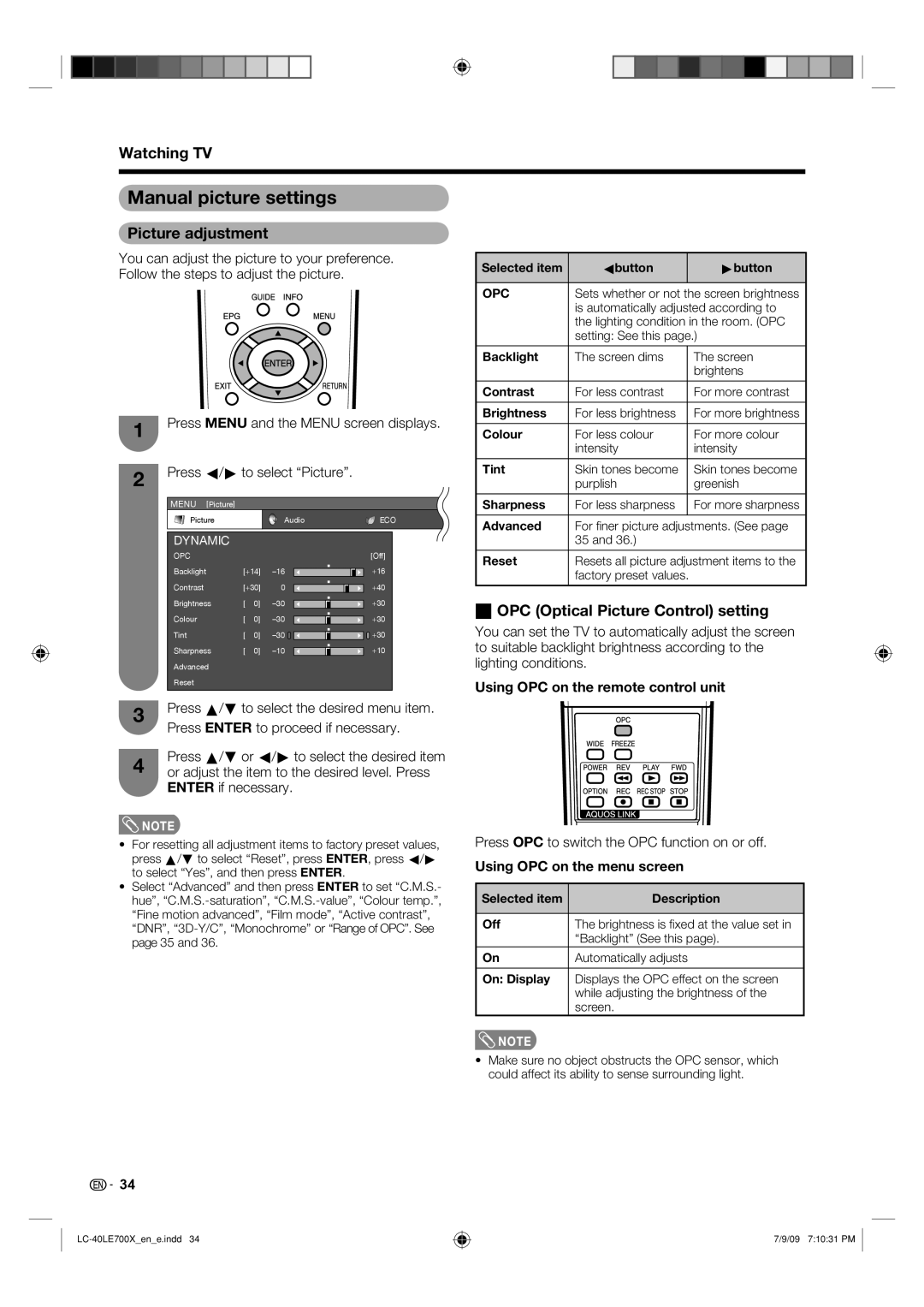Watching TV
Manual picture settings
Picture adjustment
You can adjust the picture to your preference. | Selected item | cbutton | dbutton | |||||
Follow the steps to adjust the picture. |
| |||||||
|
|
|
| |||||
|
|
|
|
|
| OPC | Sets whether or not the screen brightness | |
|
|
|
|
|
|
| is automatically adjusted according to | |
|
|
|
|
|
|
| the lighting condition in the room. (OPC | |
|
|
|
|
|
|
| setting: See this page.) | |
|
|
|
|
|
| Backlight | The screen dims | The screen |
|
|
|
|
|
|
|
| brightens |
|
|
|
|
|
| Contrast | For less contrast | For more contrast |
1 | Press MENU and the MENU screen displays. | Brightness | For less brightness | For more brightness | ||||
Colour | For less colour | For more colour | ||||||
|
|
|
|
|
|
| intensity | intensity |
2 | Press c/d to select “Picture”. |
| Tint | Skin tones become | Skin tones become | |||
|
| purplish | greenish | |||||
| MENU [Picture] |
|
|
|
| Sharpness | For less sharpness | For more sharpness |
| Picture |
|
| Audio | ECO | Advanced | For fi ner picture adjustments. (See page | |
|
|
|
|
|
| |||
| DYNAMIC |
|
|
|
|
| 35 and 36.) |
|
| OPC |
|
|
| [Off] | Reset | Resets all picture adjustment items to the | |
| Backlight | [+14] | +16 | |||||
|
| factory preset values. |
| |||||
|
|
|
|
|
|
|
| |
| Contrast | [+30] | 0 | +40 |
|
|
| |
| Brightness | [ | 0] | +30 | H OPC (Optical Picture Control) setting | |||
| Colour | [ | 0] | +30 | ||||
| You can set the TV to automatically adjust the screen | |||||||
| Tint | [ | 0] | +30 | ||||
| Sharpness | [ | 0] | +10 | to suitable backlight brightness according to the | |||
| Advanced |
|
|
|
| lighting conditions. |
| |
| Reset |
|
|
|
| Using OPC on the remote control unit | ||
|
|
|
|
|
| |||
3 | Press a/b to select the desired menu item. |
|
|
| ||||
Press ENTER to proceed if necessary.
Press a/b or c/d to select the desired item
4 or adjust the item to the desired level. Press ENTER if necessary.
![]() NOTE
NOTE
•For resetting all adjustment items to factory preset values, press a/b to select “Reset”, press ENTER, press c/d to select “Yes”, and then press ENTER.
•Select “Advanced” and then press ENTER to set “C.M.S.- hue”,
Press OPC to switch the OPC function on or off.
Using OPC on the menu screen
Selected item | Description |
|
|
Off | The brightness is fi xed at the value set in |
| “Backlight” (See this page). |
On | Automatically adjusts |
|
|
On: Display | Displays the OPC effect on the screen |
| while adjusting the brightness of the |
| screen. |
![]() NOTE
NOTE
• Make sure no object obstructs the OPC sensor, which could affect its ability to sense surrounding light.
34
7/9/09 7:10:31 PM