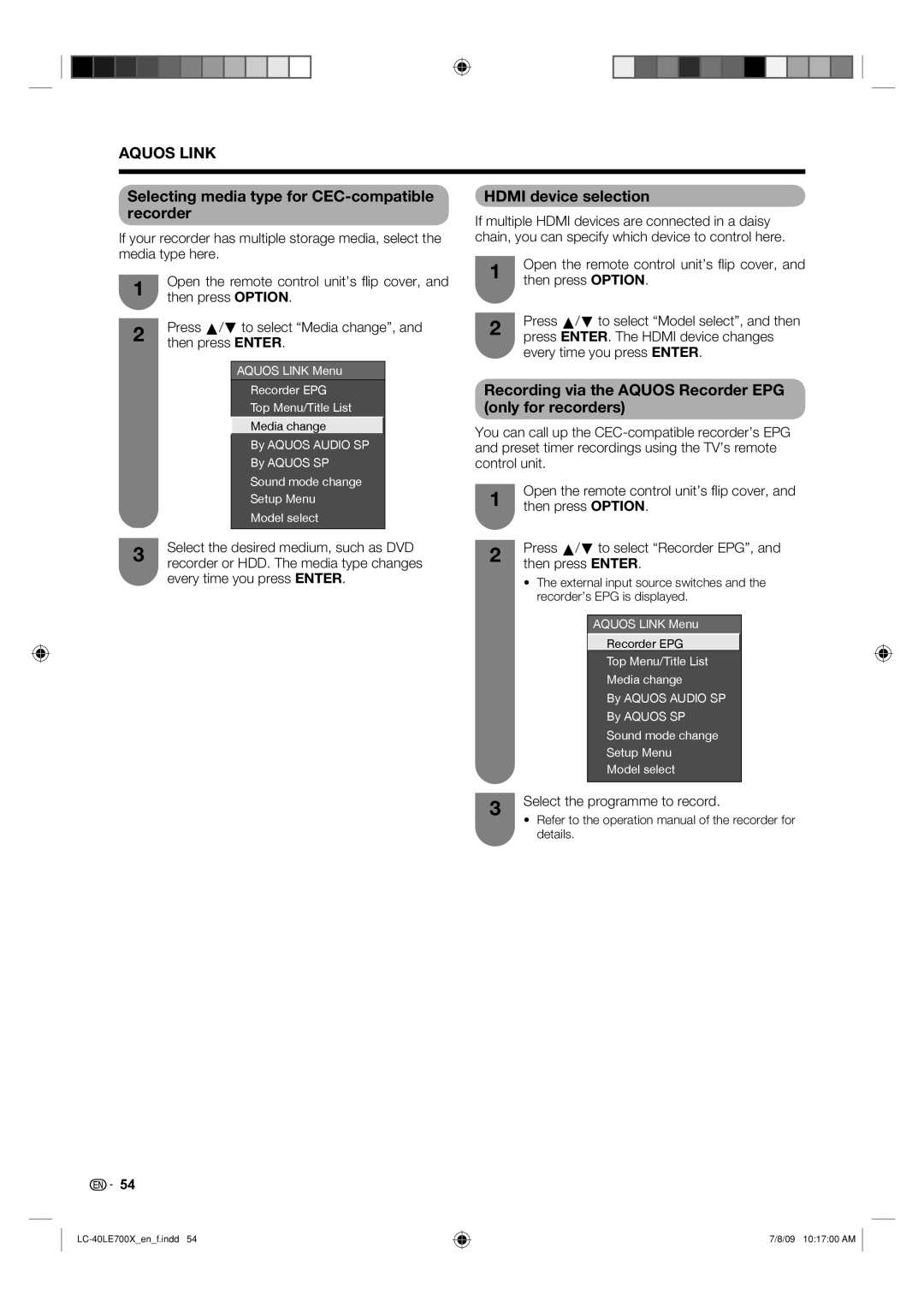AQUOS LINK
Selecting media type for CEC-compatible recorder
If your recorder has multiple storage media, select the media type here.
1 | Open the remote control unit’s fl ip cover, and |
| then press OPTION. |
HDMI device selection
If multiple HDMI devices are connected in a daisy chain, you can specify which device to control here.
1 | Open the remote control unit’s fl ip cover, and |
| then press OPTION. |
2 | Press a/b to select “Media change”, and | ||
| then press ENTER. | ||
|
|
|
|
|
| AQUOS LINK Menu |
|
|
| Recorder EPG |
|
|
| Top Menu/Title List |
|
|
| Media change |
|
|
|
|
|
|
| By AQUOS AUDIO SP |
|
|
| By AQUOS SP |
|
|
| Sound mode change |
|
|
| Setup Menu |
|
|
| Model select |
|
|
|
|
|
3 | Select the desired medium, such as DVD | ||
| recorder or HDD. The media type changes | ||
every time you press ENTER.
2 | Press a/b to select “Model select”, and then |
| press ENTER. The HDMI device changes |
every time you press ENTER.
Recording via the AQUOS Recorder EPG (only for recorders)
You can call up the
1 | Open the remote control unit’s fl ip cover, and | ||
then press OPTION. | |||
2 | Press a/b to select “Recorder EPG”, and | ||
| then press ENTER. | ||
| • The external input source switches and the | ||
| recorder’s EPG is displayed. | ||
|
|
|
|
|
| AQUOS LINK Menu |
|
|
| Recorder EPG |
|
|
| Top Menu/Title List |
|
|
| Media change |
|
|
| By AQUOS AUDIO SP |
|
|
| By AQUOS SP |
|
|
| Sound mode change |
|
|
| Setup Menu |
|
|
| Model select |
|
|
|
|
|
3 Select the programme to record.
•Refer to the operation manual of the recorder for details.
54
7/8/09 10:17:00 AM