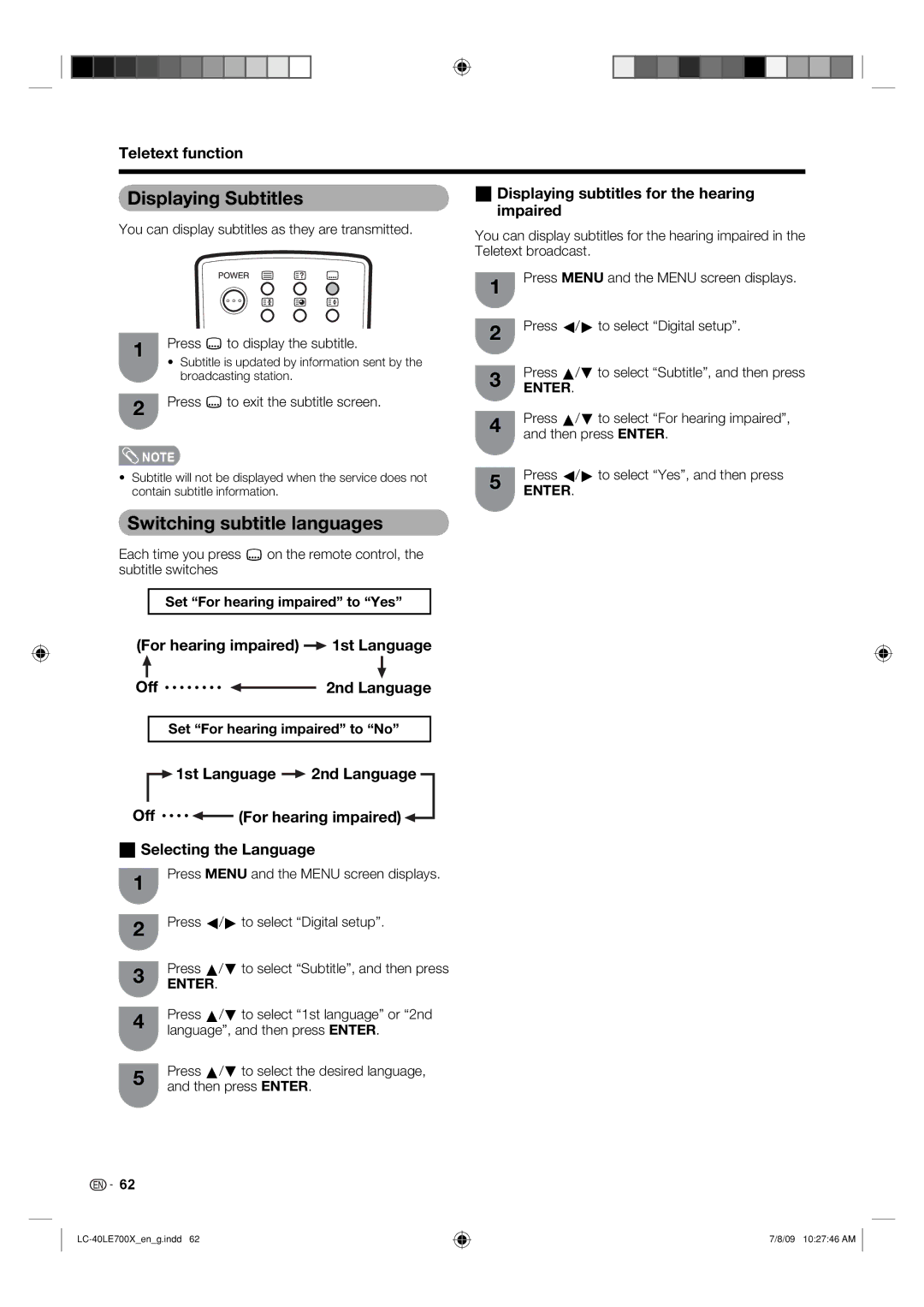Teletext function
Displaying Subtitles
H Displaying subtitles for the hearing impaired
You can display subtitles as they are transmitted.
You can display subtitles for the hearing impaired in the Teletext broadcast.
1
Press MENU and the MENU screen displays.
1 | Press [ to display the subtitle. | |
• Subtitle is updated by information sent by the | ||
| ||
| broadcasting station. | |
2 | Press [ to exit the subtitle screen. | |
|
2 | Press c/d to select “Digital setup”. | |
| ||
3 | Press a/b to select “Subtitle”, and then press | |
ENTER. | ||
| ||
4 | Press a/b to select “For hearing impaired”, | |
and then press ENTER. | ||
|
![]() NOTE
NOTE
• Subtitle will not be displayed when the service does not | 5 | Press c/d to select “Yes”, and then press | |
contain subtitle information. | ENTER. | ||
|
Switching subtitle languages
Each time you press [ on the remote control, the subtitle switches
Set “For hearing impaired” to “Yes”
(For hearing impaired)  1st Language
1st Language
Off • • • • • • • •  2nd Language
2nd Language
Set “For hearing impaired” to “No”
![]()
![]() 1st Language
1st Language ![]() 2nd Language
2nd Language
Off • • • • ![]() (For hearing impaired)
(For hearing impaired)![]()
H Selecting the Language
1
2
Press MENU and the MENU screen displays.
Press c/d to select “Digital setup”.
3 | Press a/b to select “Subtitle”, and then press | |
ENTER. | ||
| ||
4 | Press a/b to select “1st language” or “2nd | |
language”, and then press ENTER. | ||
| ||
5 | Press a/b to select the desired language, | |
and then press ENTER. | ||
|
62
7/8/09 10:27:46 AM